出色的三维图形绘制功能是PowerPoint 2007中最重要的新特性之一,如何轻松而又快捷地制作出各种图形效果,使之更加生动和美观,并在会议和办公文档中发挥出特色呢?本案例将从一个最简单的图形开始,一步步地构筑出一个漂亮的三维立体图形。
①启动PowerPoint2010,点击菜单栏--插入--形状,选择五角星图形,在空白页面中画出来。
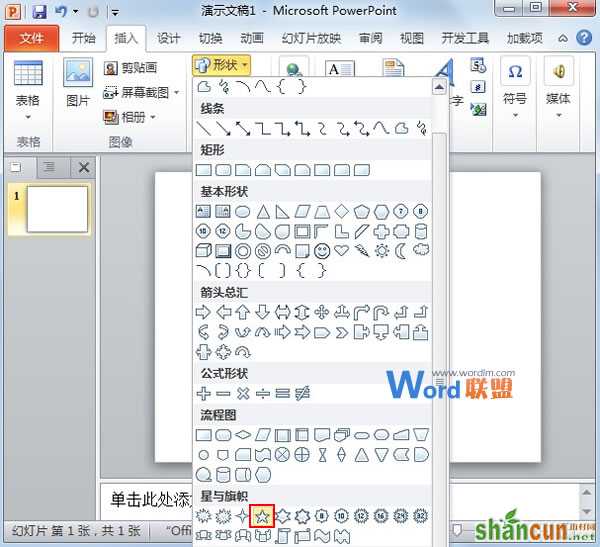
②画好之后,选中,在格式选项卡中单击形状效果,在预设中选择第三排第四个样式。
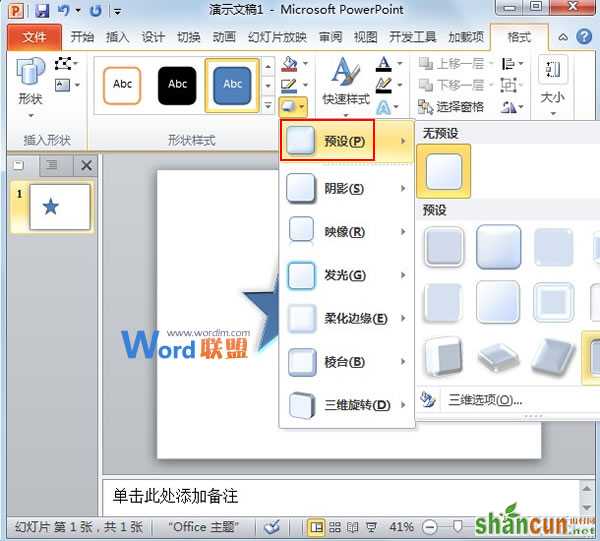
③继续在棱台选项中,选择第二排第二种样式。
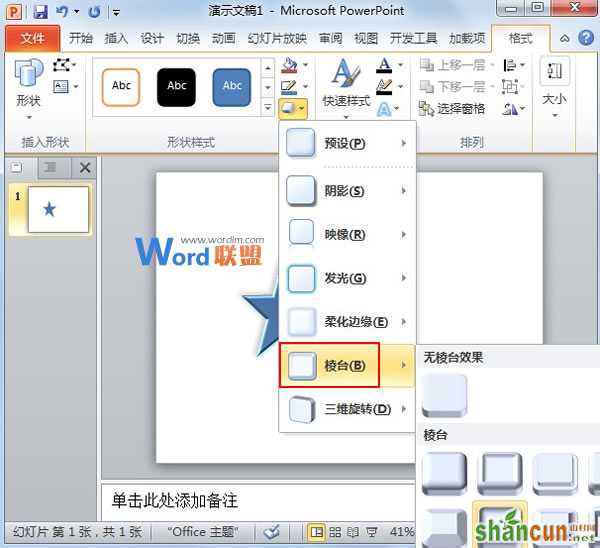
④在三维旋转中,选择平行第二排中的第三个。
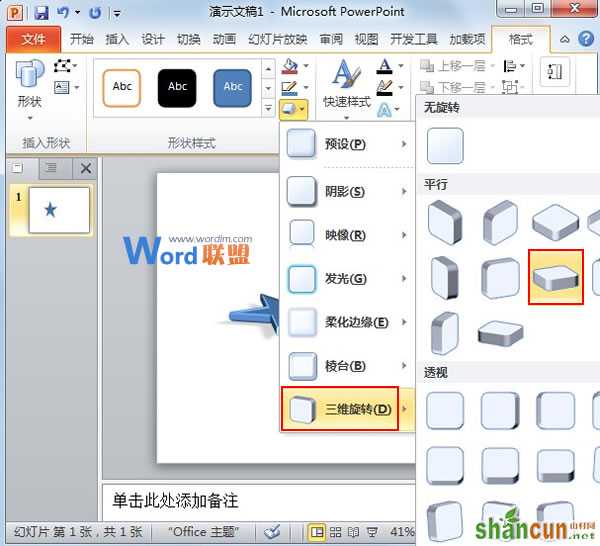
⑤最后将五角星的颜色改为红色即可。
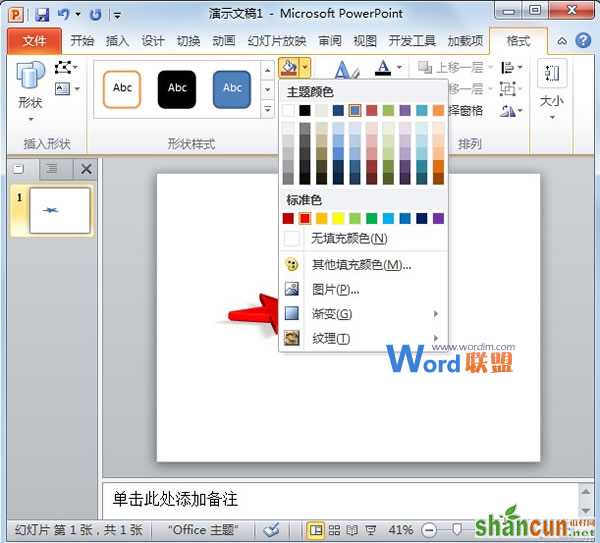
⑥最后的样子大家可以看下面的图:
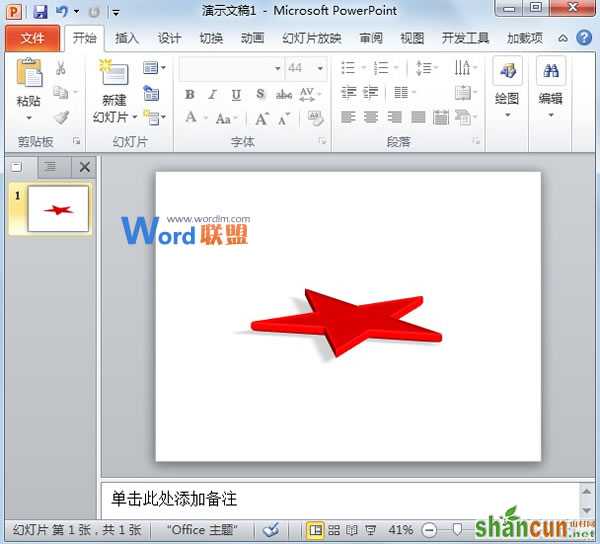
注:更多精彩教程请关注山村电脑教程栏目,山村办公群:185219299欢迎你的加入















