记得以前上初中时,小编就很喜欢Powerpoint里的一个设置图片背景透明的功能,可以将纯色背景的图片去掉背景,已经不记得那是哪个版本了。如今,电脑上装的已经是2013,当时的功能已经变成了‘删除背景’,而且处理能力也强大了不少,下面就来看一下如何操作吧。
PPT2013 删除背景的方法
打开powerpoint2013;添加图片:单击插入->图片。
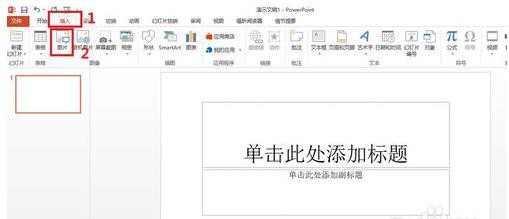
弹出对话框,选择要处理的图片,单击‘插入’。
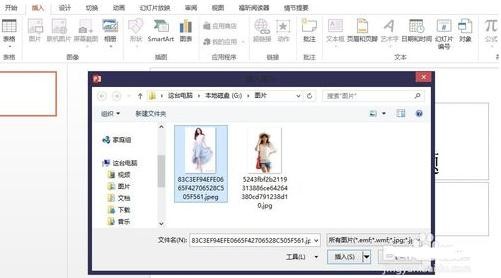
选中图片,出现‘图片工具’菜单。
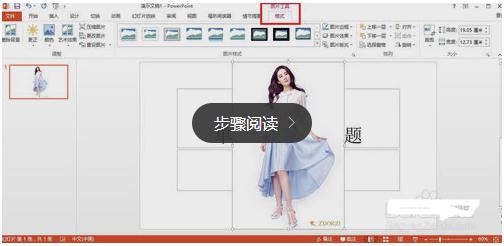
接下来,单击‘删除背景’(见图一),效果如图二(玫红色区域代表要删除的部分,可调整图片上的框来调整要保留或是删除的区域)
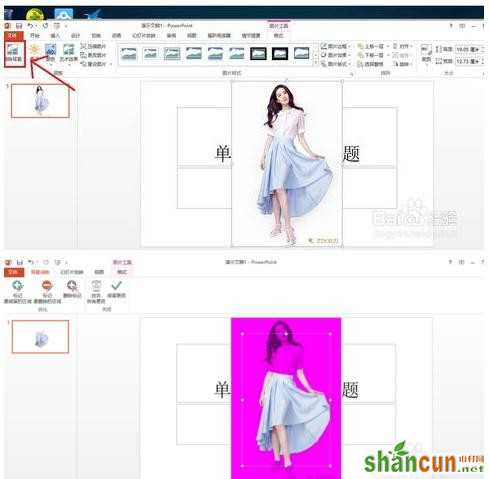
调整之后,单击‘保留更改’(见图一),效果见图二。
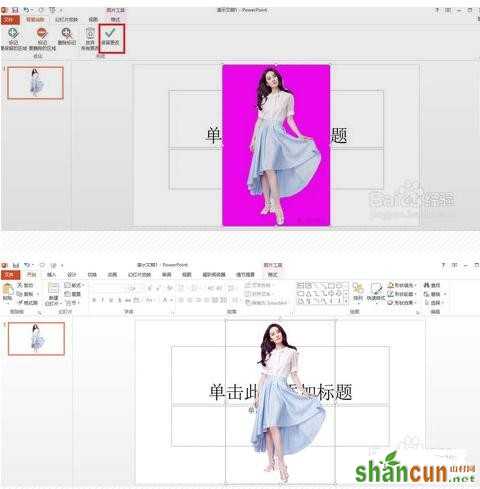
接下来,再换一张图片。

调整框之后,效果还是不太好。所以要用到图中框起来的两个功能。
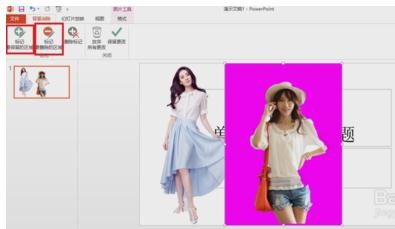
用笔直接画或是单击要保留或是删除的区域即可(自己尝试之后,便能理解了)。
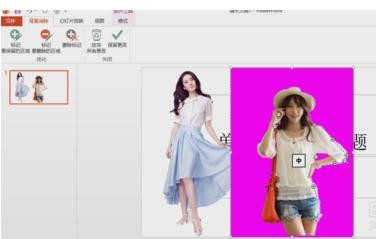
最后,看一下效果图吧。
















