PPT2013快速编辑数学公式的方法
以powerpoint 2007为例,打开powerpoint 2007,执行“插入→对象”命令,打开“插入对象”对话框。
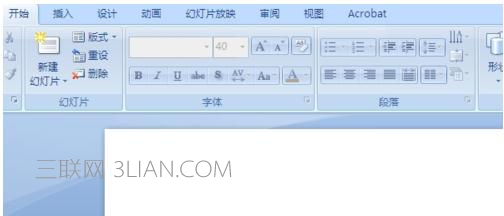
在“对象类型”下面选中“Microsoft 公式3.0”选项,

确定进入“公式编辑器”状态下。

利用工具栏上的相应模板,即可制作出相应的公式。

编辑完成后,关闭“公式编辑器”窗口,返回幻类片编辑状态,公式即可插入到其中。调整好公式的大小,并将其定位在合适位置上。
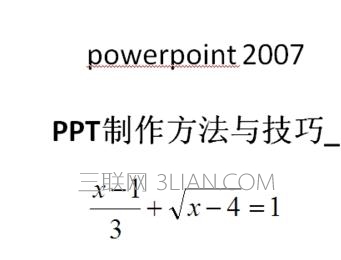
PPT2013快速编辑数学公式的方法
以powerpoint 2007为例,打开powerpoint 2007,执行“插入→对象”命令,打开“插入对象”对话框。
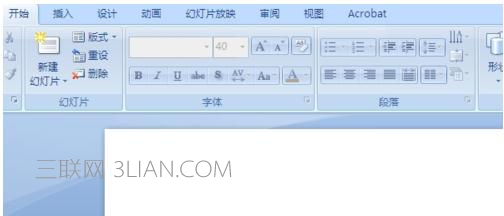
在“对象类型”下面选中“Microsoft 公式3.0”选项,

确定进入“公式编辑器”状态下。

利用工具栏上的相应模板,即可制作出相应的公式。

编辑完成后,关闭“公式编辑器”窗口,返回幻类片编辑状态,公式即可插入到其中。调整好公式的大小,并将其定位在合适位置上。
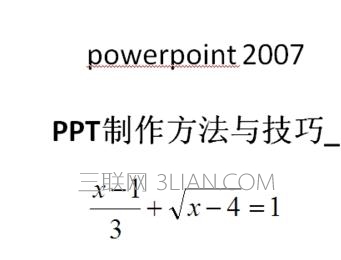

手机看新闻
微信扫描关注