在ppt中设置打字动画效果的方法:
选择“插入——文本——文本框——横排文本框”,并在幻灯片中绘制这种文本框。

在文本框中输入相应的文字,在“开始”选项卡中设置字体、字号以及颜色属性。
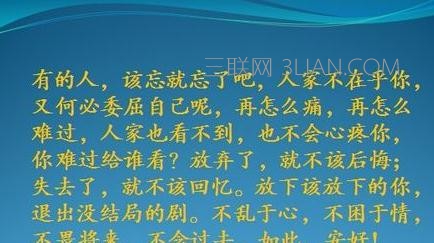
给文字添加动画。可以选中文本框,选择“动画——自定义动画”后,在界面右侧出现自定义动画对话框。

设置动画效果。可以点击添加效果按钮,选择进入——出现动画后,点击确定按钮。
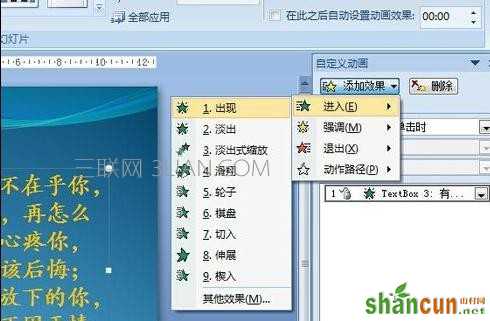
然后在动画窗口右键鼠标,弹出对话框,选择效果选项,在效果——声音中选择打字机。

设置完打字机效果后,然后设置动画文本按字母播放,延迟时间设置为0.2秒,然后点击确定按钮。

完成上述设置后,基本就完成打字动画效果的设定。然后点击播放按钮,即可以查看动画效果。
















