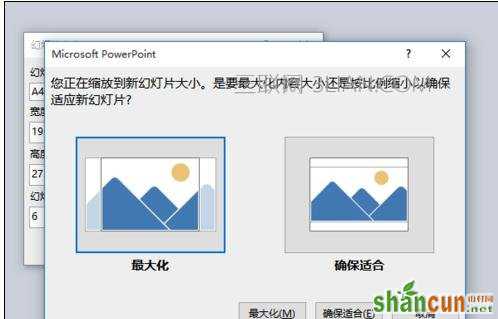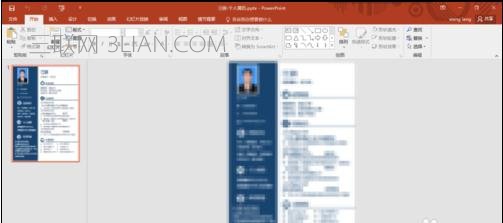ppt版式设置教程:
PowerPoint 2007的设置相对简单,打开Microsoft Office PowerPoint 2007,新建幻灯片,然后点击顶部菜单栏上的“设计”,再点击“页面设置”既可以根据自己需要来设置页面版式了,具体参见下图:
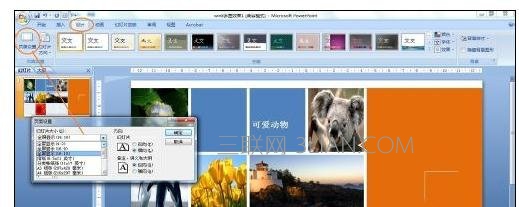
PowerPoint 2013的设置类似,打开Microsoft Office PowerPoint 2013,新建幻灯片,然后点击顶部菜单栏上的“设计”,再点击顶部右侧的“幻灯片大小”工具栏,参见下图:
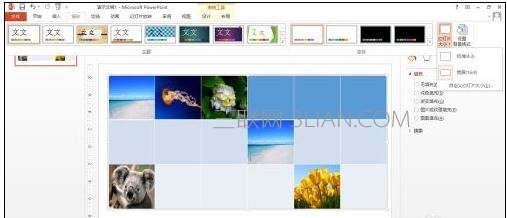
接着步骤2,继续点击“自定义幻灯片大小(C)…”,参见下图,可以看到更多设置页面版式的选项,根据自己的需要选中就可以了,简单吧,快点行动设置自己需要的PPT版式吧!
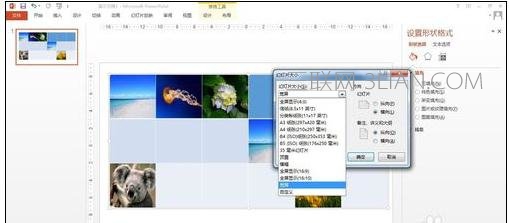
ppt幻灯片版面大小设置
打开PowerPoint2016(小编以2016为例,其他版本类似)
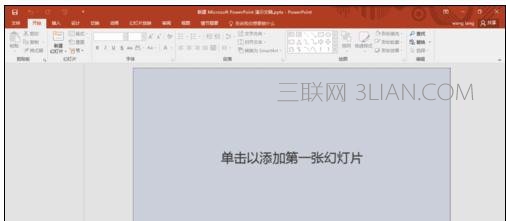
点击“设计”选项,进入“设计”面板

在版面右上角点击”幻灯片大小“选择任意一种模式:常用模式”标准(4:3)和宽屏(16:9)”或者进入“自定义幻灯片大小(C)“
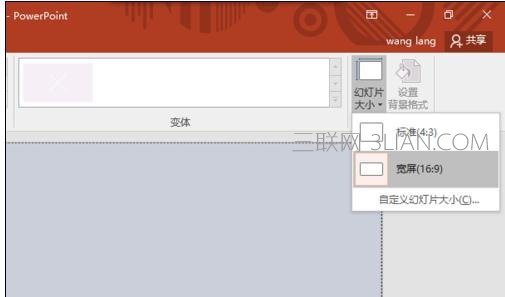
自定义幻灯片大小(C),里面可修改:幻灯片大小、宽度、高度及方向等参数
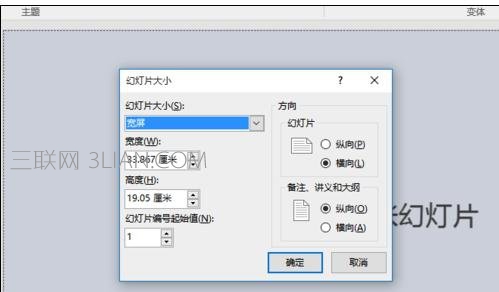
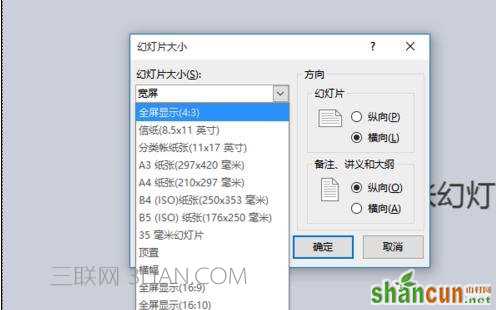
参数设置结束后点击“确定”,弹出对话框,根据提示选择自己需要的一种模式,幻灯片大小修改就完成啦