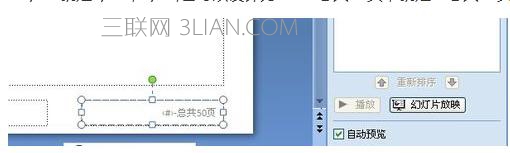关于幻灯片起始页码设置方法技巧大全
点击打开PPT编辑界面,点击工具栏上的”插入“按钮,然后点击”幻灯片编号“
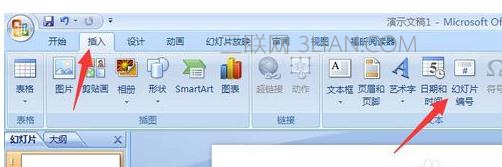
2会弹出一个对话框,进行页码设置,点击”幻灯片编号“选项,然后点击”全部应用“按钮
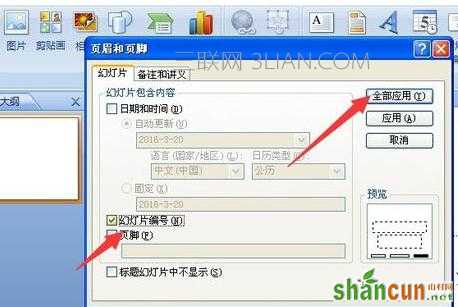
3我们很快就能在PPT的右下角看到页码编号了

4如果想首页不进行编码,怎么办呢?点击工具栏上”页眉和页脚“按钮,在弹出的界面中,点击”标题幻灯片中不显示“,那么首页PPT就不会有页码了
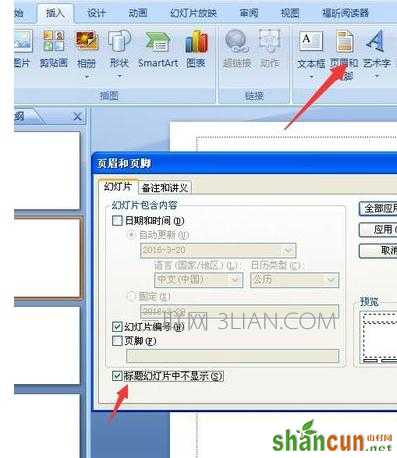
5如何设置PPT的页码编号起始值呢?可以点击工具栏上的”设计“按钮,点击”页面设置“按钮,在弹出的对话框中,设置幻灯片的编号起始值数值,就可以实现页码的设置

END
页码的样式设计
点击工具栏上的视图按钮,然后点击”幻灯片母版“,进入母版的界面设置

2进入母版界面的修改,对于页码这一项,点击界面中右下角的输入框,进行设置
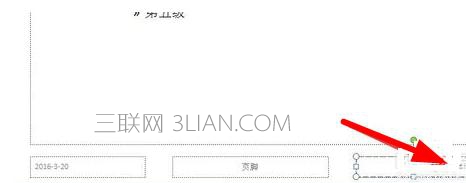
3其中,<#>代表当前页码,是不能删除的,我们可以添加总页数,比如50,样式设计为<#>/50 就是1/50,2/50,也可以设计为<#>-总共50页,就是1-总共50页