关于如何更换PPT模板的背景图片技巧大全
点击鼠标右键出现对话框,选择“背景”。
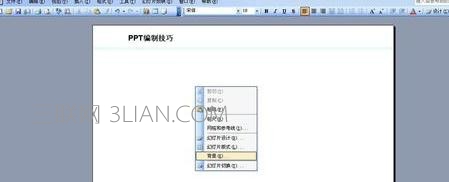
可以看到“背景”工具对话框,可以看到背景填充下边的选择框。

点击背景填充选择框下的选择框,选择“填充效果”。
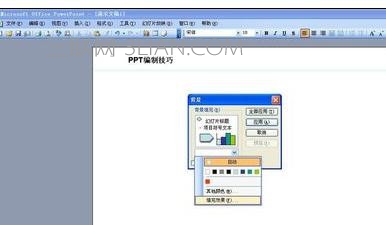
出现渐变、纹理、图案、图片,选择图片。

点击”选择图片“,选择电脑里储存的所需图片即可。最后,背景图片更换完成。

关于如何更换PPT模板的背景图片技巧大全
点击鼠标右键出现对话框,选择“背景”。
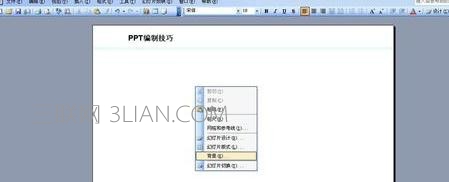
可以看到“背景”工具对话框,可以看到背景填充下边的选择框。

点击背景填充选择框下的选择框,选择“填充效果”。
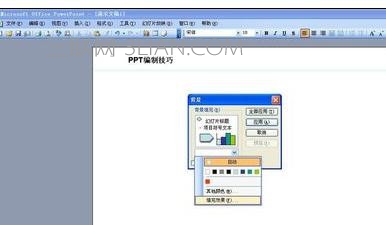
出现渐变、纹理、图案、图片,选择图片。

点击”选择图片“,选择电脑里储存的所需图片即可。最后,背景图片更换完成。


手机看新闻
微信扫描关注