ppt设置尺寸的方法一
我们首先先打开幻灯片页面大小设置,然后再点击设计菜单栏,会显示幻灯片大小。
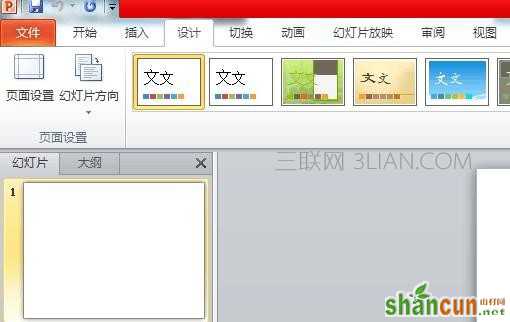
这时候会弹出一个对话框,一般都是ppt的默认格式,常用幻灯片大小标准是4:3或者宽屏16:9。
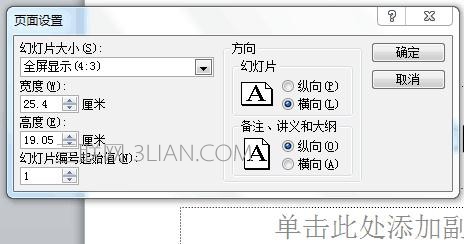
接着我们还要进行手动设置,通过宽度和高度进都要自己输入,根据自己需要制作的ppt大少输入合适的数字。

最后设置完成,就可以看到整个ppt大小,都是根据你输入的数字大小而定,可变大变小,但小编需要提醒的是幻灯片页面大小的调整,要在PPT板式设计之前,不然整个页面就会变形。

ppt设置尺寸的方法二
打开PowerPoint,新建空白文档。

点击上方菜单栏的“设计”,找到“幻灯片大小”。

点击“幻灯片大小”后边的倒三角形,选择“自定义大小”,出现如图界面。

在对话框里设置幻灯片大小后,点击确定即可。















