制作PPT时,常常需要将多个图片进行排序,以达到整体PPT页面的美观。下面介绍下我个人的经验:
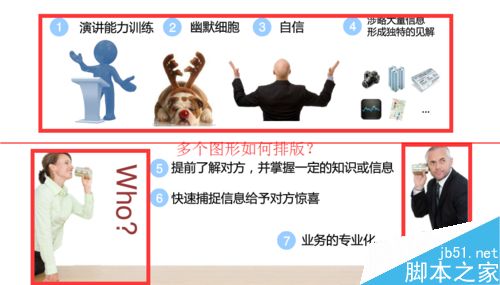
整体法-组合移动
1、将多张图片之间的位置调整好。然后左键框选所以的图片,点击右键,选择“组合”-“组合”。
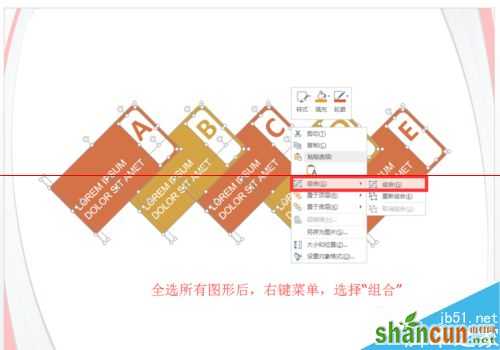
2、左键点击下组合图形,出现真个组合的外框时,鼠标放置外框上面,出现“十字”形状,按住鼠标,可拖动整个组合移动。

整体法-组合排序
1、插入图形后,发现A,B,C,D,E五项有很多图形合并而成,我们需要的是将A,B,C,D,E分别组合。

2、框选A项进行组合,这时我们可能会框选到B项中的图形,这时我们按住CTRL键,左键点击下B项中框住的图形(这样就去掉了B中图形)

3、然后我们用同样的方法进行组合-右键菜单选择组合。将所有的A,B,C,D,E项分别组合完成。确保只有每个组合中的图形不要漏组。

4、点击A组合,然后键盘“方向键左”移动,确保移动的过程,只是横向移动。同样,移动E组合。

5、框选所有组合,然后选择“文件”-“排列”-“对齐”-”横向分布“,点击。
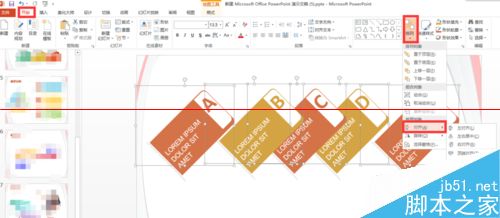
6、这时,以A项为起点,E项为终点,这段距离中所有的组合均匀横向分布。呈现出如图的效果。

注意事项:PPT版本为2013,其他版本操作略有不同。















