大家在使用office2013做PPT的时候插入的图片有背景,这个时候想把原来图片的背景去掉应该怎么操作呢?只要在office2013PPT的图片里找到图片工具就可以删除图片背景了哦,下面就和小编一起看看具体怎么操作吧。
office2013ppt图片怎么去背景方法:
打开PowerPoint 2013,新建文档,插入一张图片。如图

点击图片,再选择图片工具,调出图片工具,选择最左边的”删除背景“选项,如图

选择“标记要删除的区域”,然后在图中点选要删除的区域;
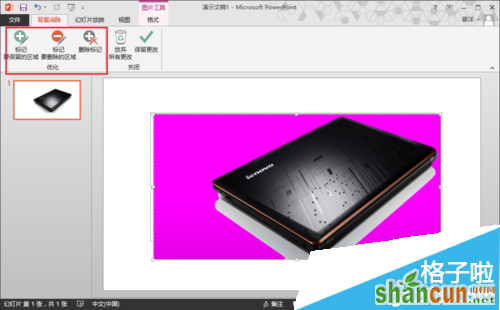
经过一系列标记操作后,如图
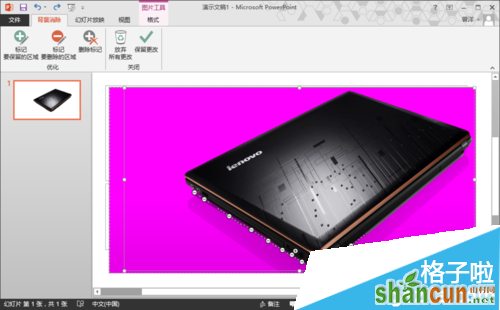
选择“保留更改”,效果就出来啦!我这里随意处理,不够精细,你可以慢慢来处理哦!效果还是不错的。

调整一下图片大小,或者利用图片工具在进行一下剪裁和特效处理就可以了。
注:更多精彩教程请关注山村办公软件教程栏目,山村电脑办公群:189034526欢迎你的加入















