打开幻灯片文件,然后在菜单栏中点击"插入",打开插入工具栏,之后在插入工具栏中选择"形状"工具,如下图所示
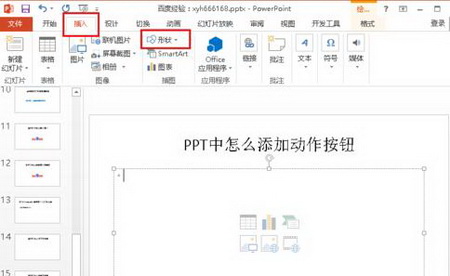
点击形状工具后,就打开所有预置的形状列表,如下图所示,选择我们需要的形状
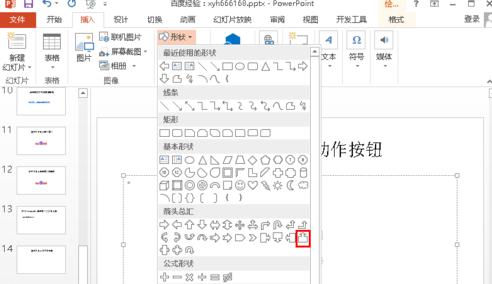
选择好形状后,自动退回到ppt文件编辑界面中,这时鼠标变成黑色十字形,按下鼠标左键,然后拖动鼠标这样就会在幻灯片中画出一个我们之前选择的形状
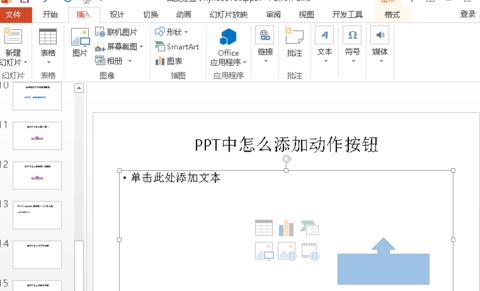
下面小编来分享怎么样在动作按钮上面添加文件,首先选择动作按钮
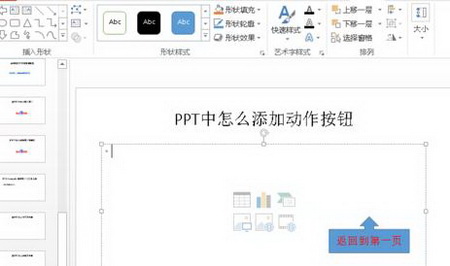
在动作按钮上面点击鼠标右键,之后在弹出的右键菜单中选择"编辑文字",这样我们就可以给动作按钮添加上文字了,这样也就方便我们对这个动作按钮动作的描述
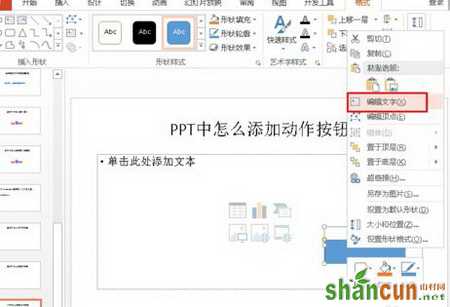
在右键菜单中点击编辑文字后,在动作按钮上面就可以输入文字了,同时也可以修改文字的大小和颜色等属性,最后修改的文字如下图所示
















