近日,许多小童鞋说PPT中插入的视频没有进度条,不方便,喜欢的朋友快快来学习吧!
方法/步骤
1、首先,打开PowerPoint

2、点击右上角的Office图标,在最下方点击“PowerPoint选项”
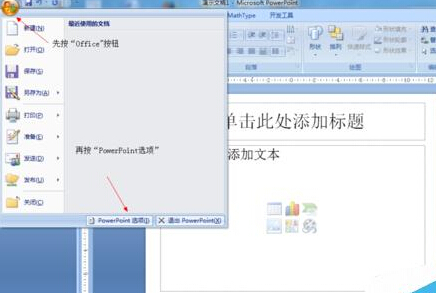
3、在“PowerPoint选项”中勾选“在功能区显示‘开发工具’选项卡”。
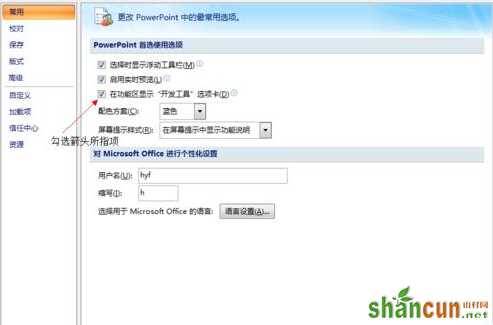
4、然后,在工具栏(有“开始”字样一栏)中选择“开发工具”,并点击图中所指的五金工具样的图标
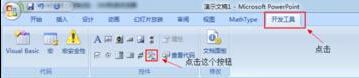
5、在新开页面中选择“Windows Media Player",并点”确定“
提醒:1.“Windows Media Player"在最后
2.一定要用鼠标的滚动轮,否则又会跳回去
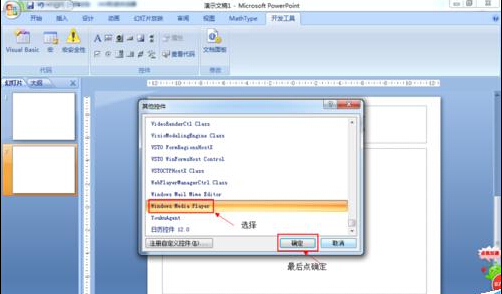
6、此时,鼠标会成十字形,拉动即可做出播放页面
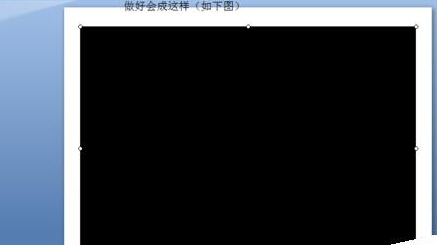
7、双击页面,会出来一个新页面。
在页面左下角一栏中选择”自定义“,并点后面的”…“
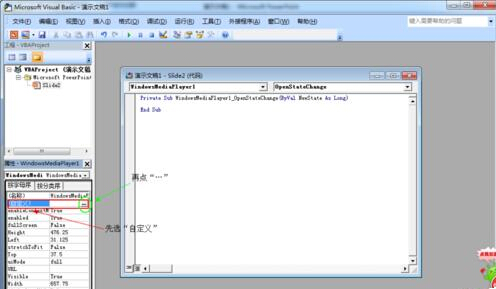
8、选择要播放的文件(可点”预览“来选),并按”确定“
提醒:1.用的是“Windows Media Player",像mkv这类文件播不了

9、再回到PPT,点击”▶“,全屏后即可播放!!!
提醒:1.不能用空格键暂停!
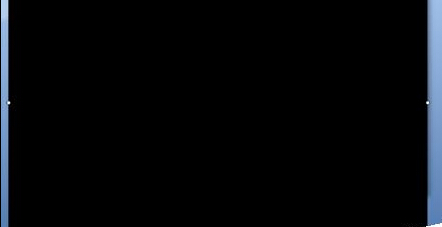
再看一看上面的”提醒“,很重要很重要,作者就错过!!!!
全屏后会自动播放哦!
以上就是在PPT2007中怎么插入带进度条的视频方法介绍,希望能对大家有所帮助!















