上次和大家聊了如何寻找合适的PPT 素材,其实除了素材之外,有很多小工具也在PPT 制作过程中扮演了重要的角色。用好这些小工具不仅可以帮助你缩短PPT制作时间,也会为你的作品添砖加瓦。所以今天在这里就来和大家聊一聊,「有哪些鲜为人知却好用到爆的PPT辅助工具」。

看之前依然有几个注意事项:
文章很长,静下心来看
所有工具绿色无添加,提供破解
实用到爆,基本解决90%的PPT制作需求
工具操作都非常简单,完美兼容PPT小白
文末提供下载,良心安利
国际惯例上“三顿牌”目录:
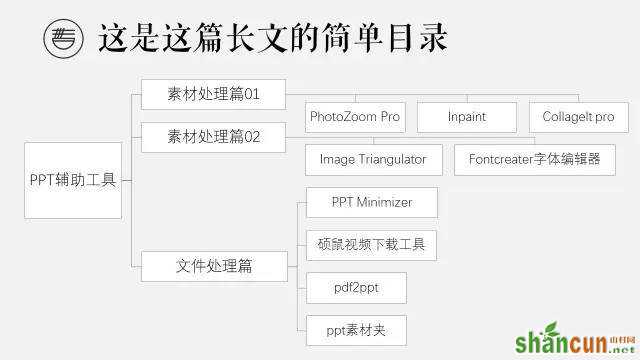
素材处理篇
1. PhotoZoom Pro
这是一个非常好用的图片放大工具,和其他图片放大工具不同,它是利用插值算法分析相邻像素点(其实原理三顿也不懂),从而可以实现图片的无损放大。
比如这张非常模糊的图片,大小只有50多k。

如何处理?其实操作非常简单,将图片放入工具,输入你想要的图片大小,就可以完成啦。
是不是相比于原来清晰了很多呢?我们在网上经常下载到:
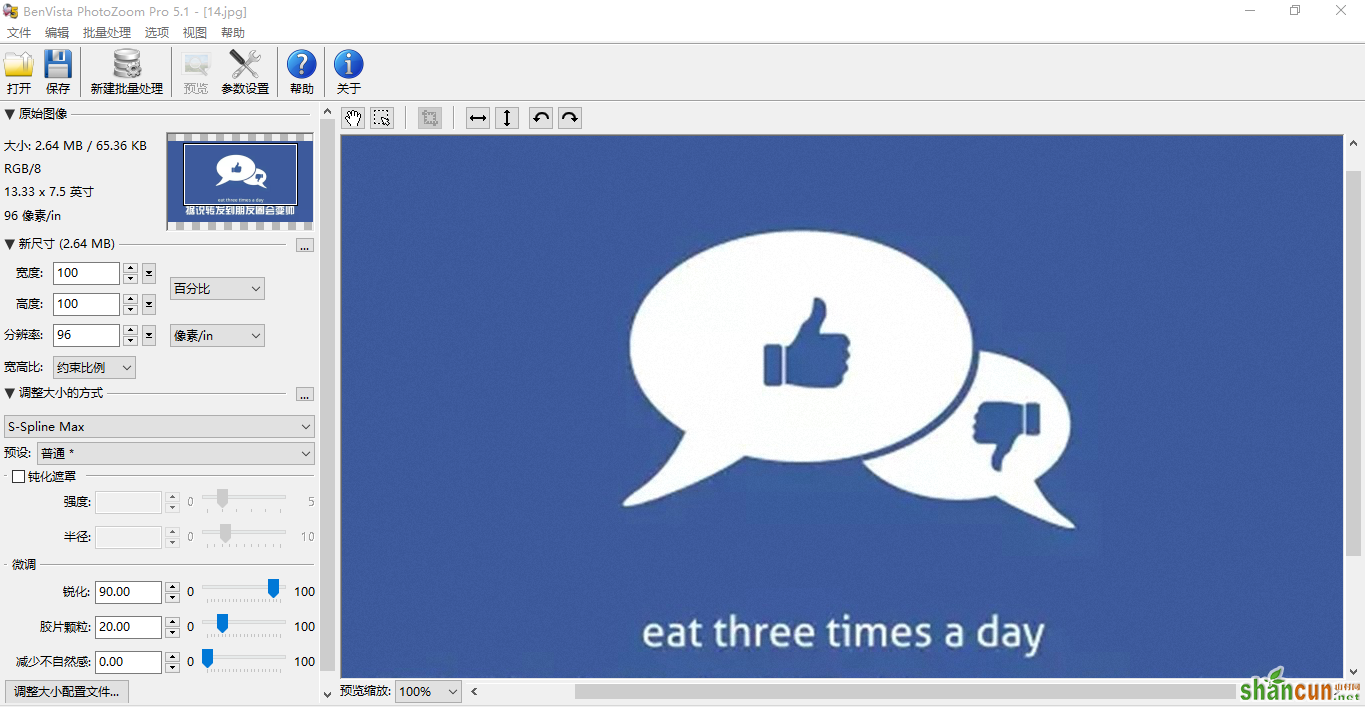
一些质量非常差却又非常想用到PPT中去的图片,就可以用这个软件进行放大哦。
2. Inpaint
这是一个去除图片水印的神器,我们经常会在网上下载到一些有水印的图片,用这个软件就可以轻松去除水印。
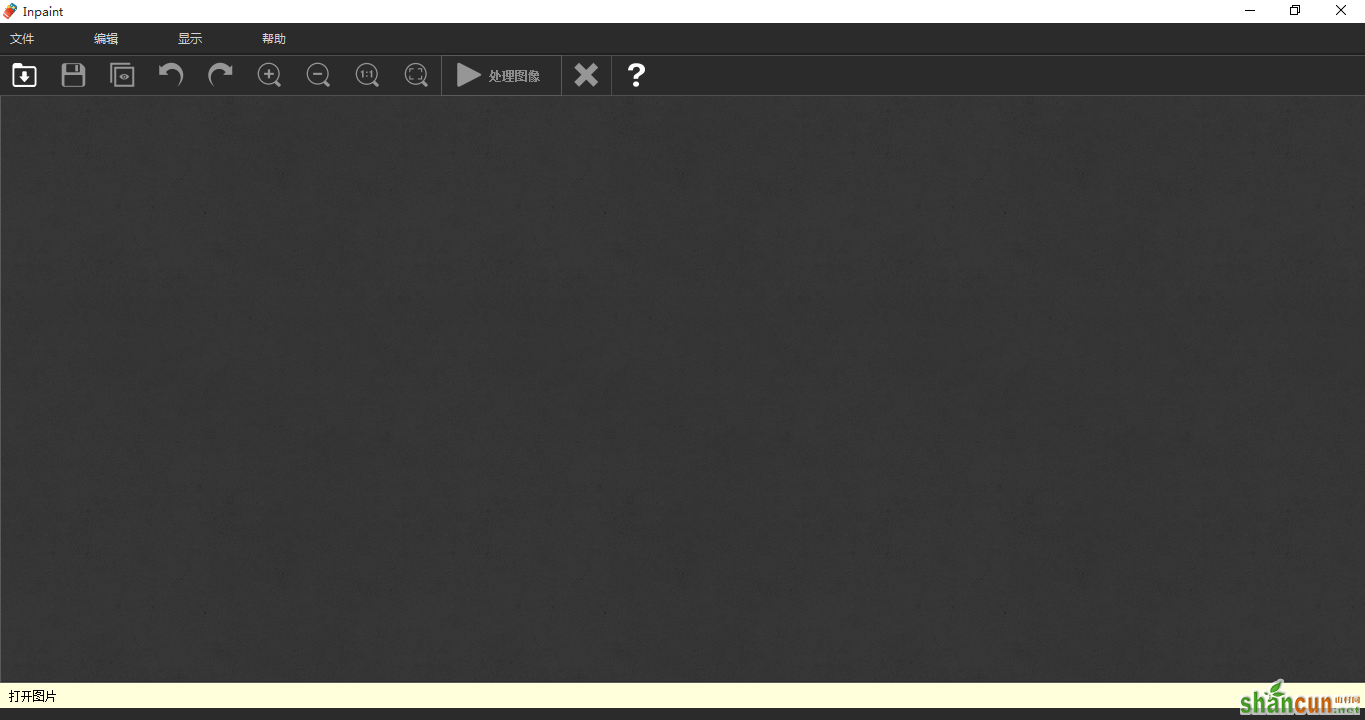

这个软件除了去除水印以外还可以去除图片中的碍眼杂物,比如刚才图片中的气球就可以用它轻松去除。
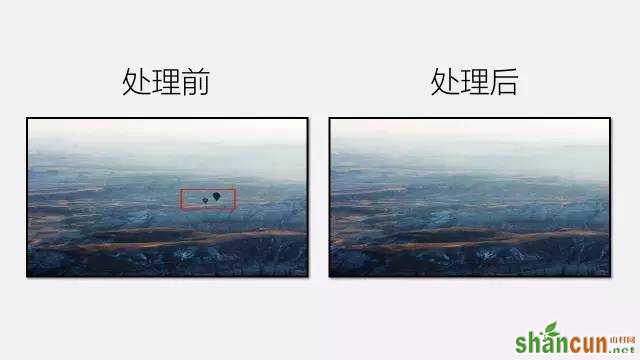
对于不会PS的小伙伴们,这款只有12M的软件再合适不过啦
3. Collagelt pro 图片平铺工具
这个软件来自@6子6P的分享,表示感谢
这是华为发布会上的一页PPT,背景平铺的效果非常好看?那么这种效果应该如何实现呢?

▼答案就是这款可以实现图片平铺的小工具
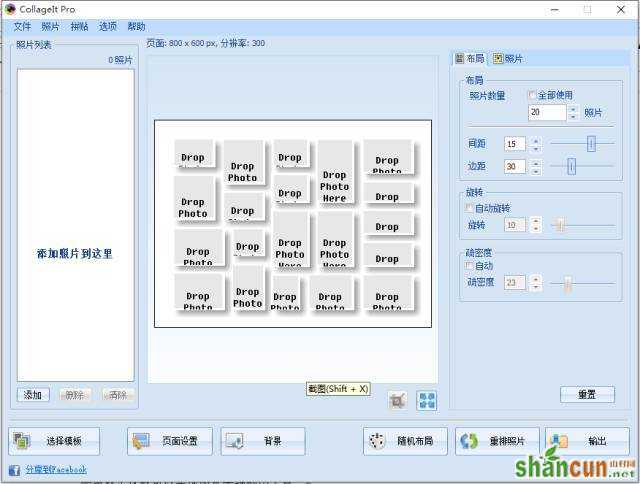
选择合适的模板,下面这张图的效果可以在几秒钟内轻松搞定。

需要注意的是,制作过程中建议大家将背景色设为黑色,边距设为0,间距也可以适当调整,方便之后插入到PPT中的操作。
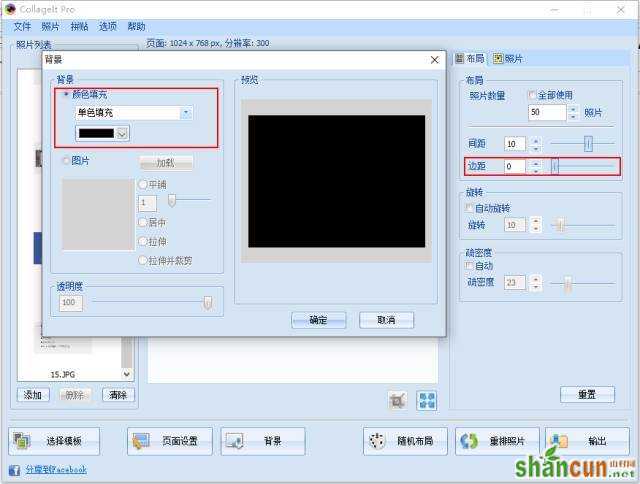
▼完成后就可以生成图片,设置为PPT的背景啦。

4. Image Triangulator 低平面图制作
低平面图做PPT背景,效果非常的酷炫(图为布衣公子作品)。

那这些低平面图该如何制作呢?有用PS的有用在线生成工具的,今天三顿给你推荐的是用Image Triangulator这个工具来制作哦。
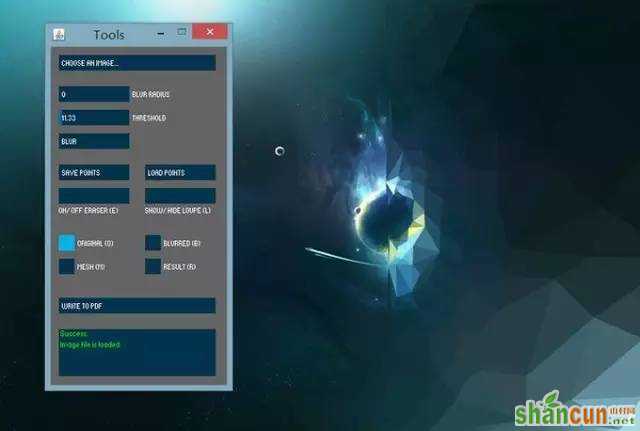
只需要一张渐变的图就可以制作低平面图啦,附上界面的说明。
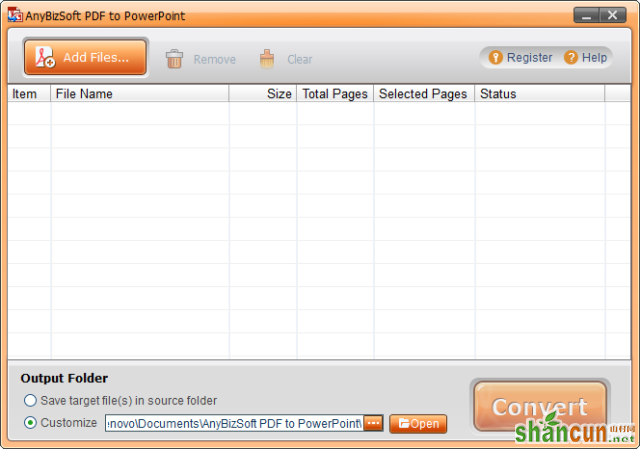

5. Fontcreater字体编辑器
我们经常会遇到下图这样的情况,很多字体无法保存到PPT中,那么该怎么办呢?
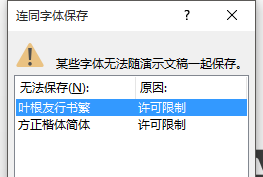
这时候就需要用到Fontcreater字体编辑器啦,具体使用教程:
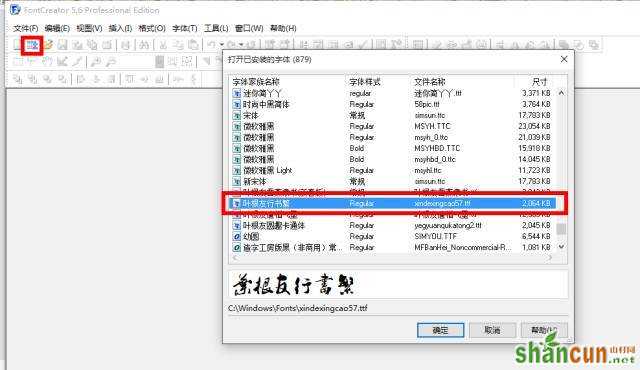
先进行安装,安装后点左上红框打开已安装字体,选中受限字体。
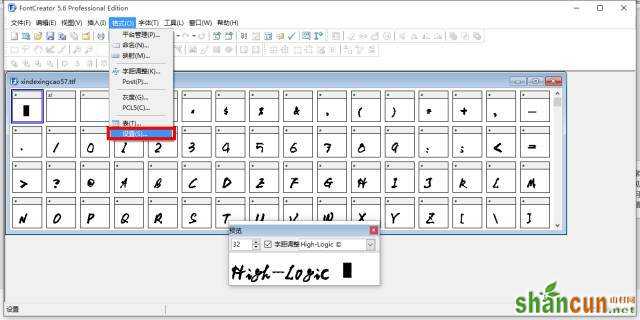
格式-设置
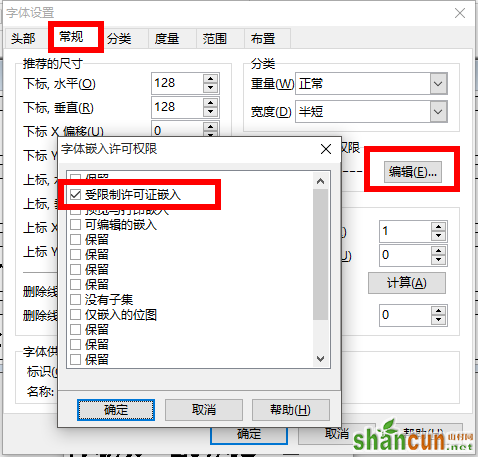
常规-编辑-取消勾选受限制许可证嵌入
给你们看个小的GIF图。
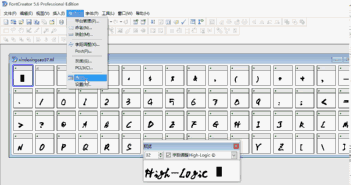
文件处理篇
6. PPT Minimizer
这是一款可以压缩PPT大小的工具,有时候PPT制作出来太大了不方便拷贝怎么办?用它就可以解决啦
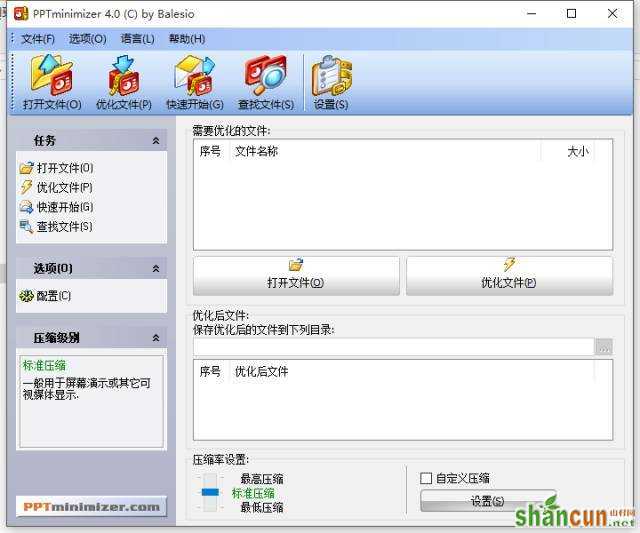
比如原本这个13.9M的文件,经过压缩,占存大大缩小了。
7. 硕鼠视频下载工具
我们有时候需要在PPT中插入一些视频,可是往往各大视频网站的视频下载起来非常麻烦,而这个下载工具就很好的解决了这个问题。
▼目前支持常见的各大视频网站。
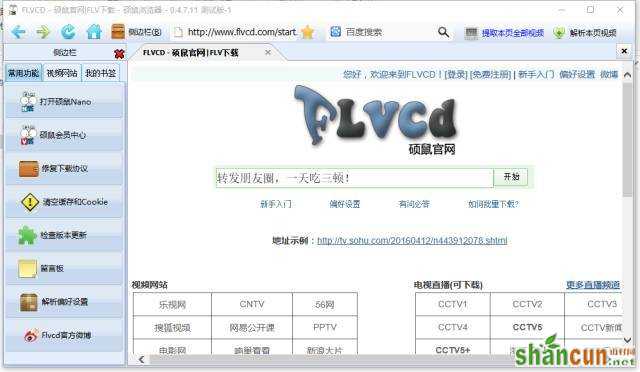
8. Pdf2ppt
这也是一个很强大的软件,支持将PDF文件转化为PPT。
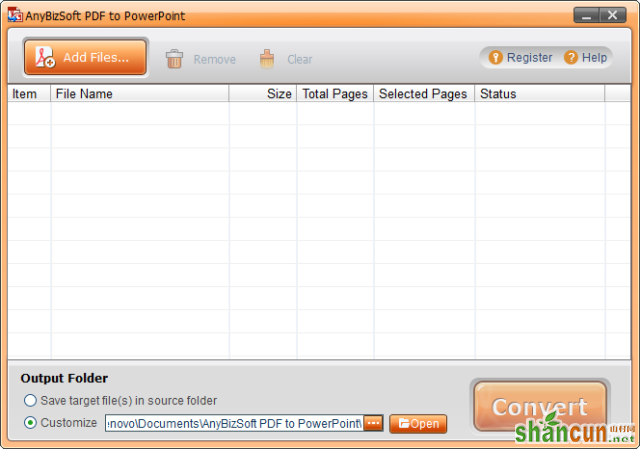
转化生成的PPT中的文字都还是可编辑的。
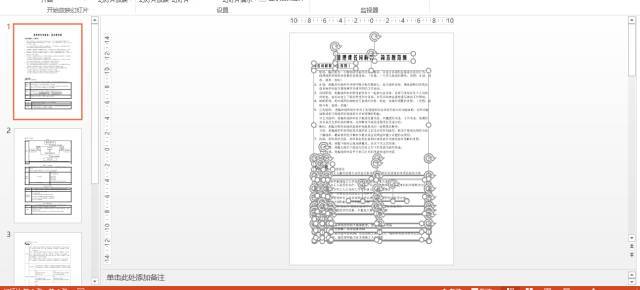
9. PPT素材夹
这个小工具是三顿非常喜欢的,可以帮助大家很方便的整理PPT的素材,懒人必备。
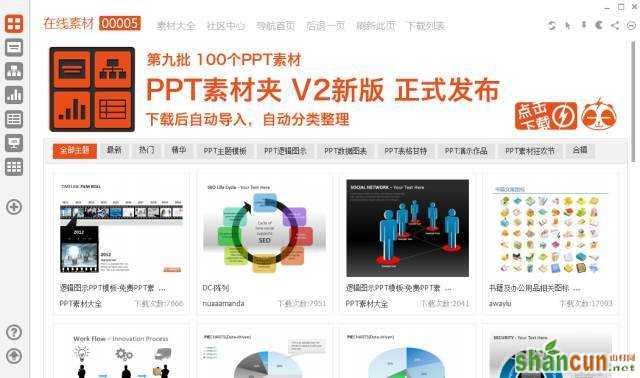
附上软件使用教程:
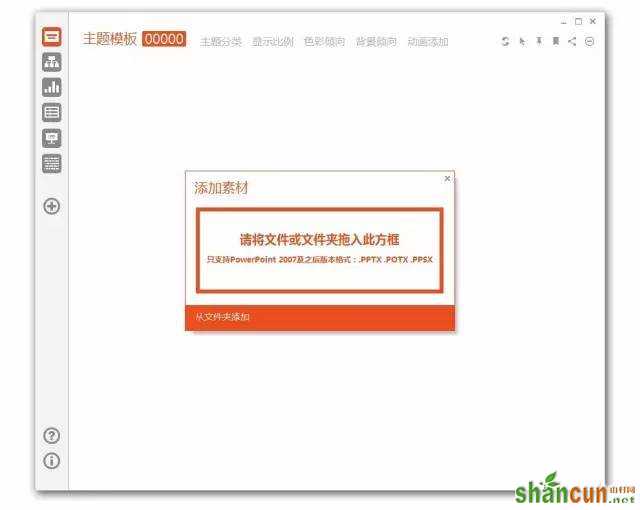
按软件左侧加号就可以批量导入素材。
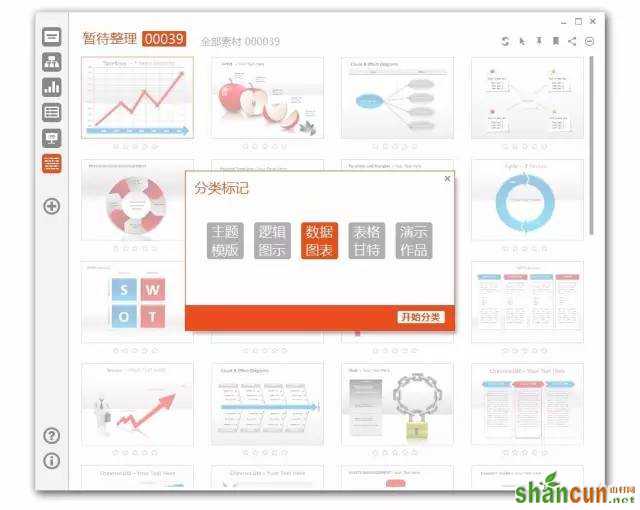
导入后就可以给素材添加现成的“分类标记”。

同样可以对素材进行更加具体细致的分类。
今天在这里给大家推荐的都是一些三顿用过比较好的PPT辅助工具,各个品种功能都不同,希望其中有几款能够帮到你们。
软件打包下载:http://pan.baidu.com/s/1cC2cTw
作者微信公众号:
















