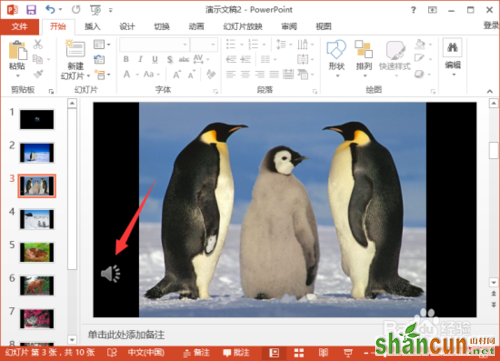1、鼠标左键双击计算机桌面PowerPoint2013程序图标,将其打开运行。在打开的PowerPoint2013程序窗口,点击“空白演示文稿”选项,新建一个空白PPT演示文稿。如图所示;
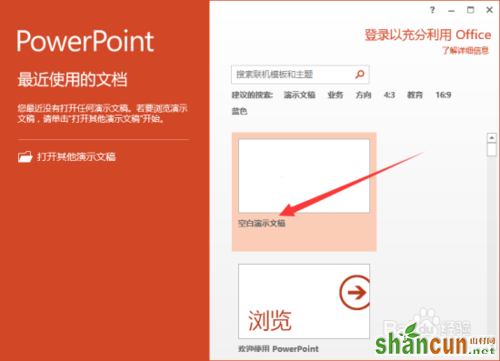
2、在打开的PPT演示文稿窗口,打开菜单栏的“插入”选项卡,再点击图像分组功能区的“相册”选项,如图所示;
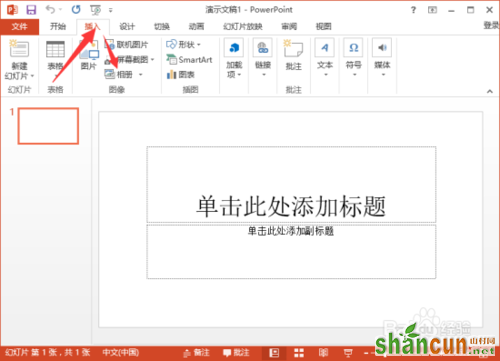
3、在弹出的相册对话窗口中,点击“文件/磁盘”按钮,如图所示;
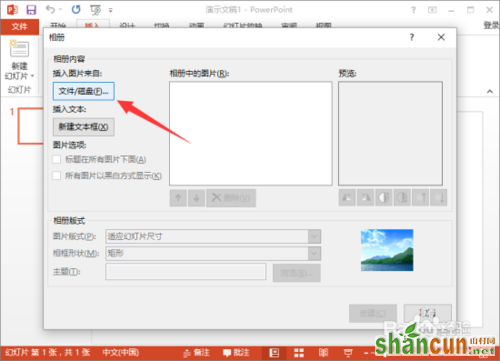
4、在打开的“插入新图片”对话框中,找到存放图片的目录,选择需要插入的图片,然后再点击“插入”按钮。如图所示;
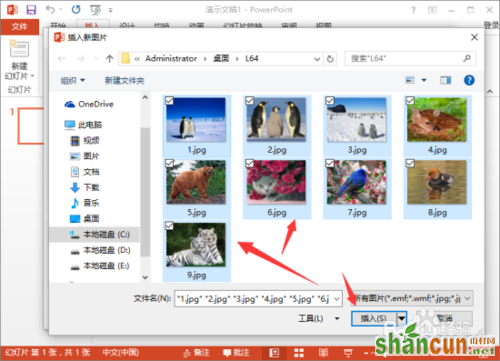
5、图片插入好以后,调整图片的位置顺序,再设置相册的版式,包括图片版式和相框形状。然后再点击“创建”按钮。如图所示;
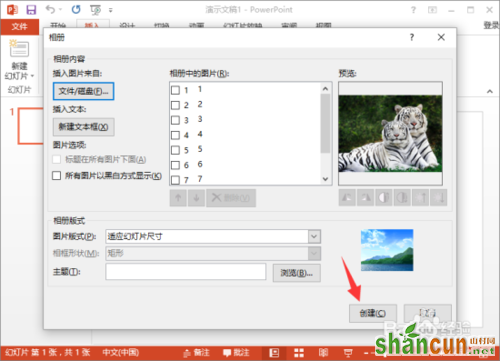
6、点击创建之后,一个简单的相册就制作完成了。这样制作出来的电子相册还不算很好。如图所示;

7、接着在插入菜单选项卡中,依次点击“媒体”-->“音频”-->“在PC上的音频”选项。如图所示;
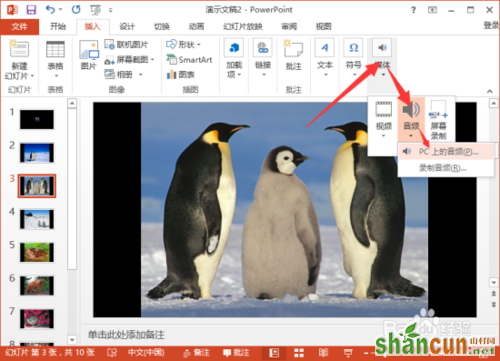
8、在打开的插入音频对话框中,找到我们的音乐文件存放目录,选择需要插入的音频文件,然后再点击“插入”按钮。如图所示;
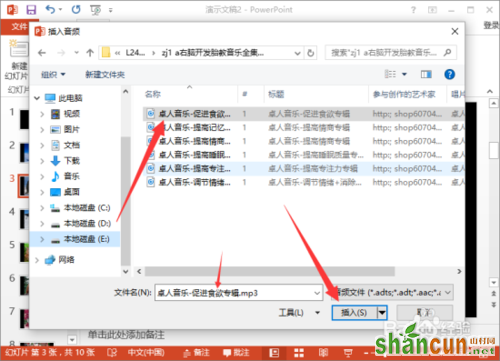
9、点击插入按钮之后,返回到PPT编辑区域,可以看到在窗口中多了一个音频图标。点击它即可播放我们插入的音频。如图所示;