1、首先,点击ppt的快捷方式,打开软件,或者用鼠标单击”开始“→“所有程序”→“Microsoft Office”→“Microsoft Office PowerPoint2010”,启动程序,打开软件。怎么制作简单的ppt
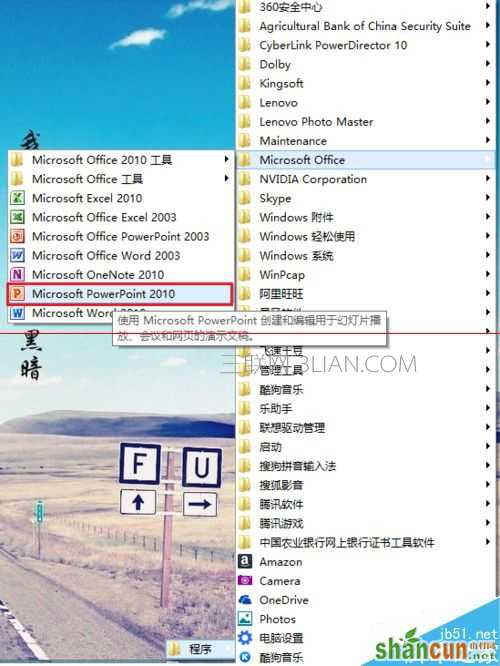
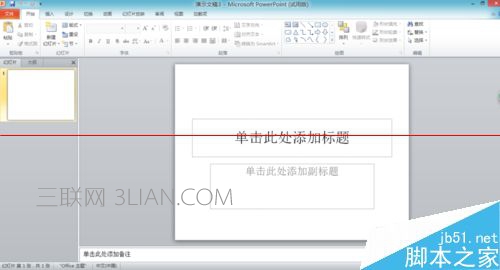
2、新建幻灯片:根据你所要设计的内容,选择相应的版式,新建幻灯片。

3、输入你想要的内容,对文字内容进行字体,字号以及颜色的设置,让文字内容显得更加丰富,当对标题进行设置时,副标题文字的大小不要超过主标题文字的大小。
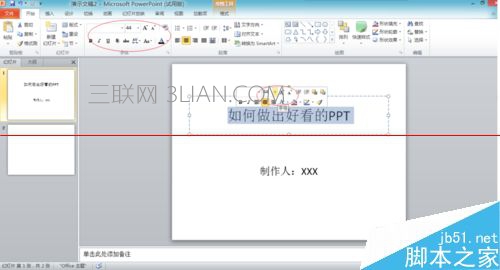

4、设置幻灯片的背景,让你的PPT更具有吸引力,根据你的需求,可以选择纯色填充或渐变填充或图片纹理填充或图案填充,这里我选择的是用文件夹里的图片填充,需要注意选择合适的背景,你的背景不要使你的文字内容变得模糊不清。
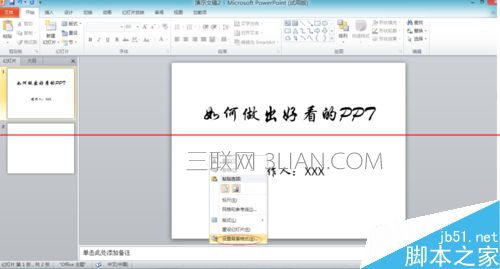


5、点击菜单栏里“动画”一栏,设置幻灯片的动画,让你的PPT更具有生动性。“效果选项”可以设置动画的方向,“动画窗格”可以对你的动画进一步设置。你运用动画对幻灯片里的文字,图片进行设置,让你的幻灯片活起来。 怎么制作简单的ppt
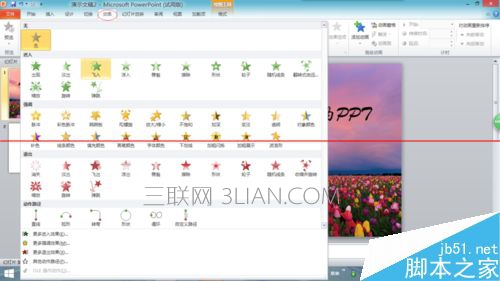

6、合理的利用菜单栏中的“插入”一栏,适当地插入图片,音频,视频等等你想插入的内容,让你的幻灯片更加精彩。

7、当幻灯片要放完时,附上一张谢谢观赏的幻灯片来结尾,在让人意犹未尽的同时,也表现出自己礼貌。
















