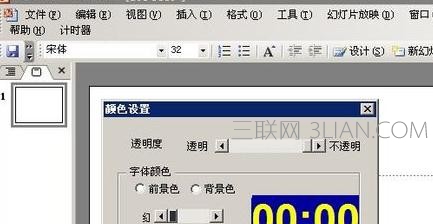ppt演示中如何添加计时器
首先降低宏安全性,打开PowerPoint,单击菜单栏中的“工具”→“宏”→“安全性”。ppt2013如何添加计时器
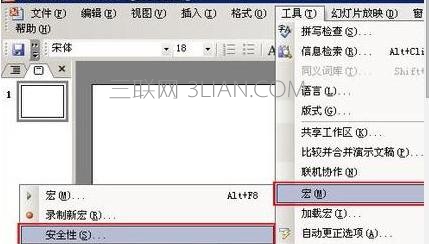
在ppt演示中添加计时器的步骤图1
将“安全级”设置为“中”完成后按“确定”。

在ppt演示中添加计时器的步骤图2
继续单击“工具”→“加载宏”。
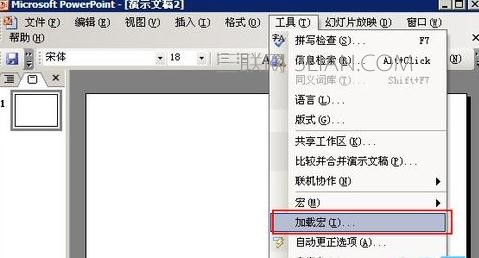
在ppt演示中添加计时器的步骤图3
此时弹出“加载宏”栏框,点击“添加”。

在ppt演示中添加计时器的步骤图4
将下载好的“计时器”宏添加到“加载宏”内,选择“计时器”按“确定”。

在ppt演示中添加计时器的步骤图5 ppt2013如何添加计时器
添加后提示安全警告,选择“启用宏”。
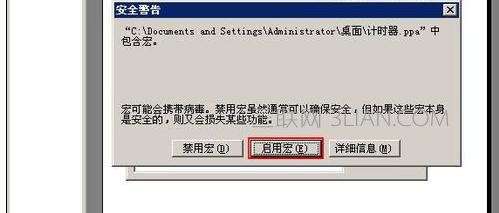
在ppt演示中添加计时器的步骤图6
此时“计时器”会出现在菜单栏中。如图所示!
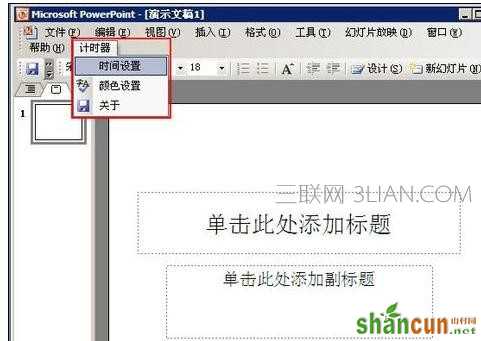
在ppt演示中添加计时器的步骤图7
按照个人要求可对“计时器”设置各项参数和颜色。