方法如下:
1、按Win+R键,打开运行窗口,输入regedit,回车进入注册表编辑器;
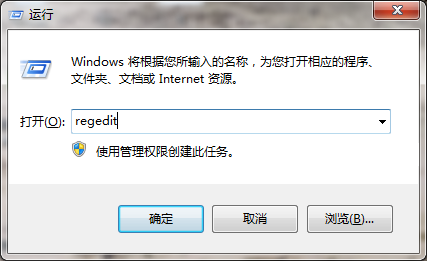
2、展开至HKEY_CLASSES_ROOTDrive,在右侧找到并双击打开Tileinfo;
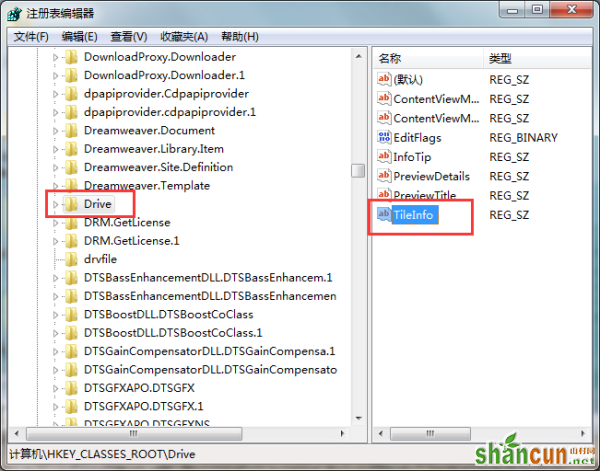
3、将数值数据修改为“prop:*System.PercentFull;System.Computer.DecoratedFreeSpace;System.Volume.FileSystem”,点击确定;
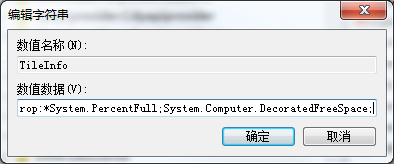
4、设置完成后,重启计算机即可。
方法如下:
1、按Win+R键,打开运行窗口,输入regedit,回车进入注册表编辑器;
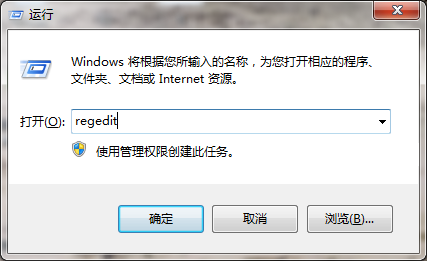
2、展开至HKEY_CLASSES_ROOTDrive,在右侧找到并双击打开Tileinfo;
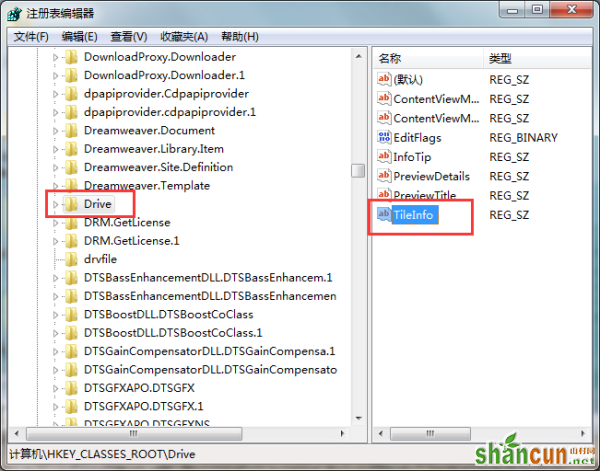
3、将数值数据修改为“prop:*System.PercentFull;System.Computer.DecoratedFreeSpace;System.Volume.FileSystem”,点击确定;
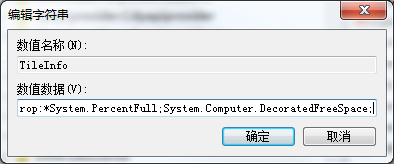
4、设置完成后,重启计算机即可。

手机看新闻
微信扫描关注