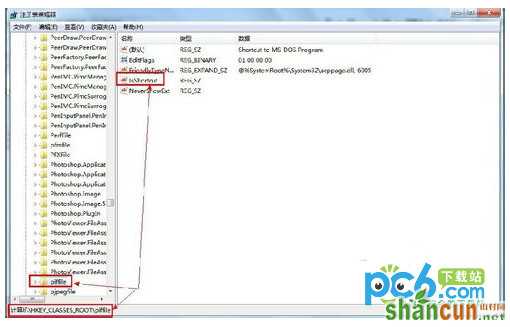按键盘上的“Win+R”打开运行,输入“msconfig”再单击“确定”。
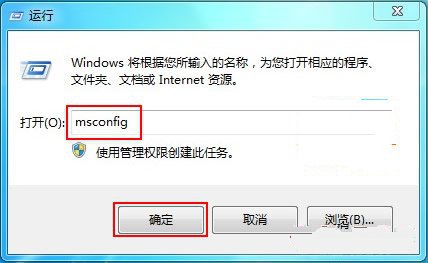
打开“系统配置”。
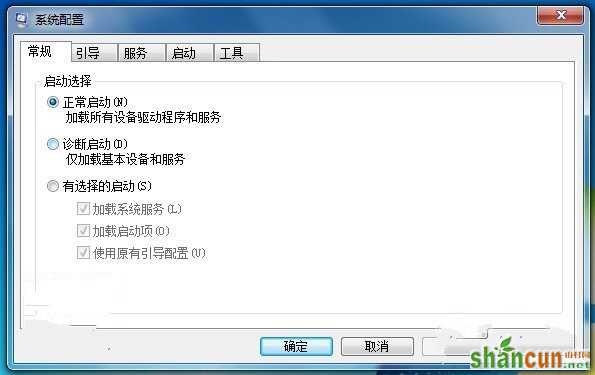
单击“引导”→“高级选项”。

将“处理器数”勾选并选择为“2”,然后再把“最大内存”勾选(系统自动识别当前用户使用的内存大小)单击“确定”。
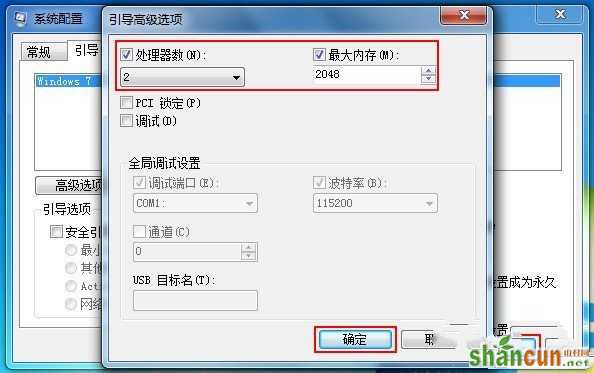
最后点击“应用”重启电脑就能加快Windows7系统启动速度了。

加快关机速度
按键盘上的“Win+R”打开运行,输入“regedit”按“确定”。
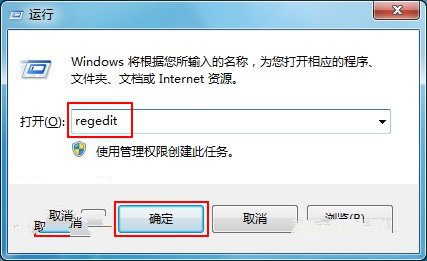
打开“注册表管理器”。
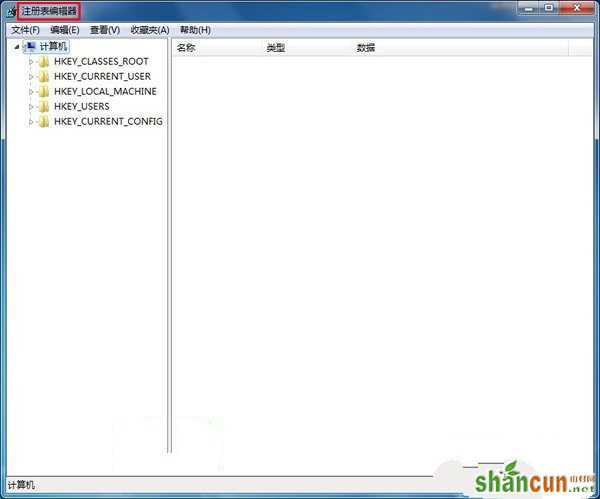
定位到“HKEY_LOCAL_MacHINE/SYSTEM/CurrentControlSet/Control”项目中的“WaitToKillServiceTimeOut”。
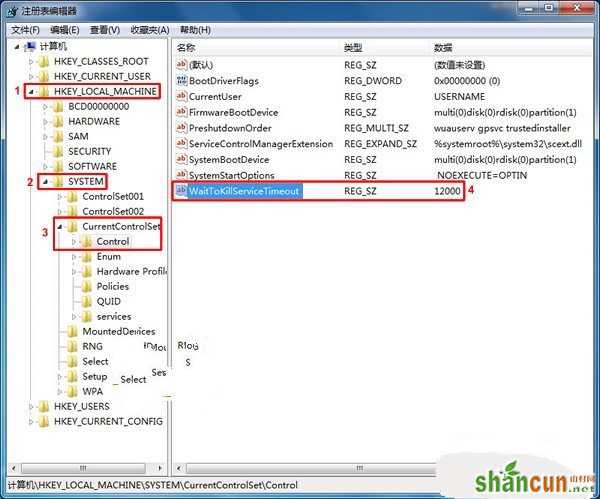
双击“WaitToKillServiceTimeOut”将其“数值数据”改为“5000”单击“确定”即可。(Windows7默认数值是12000代表12秒)