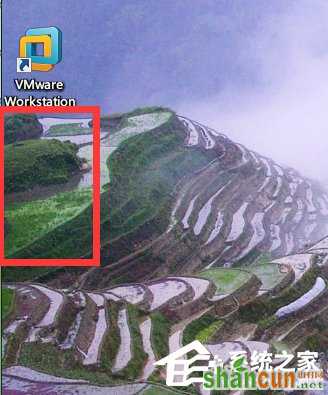一、desktop.ini是什么?
1、desktop.ini主要用来显示桌面的配置文件,打开desktop.ini可以看到配置内容。
[.ShellClassInfo]
LocalizedResourceName=@%SystemRoot%system32shell32.dll,-21769
IconResource=%SystemRoot%system32imageres.dll,-183
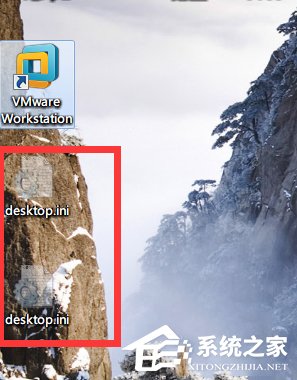
2、在win7/vista系统中,左面可能会出现两个desktop.ini文件,如上图,用来定义不同用户环境下的桌面配置。
二、如何删除desktop.ini文件?
1、其实这里的删除就是隐藏掉,因为desktop本身的文件属性就是隐藏属性,属于系统文件,默认就应该隐藏掉的。
2、打开资源管理器,找到菜单栏的组织功能按钮,下拉菜单中选择文件和搜索选项。
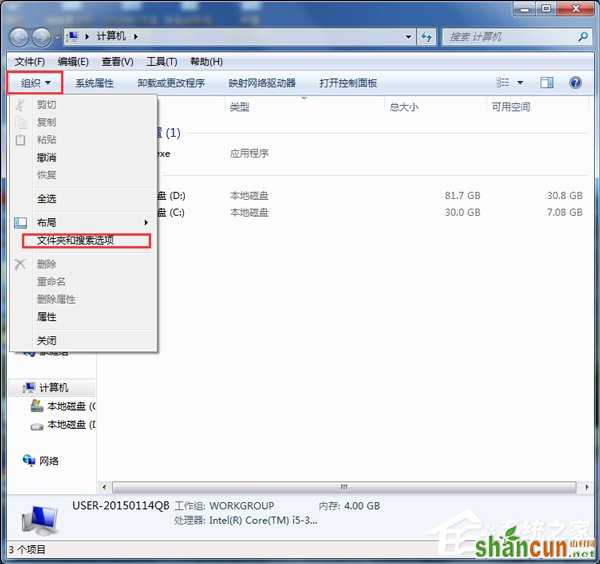
3、文件夹选项窗口,切换到查看页签。
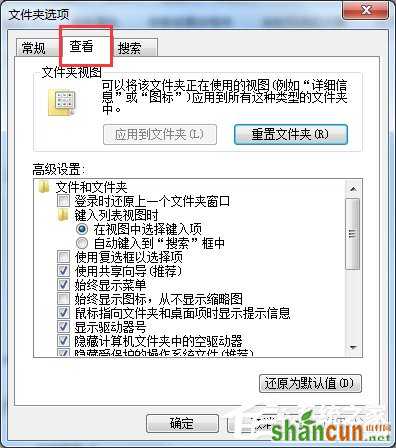
4、高级设置中,选中“隐藏受保护的系统文件(推荐)”和“不现实隐藏的文件、文件夹或驱动器”

5、点击确定,是设置生效。

6、回到桌面,发现desktop.ini文件已经消失了,说明隐藏成功。