用过WinXP的用户一定记得在任务栏左下角都有一个【快速启动栏】,所有常用快捷方式都可以放在那里,但是在Win7系统中再也没看到这个东东。今天系统之家小编就教大家为Win7系统加个快速启动栏!
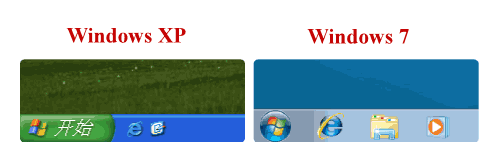
Windows 7 全新的任务栏
其实,Windows 7 里面虽然取消了快速启动,但是快速启动的功能仍然存在。你可以把常用的程序放在任务栏里,要用的时候一样可以方便打开。你可以把你想要的程序加到任务栏中:(右键点这个程序或者是快捷方式,选锁定到任务栏。也可以把程序拖到任务栏。)
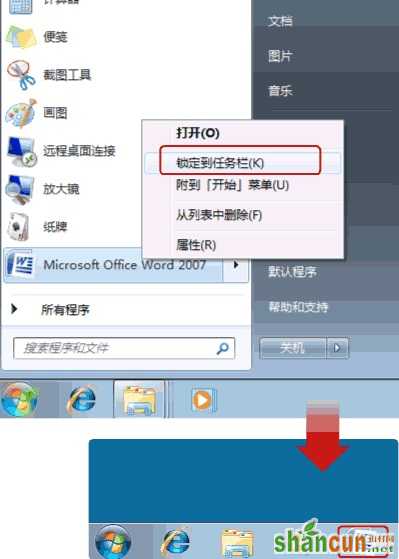
为Win7系统加个快速启动栏
1、在任务栏上右键 -> 工具栏 -> 新建工具栏。
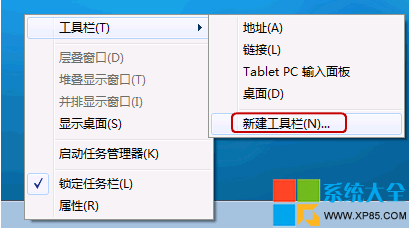
2、在文件夹里面输入这个路径,然后按回车:%userprofile%AppDataRoamingMicrosoftInternet ExplorerQuick Launch
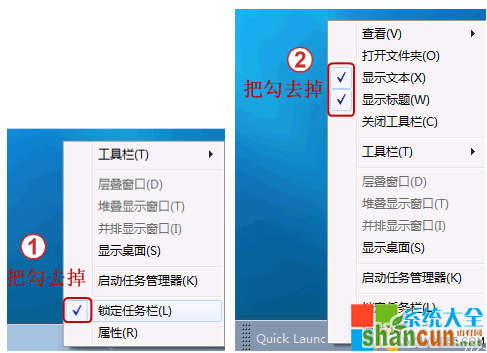
3、在任务栏上空白处右键,把锁定任务栏的勾去掉。然后在 Quick Launch 的位置右键,把显示文本和显示标题的勾全部去掉。
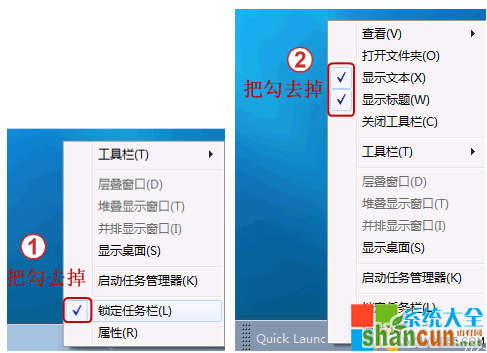
4、现在任务栏已经解锁。我们可以自由的拖动上面的东西。稍微用点力,需要乾坤大挪移一下。把快速启动栏往左拖到不能再拖的位置。然后把任务栏往右拖,快速启动栏自动就到了最左边。
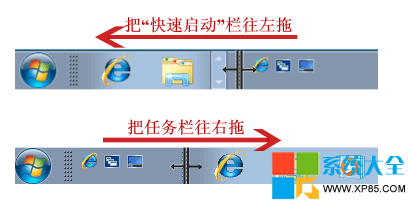
5、现在原先的任务栏中还有不少程序。你可以一一将它们去掉。右键点程序图标,选将此程序从任务栏解锁。
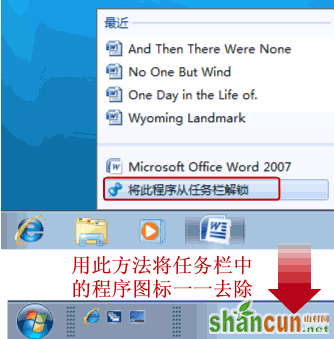
6、最后,把任务栏锁定就全搞定了。















