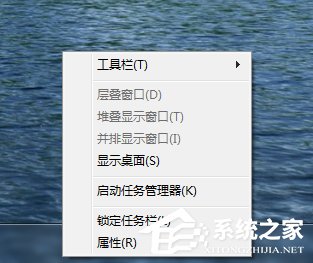1、在电脑桌面的任务栏上右键 -》 工具栏 -》 新建工具栏 如下图:
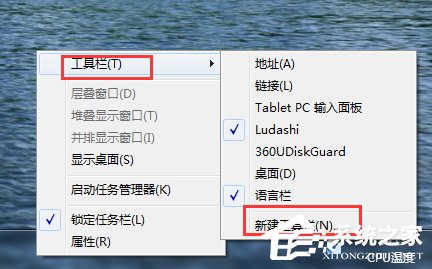
2、在文件夹里面输入这个路径,然后按回车: %userprofile%AppDataRoamingMicrosoftInternet ExplorerQuick Launch
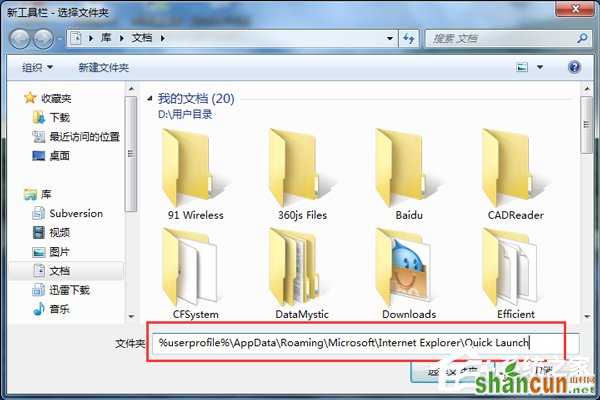
3、在任务栏上空白处右键,把锁定任务栏的勾去掉。然后在 Quick Launch 的位置右键,把显示文本和显示标题的勾全部去掉。如下图:
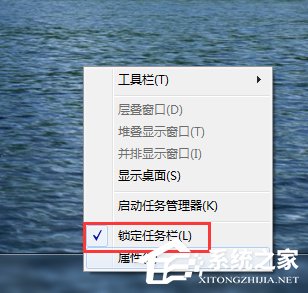
4、现在任务栏已经解锁,我们可以根据自己喜欢做个调整,我们可以自由的拖动上面的东西,稍微用点力,需要乾坤大挪移一下。把快速启动栏往左拖到不能再拖的位置。然后把任务栏往右拖,快速启动栏自动就到了最左边,使之变成我们所喜欢的习惯样式,如下图:

5、现在我们再来对任务管理程序中的程序进行调整,将不需要经常用的快捷程序移除,方法如下:
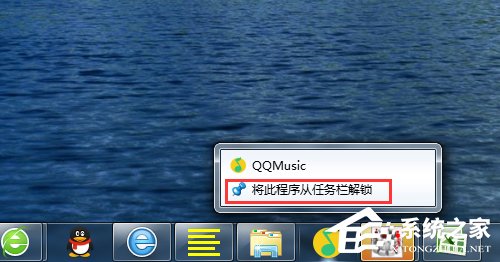
6、当以上Win7快速启动栏设置都结束以后我们就需要琐定任务栏固定即可,方法是在电脑桌面底部任务栏区域右击鼠标,然后选择琐定任务栏即可,最终效果如下图: