方法一:使用鼠标右键点击任务栏,打开属性。
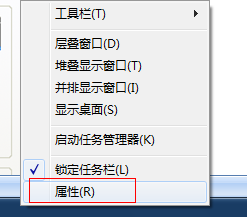
在任务栏和开始菜单属性窗口中找到自动隐藏任务栏,取消前面的勾即可。

方法二:鼠标右键点击任务栏,打开任务管理器。
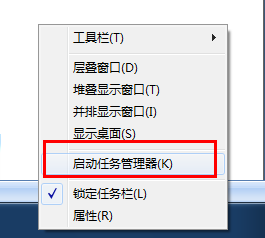
找到名为explorer.exe的进程,选择后点击结束进程按钮,然后在文件选项中新建一个explorer.exe的进程。
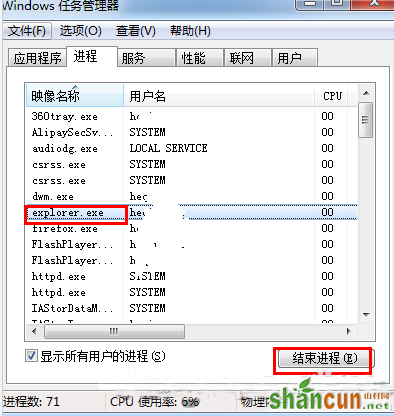
方法一:使用鼠标右键点击任务栏,打开属性。
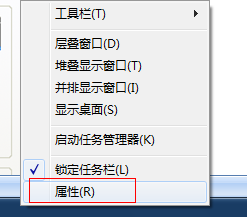
在任务栏和开始菜单属性窗口中找到自动隐藏任务栏,取消前面的勾即可。

方法二:鼠标右键点击任务栏,打开任务管理器。
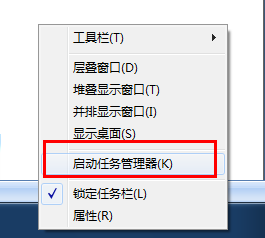
找到名为explorer.exe的进程,选择后点击结束进程按钮,然后在文件选项中新建一个explorer.exe的进程。
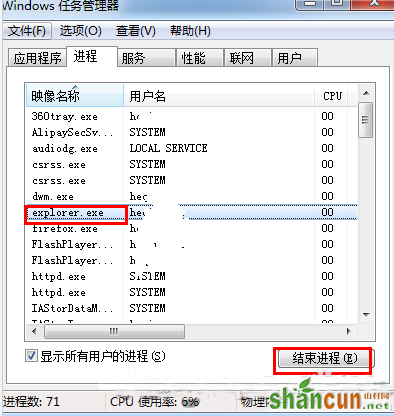

手机看新闻
微信扫描关注