Winxp系统下使用蓝牙连接电脑听音乐的方法
步骤如下:
1、在任务栏蓝牙图标上单击右键,选择“添加蓝牙设备”;

2、在“Bluetooth 设置”界面点击下一步;

3、在搜索到的设备中选择需要连接的蓝牙耳机,点击“下一步”;

4、配对成功,点击下一步;

5、点击“不带显示屏的个人免提设备”点击下一步,然后点击“完成”;
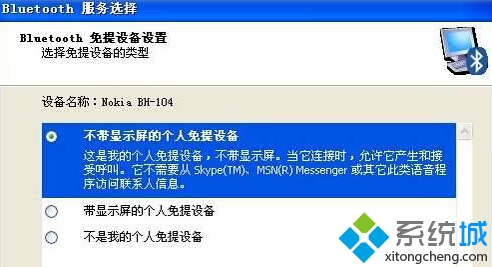
6、在任务栏蓝牙图标上单击右键,点击“浏览我的 蓝牙位置”;

7、在里面我们可以看到之前添加的蓝牙,并在图标上单击右键,单击“连接”;

8、成功连接后,我们打开“控制面板”—“声音和音频设备”,在音频选卡中“声音播放”的默认设备拉下菜单中选择“蓝牙音频”即可。















