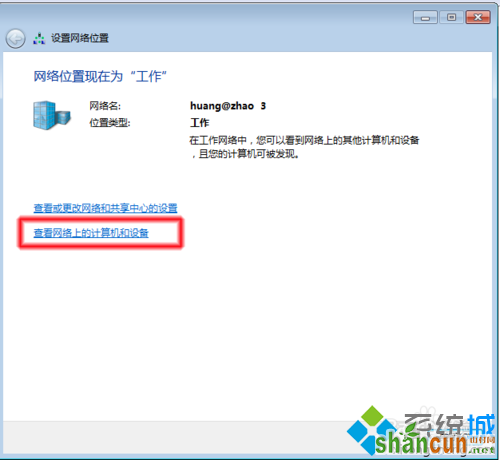win7系统看不到工作组计算机怎么办?
1、我们右键“桌面”→“个性化”→“更改桌面图标”;
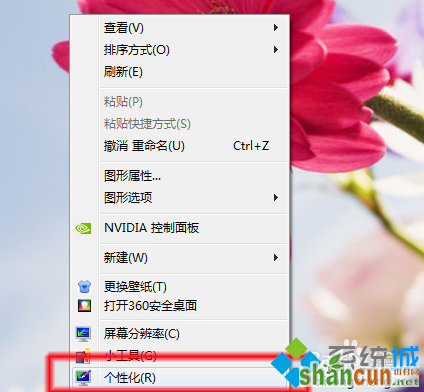
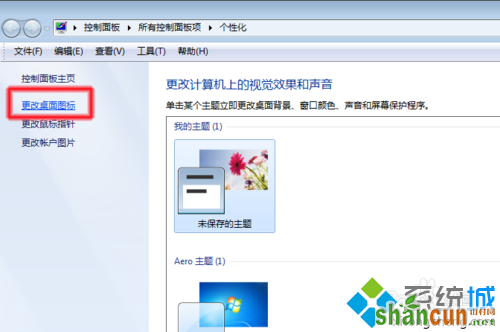
2、在弹出的的对话框中把“网络"前的框框勾选上。在我们的桌面上就添加了一个”网络“的图标;
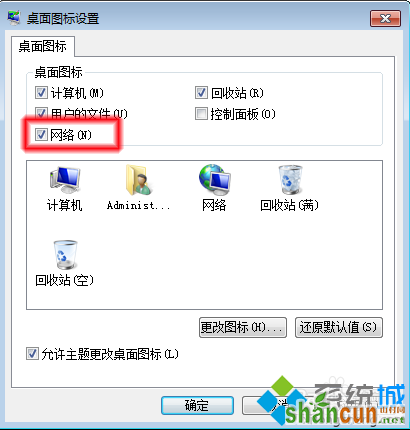
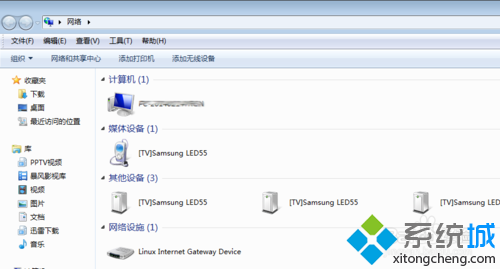
找到”网络“图标的方法二:
1、打开”计算机“,在界面的左下角就有一个”网络“的图标;
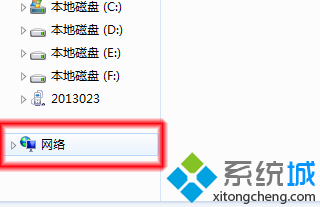
2、我们找到网络图标后,双击进入”网络对话框“,如果您是第一次打开”网络“图标,此时会弹出一个提示;
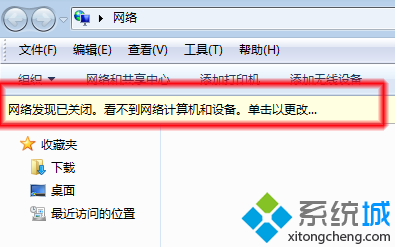
3、我们点击此提示,选择”启用网络发现和文件共享“→选择下面的选项”是,……“→我们就可以看到网络中的计算机了;
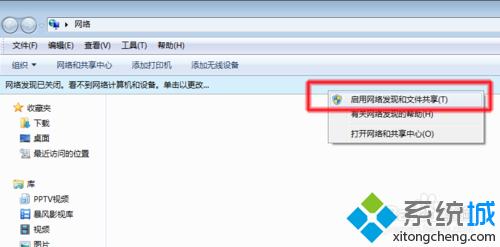
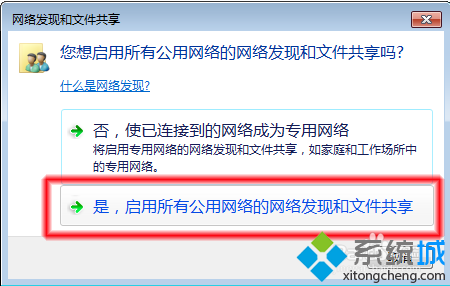
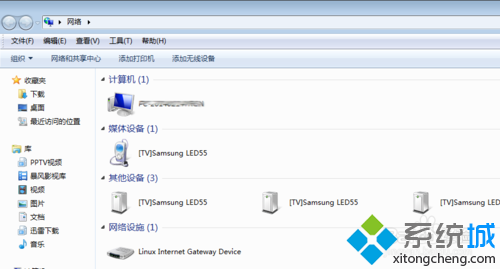
4、我们不点击”启用网络发现和文件共享“,点击下面的”打开网络与共享中心“→在弹出的对话框中选择”更改高级共享设置“→”启用网络发现“也可以看到网络中的计算机了;
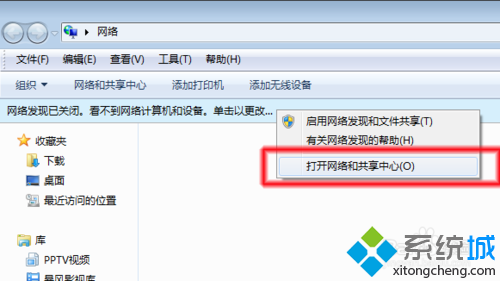
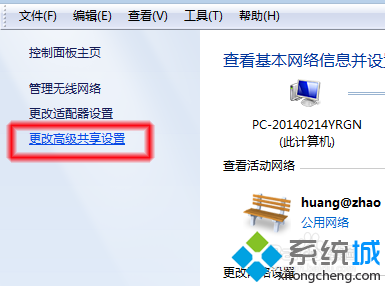
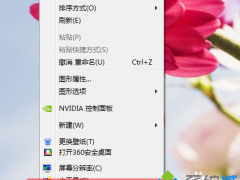
5、以上方法都是在公共网络中通过启用网络发现来查看网络中的计算机。
解决方法2:
1、我们打开”网络与共享中心“;
2、点击”公共网络“→在弹出的窗口选择”工作网络“;
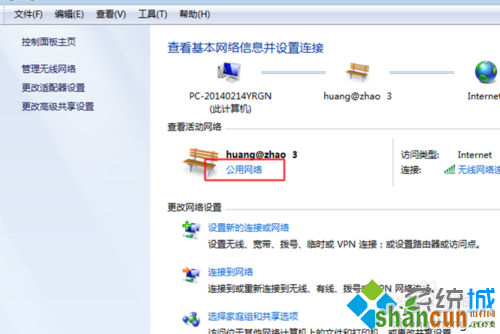
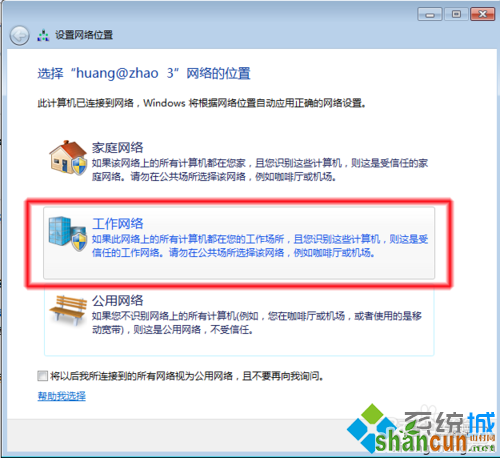
3、随后在弹出的对话框中选择”查看网络上的计算机和设备“即可查看到工作组中的计算机。