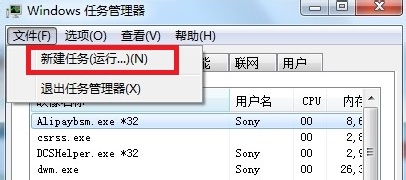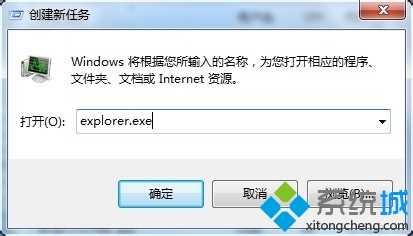win7系统桌面右下角小喇叭不见了怎么办
1、查看声音喇叭的状态,在任务栏上又单击,然后选择“属性”;
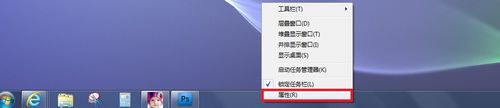
2、在任务栏属性中,选任务栏那个选项卡,在“通知区域”设置项里点击“自定义”;
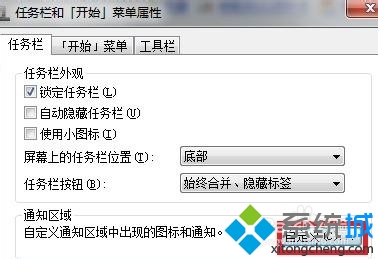
3、完成第二步之后,在“通知区域图标”窗口中点击“打开或关闭系统图标”;
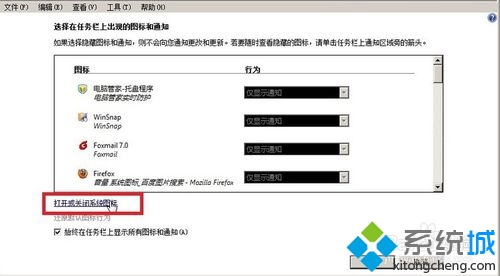
4、在“打开或关闭图标”窗口,我们发现那个声音的图标的行为是“关闭”状态,而且那个下拉菜单也不能使用,这个时候我们能排除是关闭了,然后我们继续操作;
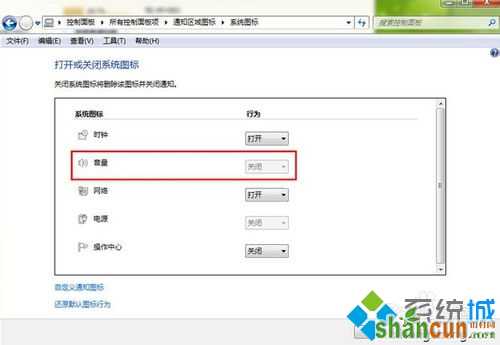
5、启动任务管理器,结束Explorer.exe进程;

6、点击任务管理器的“文件”菜单,新建一个任务,在输入框中输入Explorer.exe,然后点击“确定”按钮,这个时候任务栏就重启了,那个小喇叭也有了。