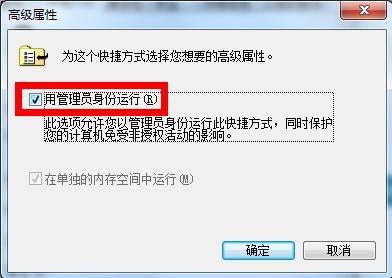在win7系统中增加了"以管理员身份运行"这个功能。原因是:为了系统安全,很多程序不让以administrator账户运行的,但这个又导致很多程序因为无法获得相关权限而无法运行,于是就出现了所谓的“兼容性问题”,一般右键以管理员身份运行后,本来不能运行的程序就能运行了。
在 Windows 7 中,若要以管理员身份运行程序,通常会使用以下两种方法:
在程序或其快捷方式上右键鼠标,选择“以管理员身份运行”。
使用快捷键“Ctrl”+“Shift”+ 鼠标左键打开程序,程序也会以管理员身份运行。
那有没有什么办法,可以直接设置程序每次打开时都以管理员身份运行呢?这就是我们下面要介绍的内容了,一起来看看吧。
方法一:以管理员账户登录
在桌面的“计算机”鼠标右键“管理”
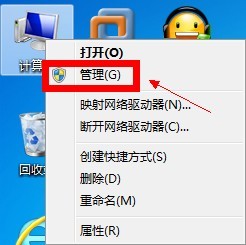
在左侧的控制台树依次展开到“计算机管理(本地)——系统工具——本地用户和组——用户”
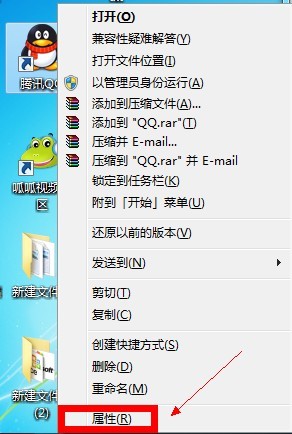
双击右边窗口中的名称为“Administrator”的账户
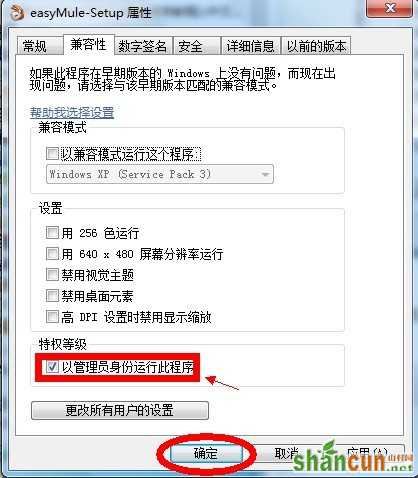
这时打开了“Administrator 属性”的界面,在“常规”选项下将“账户已禁用”的勾去掉,这样就开启了Administrator(管理员)账户
注:以后打开任何程序都会默认以管理员的身份运行
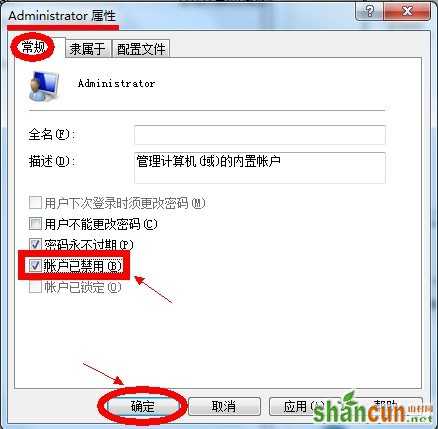
电脑常识
方法二:设置程序
随便在任意一个程序上鼠标右键“属性”
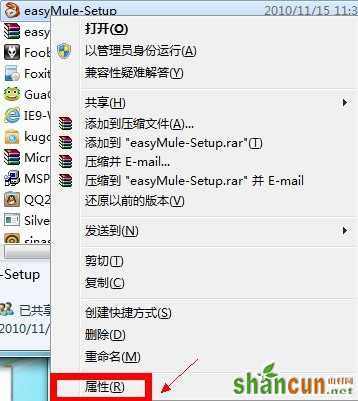
出现了该程序的属性窗口,我们将其切换到“兼容性”选项卡上
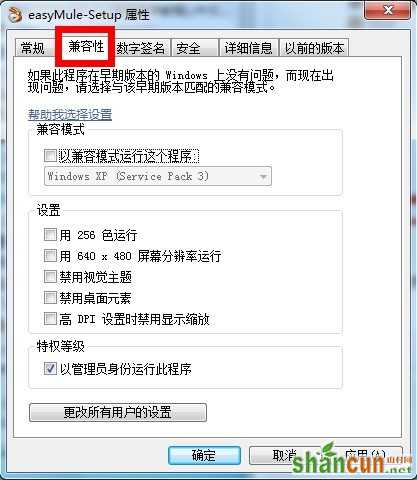
在特权等级栏下勾选“以管理员身份运行此程序”,单击“确定”
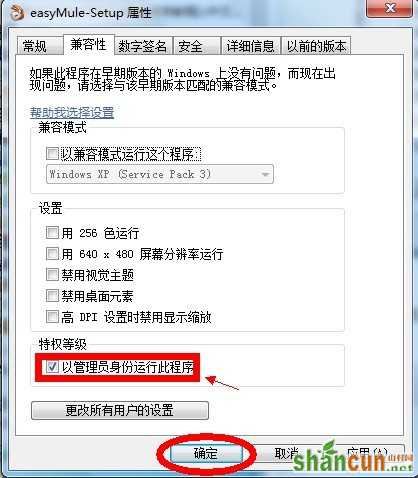
方法三:设置快捷方式
在任意一个快捷方式上鼠标右键单击“属性”
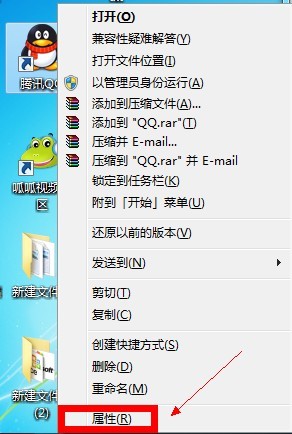
切换到“快捷方式”选项卡
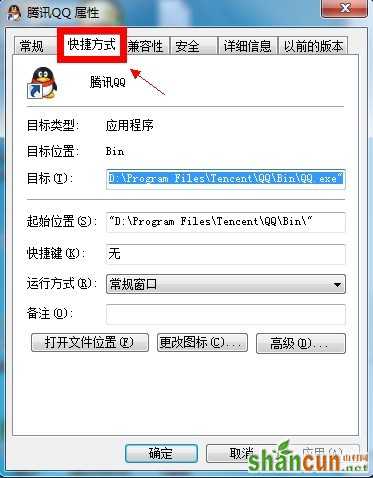
单击“高级”按钮
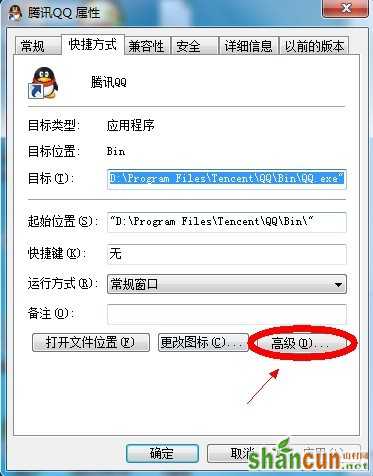
在“高级属性”对话框中,勾选以下“用管理员身份运行”的选项
注:快捷方式的管理员设置也可按照第二种方法