1、首先在win7 ghost 纯净版系统桌面上空白处鼠标,点击新建选择“快捷方式(S)”;
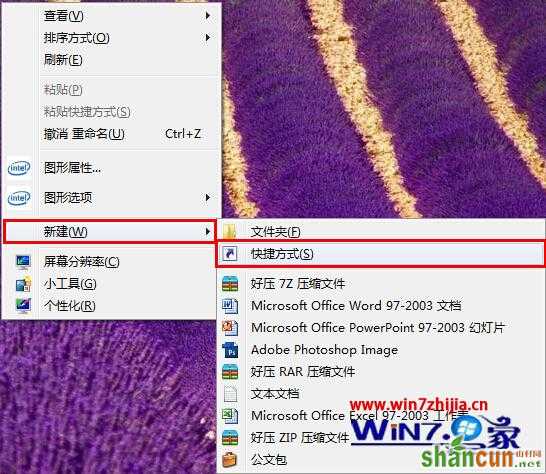
2、在创建快捷方式窗口中,我们在对象的位置中输入“shutdown –s –t 5”指令,然后点击“下一步”按钮;
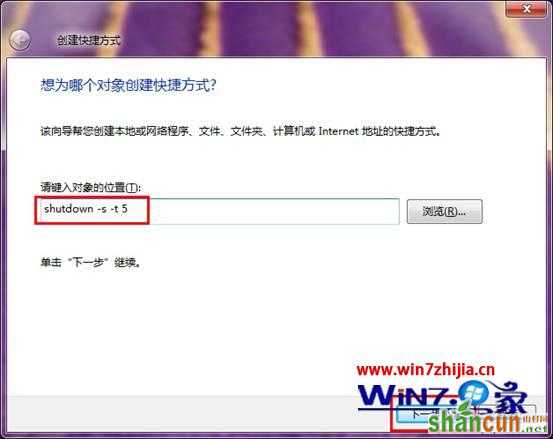
3、然后将快捷方式命名为自己想要的名称,比如改为“关机”,然后点击完成;
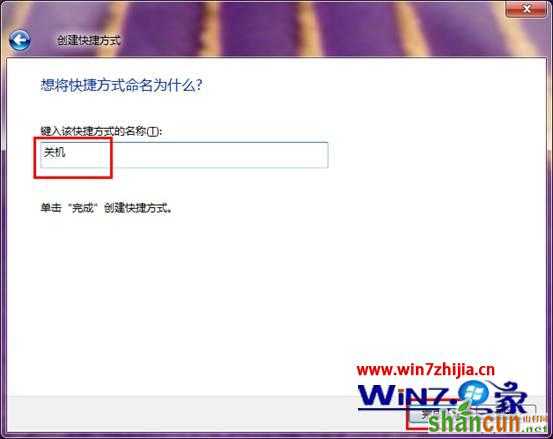
4、这时候就可以看到桌面上已经出现了“关机”图标,只要双击关机图标,5秒后电脑会自动关机。

1、首先在win7 ghost 纯净版系统桌面上空白处鼠标,点击新建选择“快捷方式(S)”;
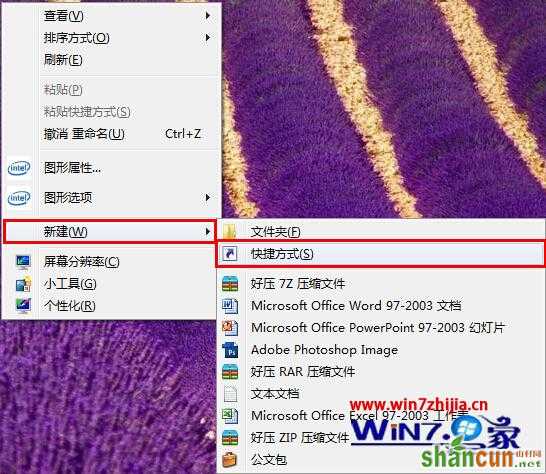
2、在创建快捷方式窗口中,我们在对象的位置中输入“shutdown –s –t 5”指令,然后点击“下一步”按钮;
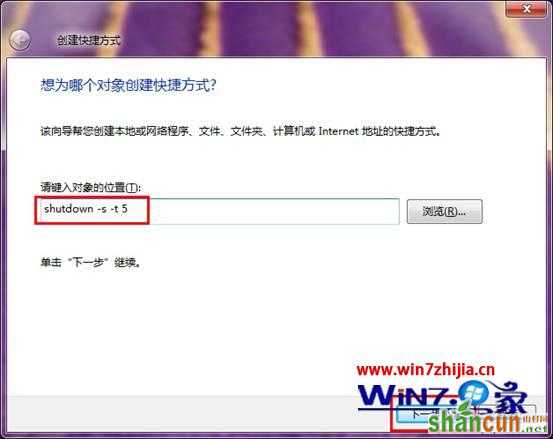
3、然后将快捷方式命名为自己想要的名称,比如改为“关机”,然后点击完成;
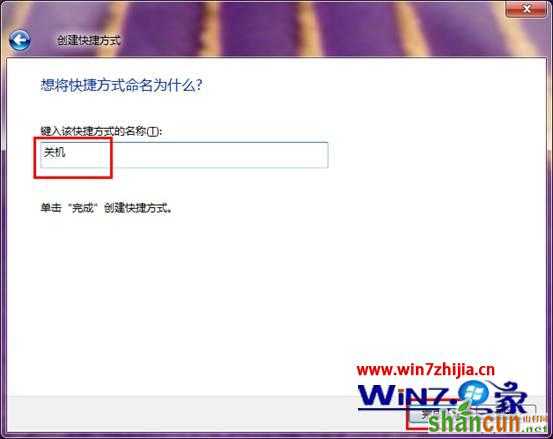
4、这时候就可以看到桌面上已经出现了“关机”图标,只要双击关机图标,5秒后电脑会自动关机。


手机看新闻
微信扫描关注