如何设置虚拟内存
1、在【计算机】上单击右键单击【属性】选项。windows7教程
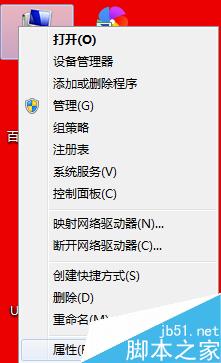
2、单击选择【高级系统设置】
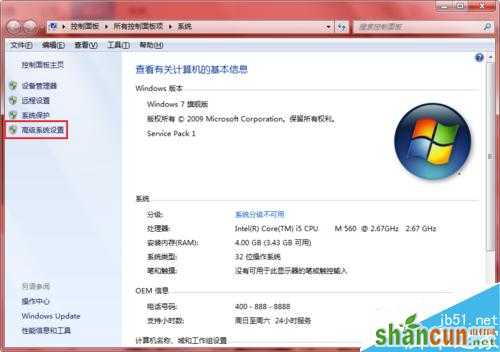
3、单击选择【高级】—性能—【设置】
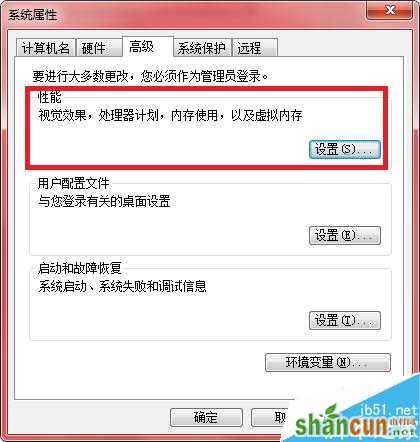
4、弹出【性能选项】对话框—【高级】—【更改】
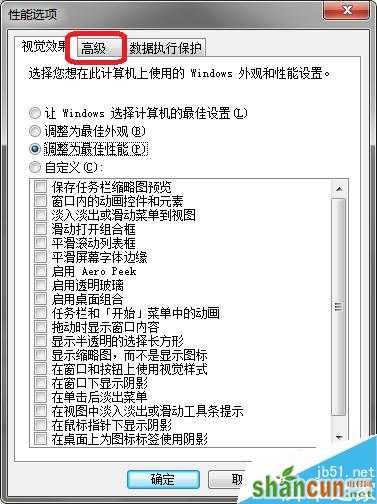
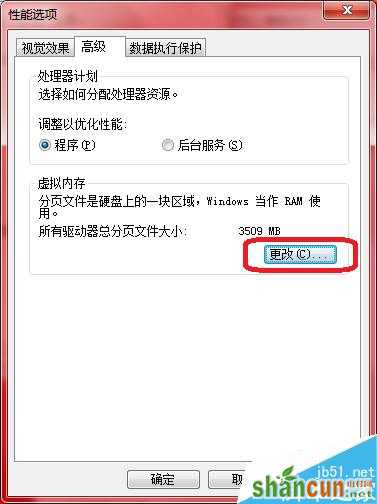
5、单击选择【自定义大小】修改合理参数。
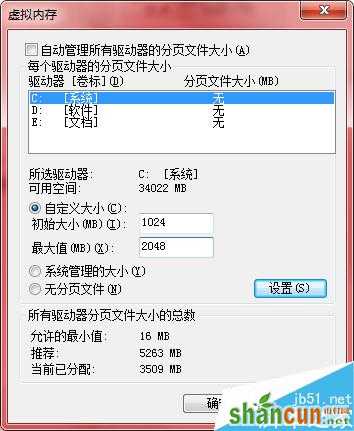
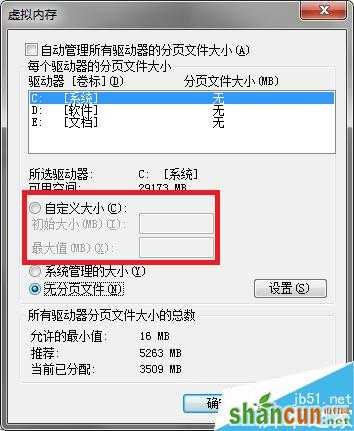
虚拟内存设置多少合适
1、内存小于4G:建议将虚拟内存设置为1.5倍或者2倍于你的物理内存。
如果物理内存为2G,虚拟内存应该设置为3G或4G。
我的物理内存为1G,那虚拟内存应该设置为1.5G或2G.
通过这样的设置,一般就不会产出虚拟内存太低的问题了。
2、内存大于4G:4G设置为1.5倍即可4G的设置虚拟内存6G。8G或16G的设置虚拟内存8G应该够用了。















