第一步 下载并安装wps化学助手。
第二步 在英文半角状态输入化学方程式:
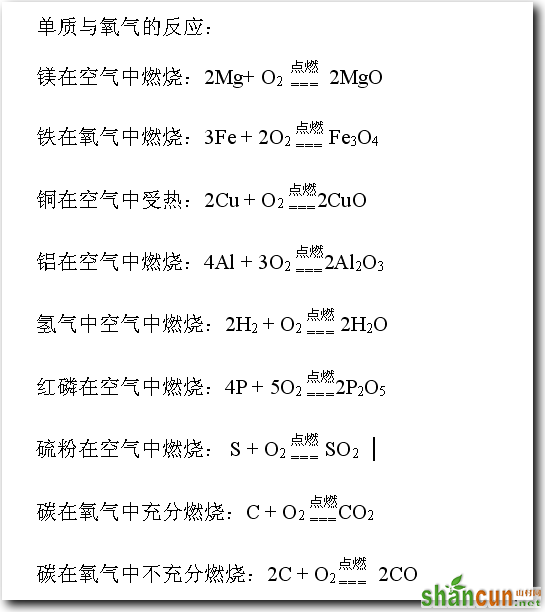
第三步 全选,单击wps化学助手工具条中的

按钮,完成化学方程式转化,
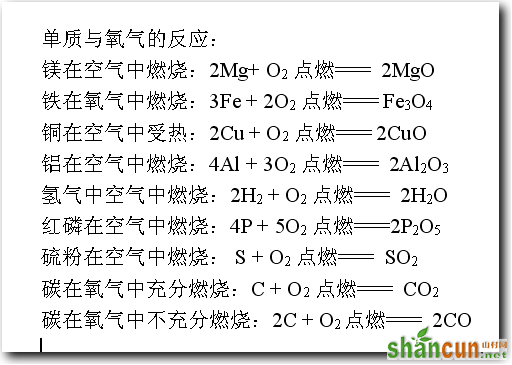
第四步 还有一个就是处理等号和条件的问题,我推荐两种处理方法:
双行合一法
选中其中一个“点燃=== ”,依次单击“格式—中文版式—双行合一”命令,单击“确定”按钮。
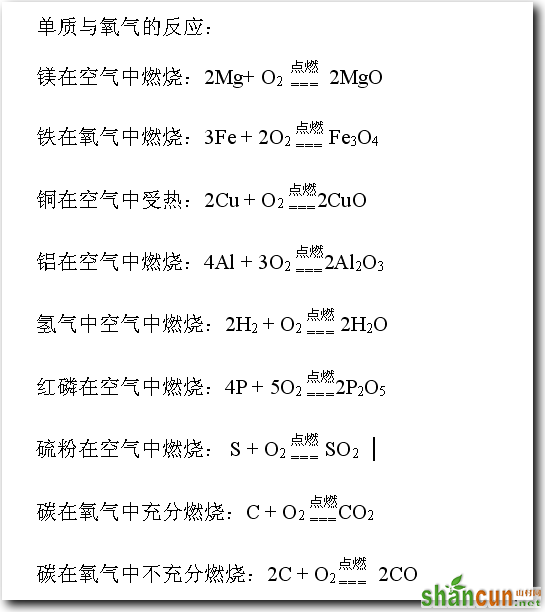
设置转化后的“点燃=== ”字体为三号,变为。
合并字符法
选中其中一个“点燃== ”(注比双行合一法的等号少一个),依次单击“格式—中文版式—合并字符”命令,

单击“确定”按钮,设置转化后的

字体为四号,变为

. 第五步 复制置换出的

替换其他的
山村推荐:点击免费下载最新版WPS办公软件 》》查看更多电脑教程

,就可以轻松输入化学方程式。
替换后效果如下:
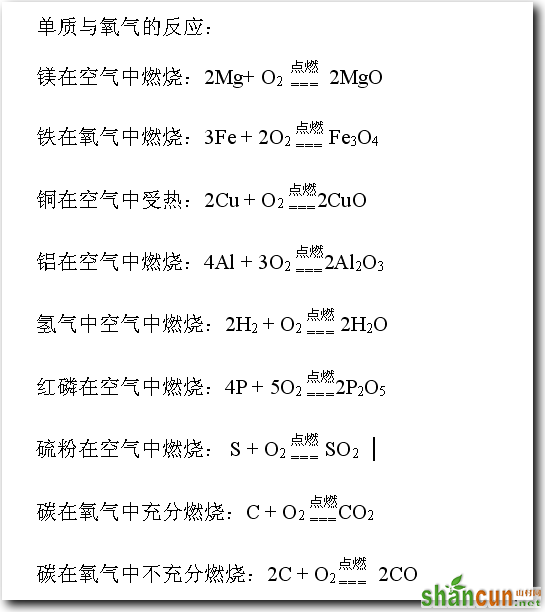
利用英文状态输入化学方程式中字母和数字比较方便,甚至比汉语输入更简单。
利用wps化学助手和“双行合一”、“合并字符”联合应用,就可以轻松输入化学方程式。















