“采得百花成蜜后,为谁辛苦为谁甜?”在这“要写作,先百度”的搜索时代,我们的“作品”被借鉴、被引用是寻常之事。作为办公室文职人员,更是屡屡为他人作嫁衣。朋友,你有没有想过在文档中留下自己的印记,让读者知道你的大名?
一、你的名字不叫Administrator。
初装WPS Office,就勇敢地打出您的旗号吧!请在姓名栏秀出你的昵称!
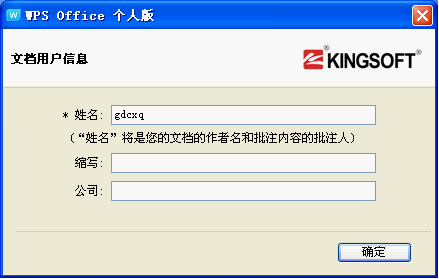
这样一来,别人在查阅你的文件时,就可以发现:
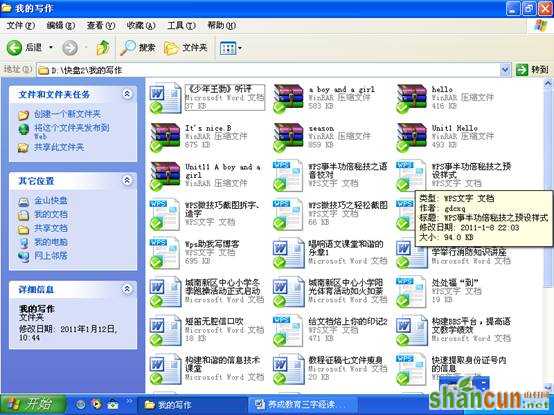
二、 在页脚留下您的芳名!
点击“视图——页眉页脚”,弹出页眉页脚工具栏,在“插入自动图文集”中选择“作者”。
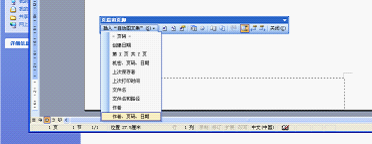
三、 秀个个性化的印章。
下载一款名为“图章生成器”的办公小工具,豪迈地盖上你的大名。
图章生成器工具可以生成圆形公章和方形图章。
界面如下:
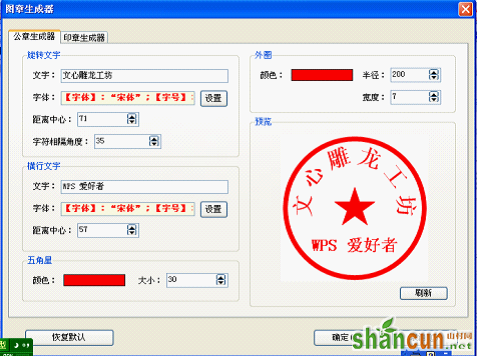
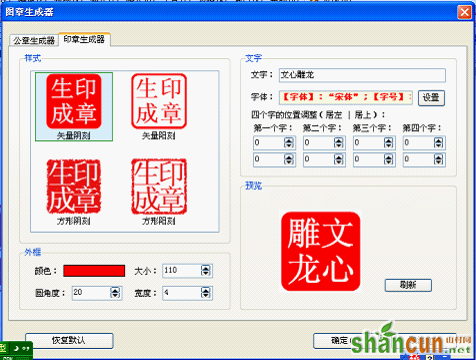
印章效果:


右击印章图片,将印章另存为图片,以后想盖就盖。
山村推荐:点击免费下载最新版WPS办公软件 》》查看更多电脑教程
您也可以顺便将印章上传到WPS在线素材。右击图片——上传到我的素材库。
















