1、首先选择开始菜单进到控制面板,然后选择windows防火墙。

2、然后选择高级设置选项。
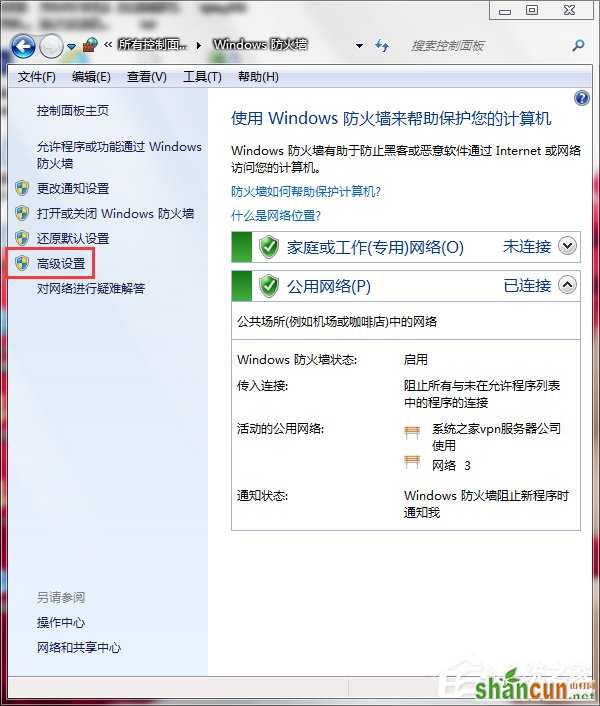
3、选择入站规则。
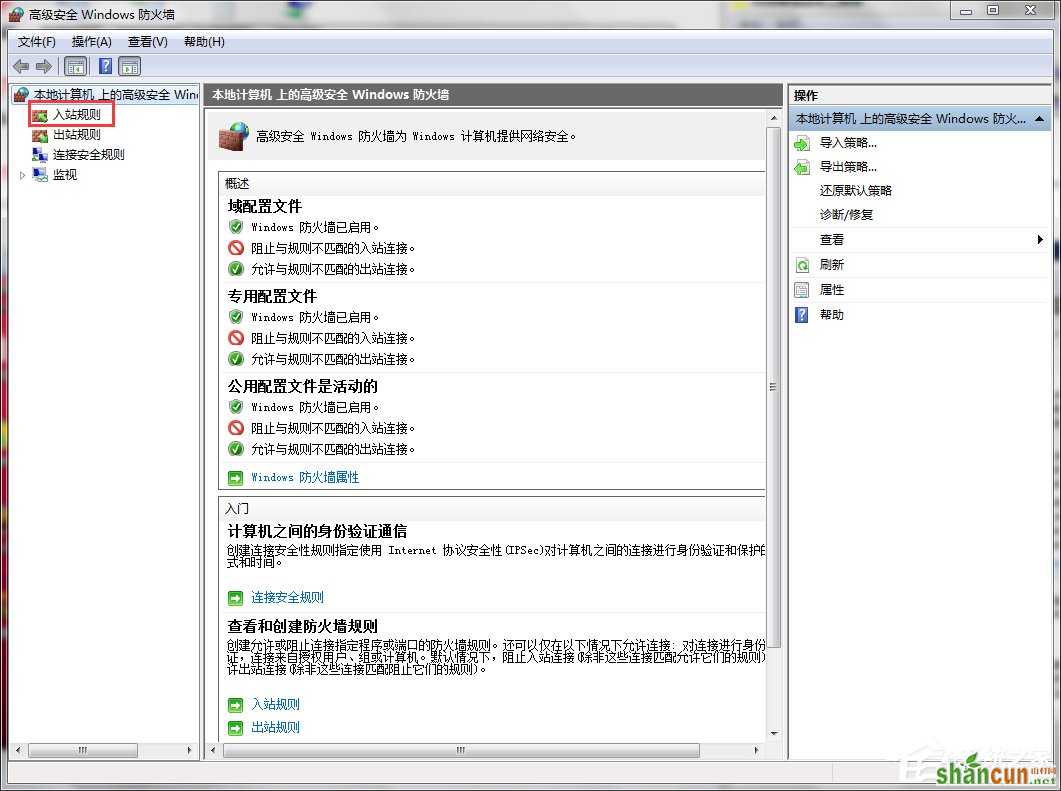
4、新建规则。
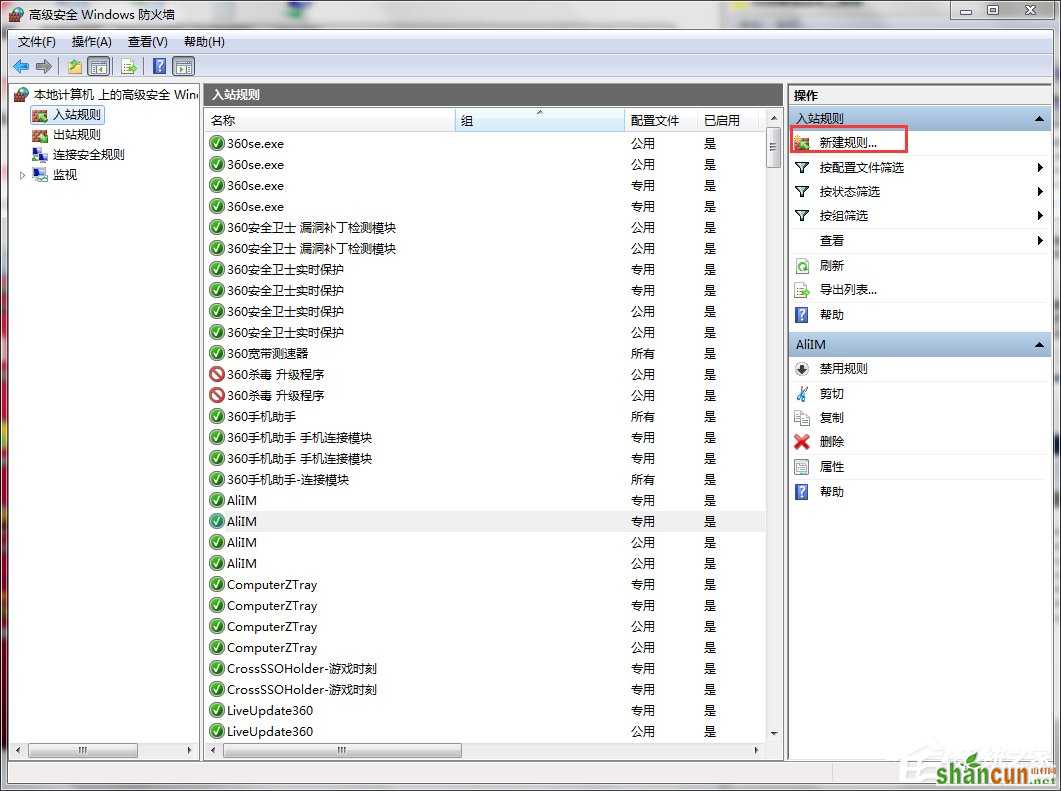
5、选择端口,单击下一步。
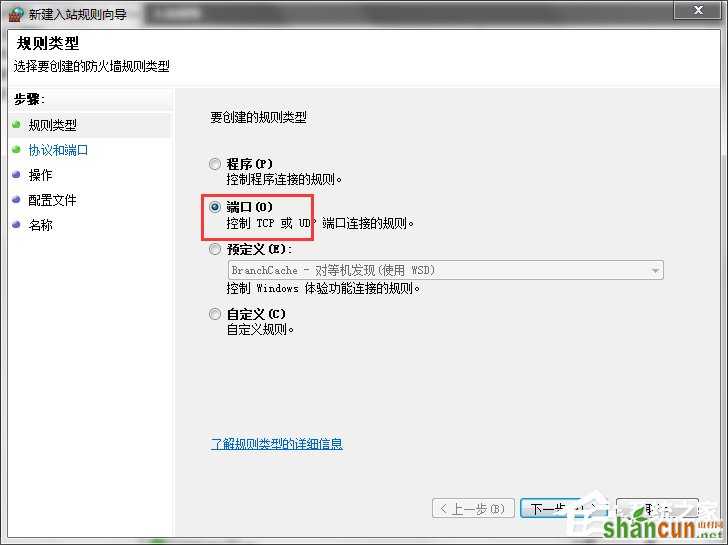
6、如图设置,输入你想打开的端口,如:3333,单击下一步。
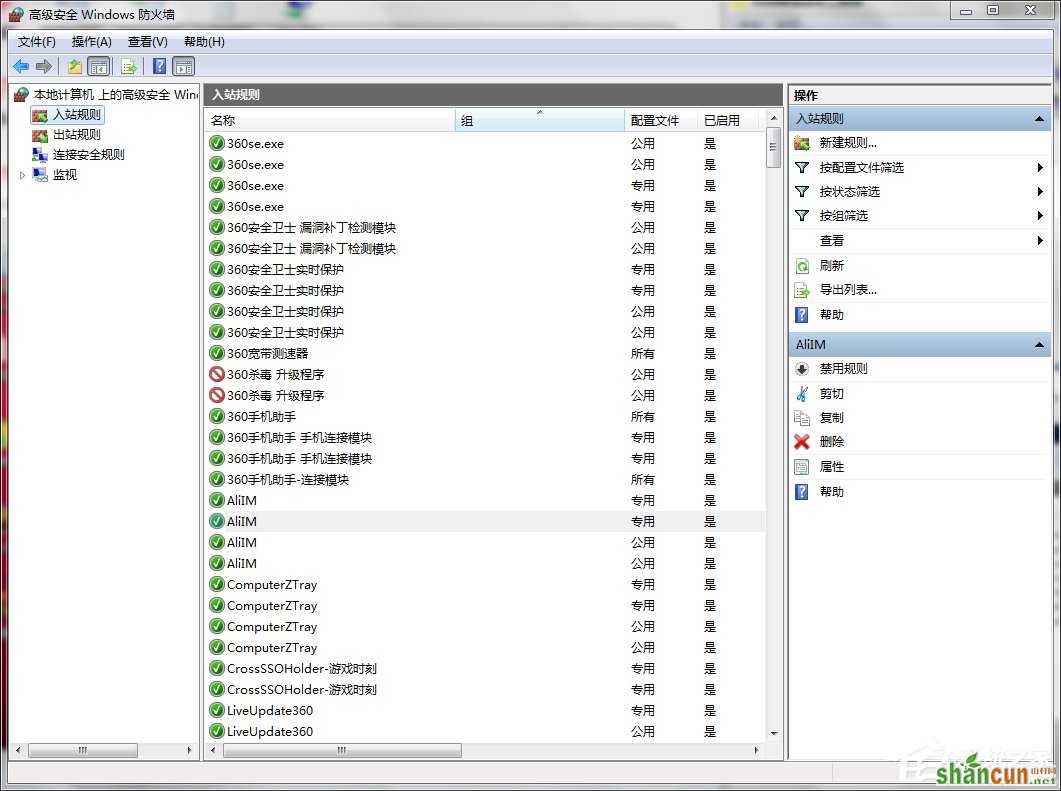
7、下一步。
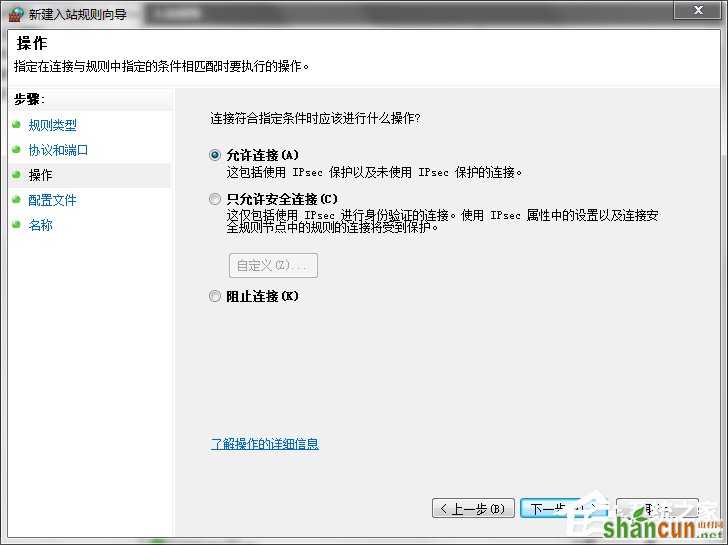
8、下一步。
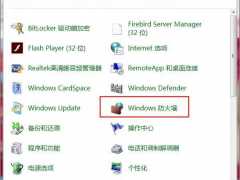
9、名字最好写上所打开端口的名称,方便下次寻找,点击完成。
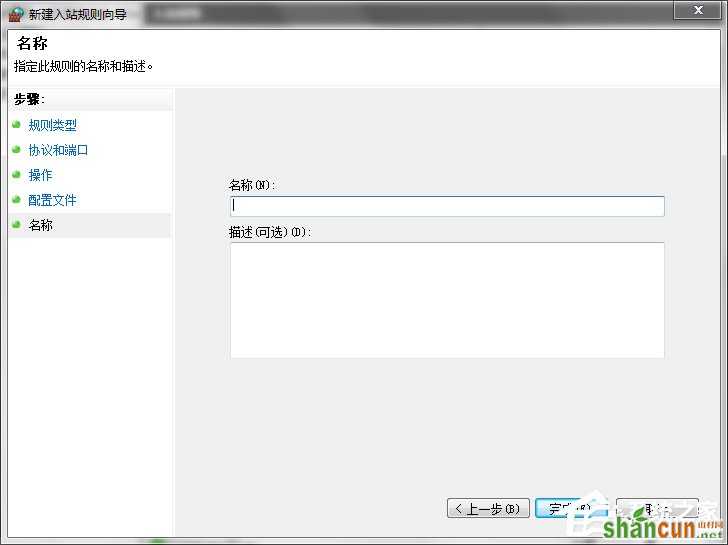
10、这时候,入站规则里已经有显示了,说明已成功。
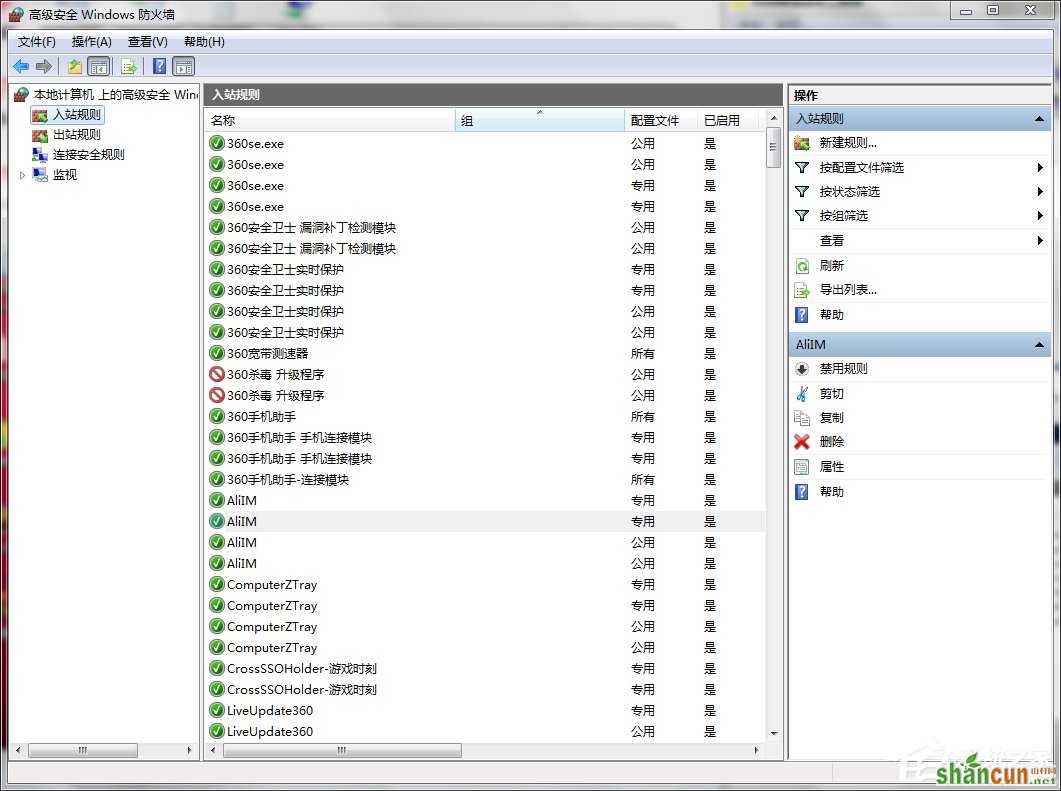
1、首先选择开始菜单进到控制面板,然后选择windows防火墙。

2、然后选择高级设置选项。
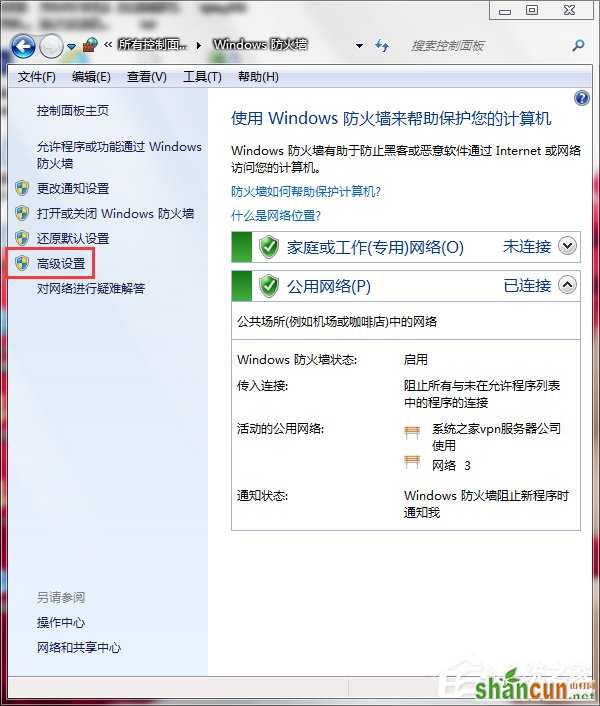
3、选择入站规则。
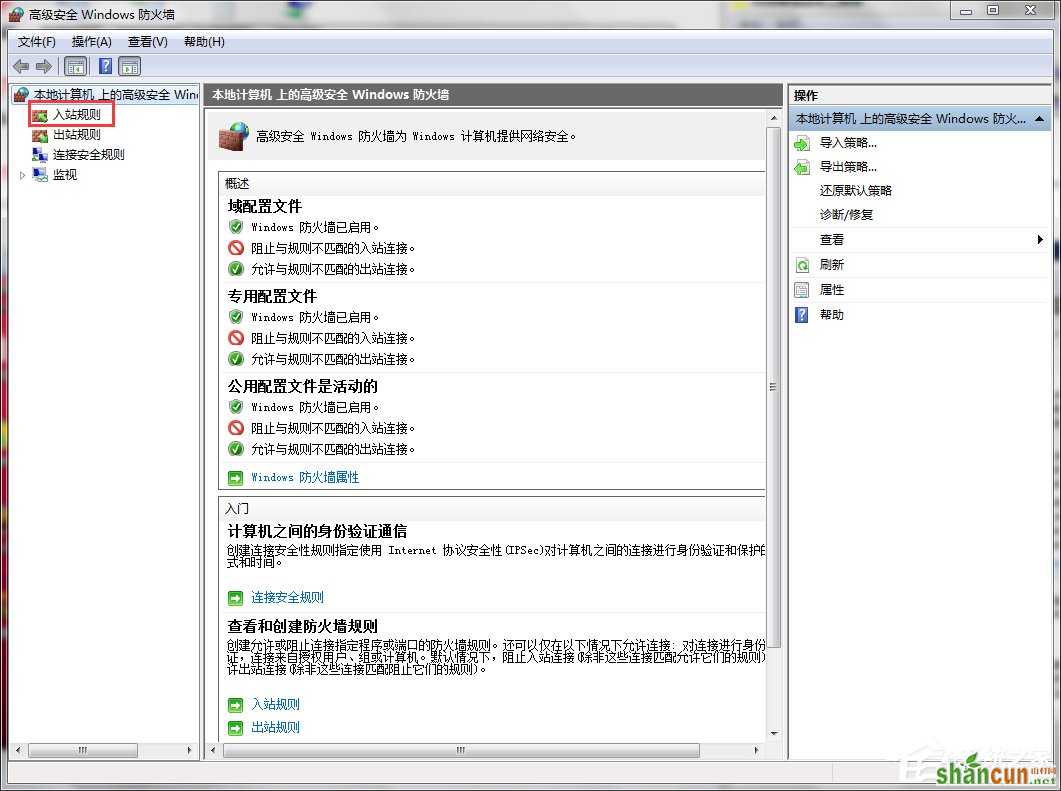
4、新建规则。
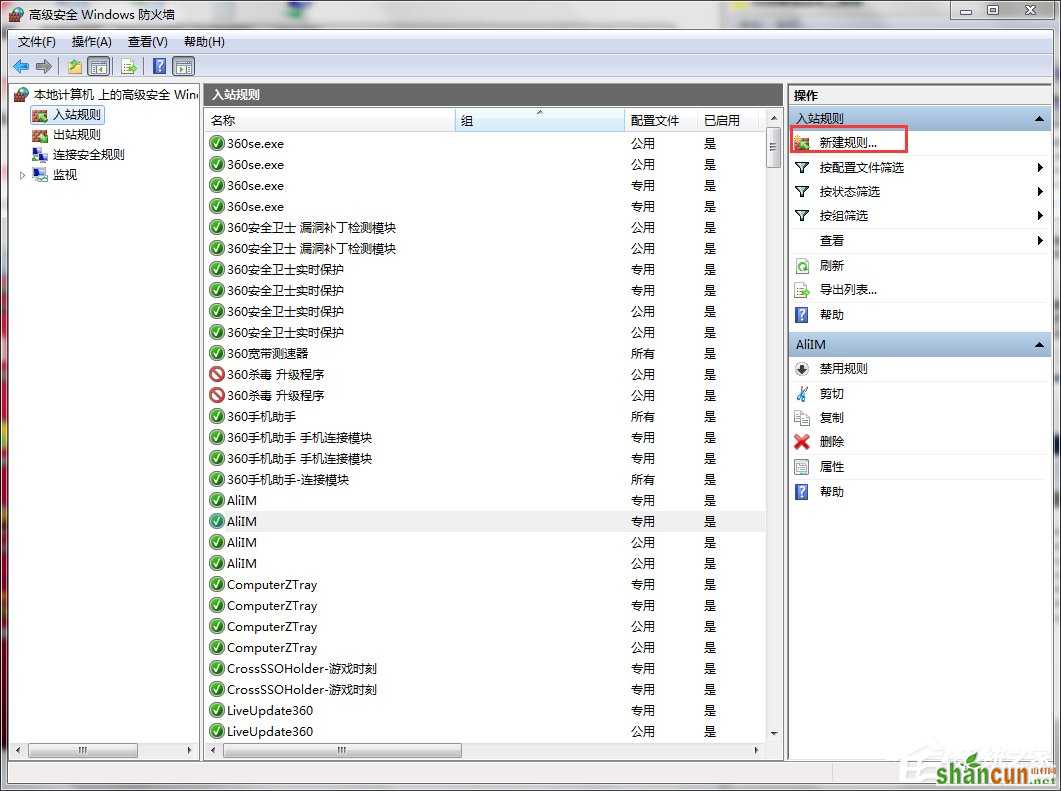
5、选择端口,单击下一步。
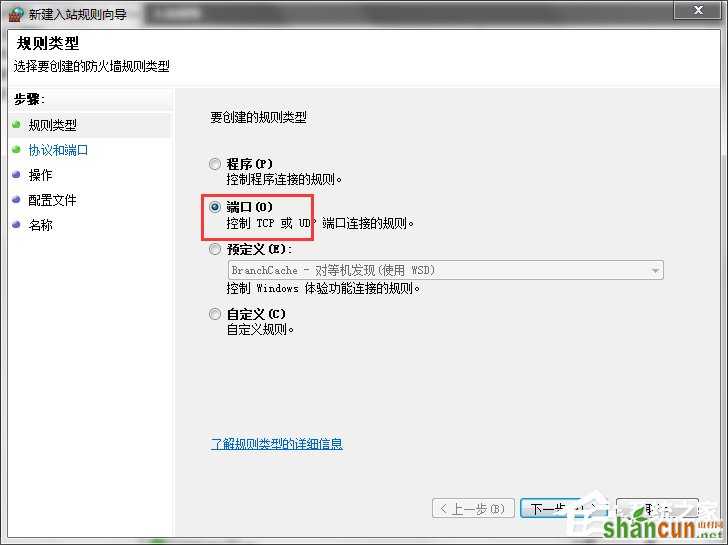
6、如图设置,输入你想打开的端口,如:3333,单击下一步。
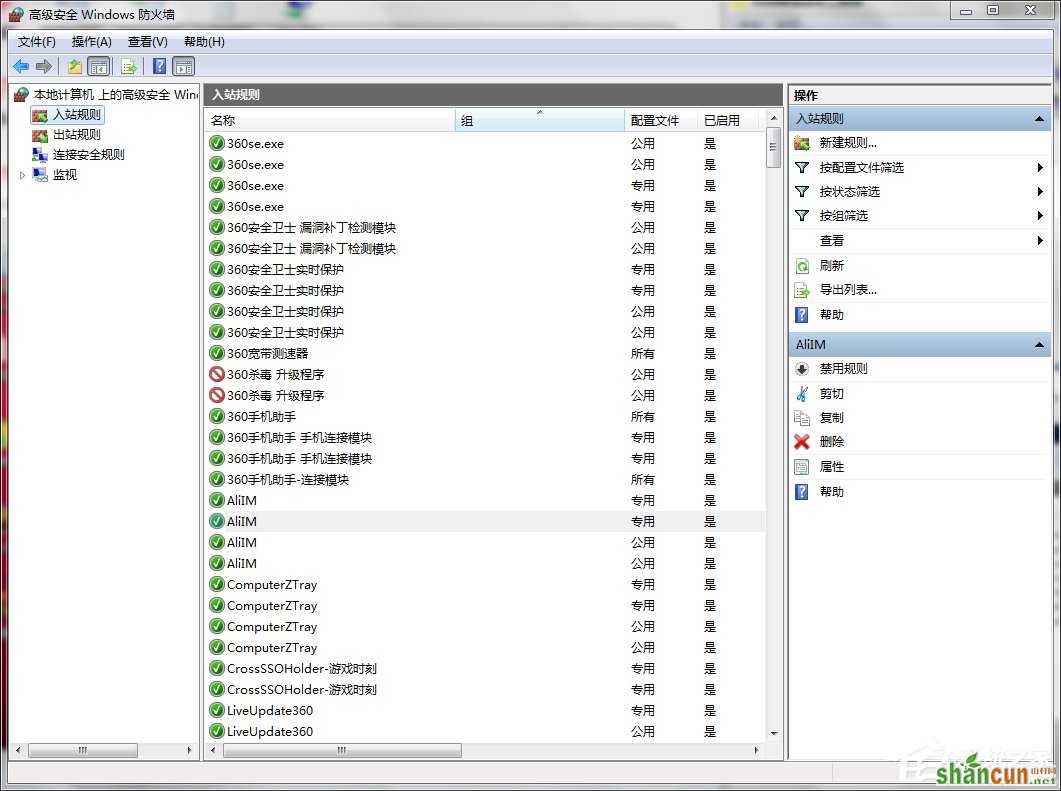
7、下一步。
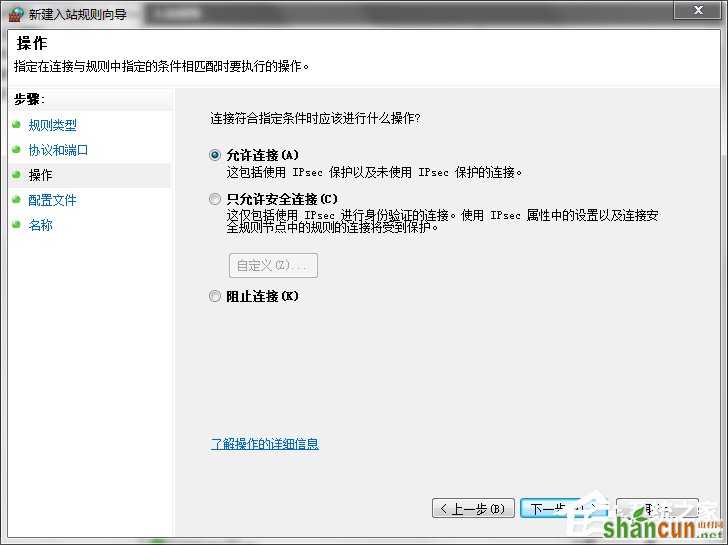
8、下一步。
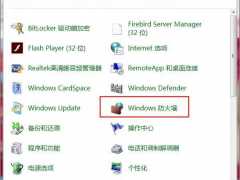
9、名字最好写上所打开端口的名称,方便下次寻找,点击完成。
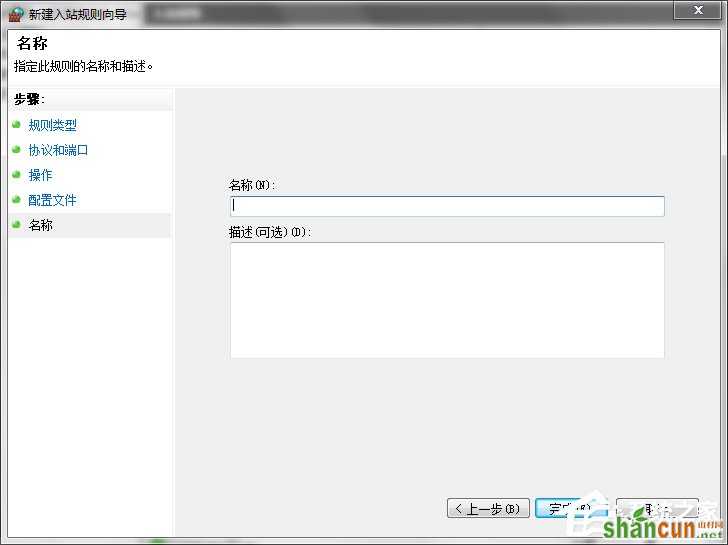
10、这时候,入站规则里已经有显示了,说明已成功。
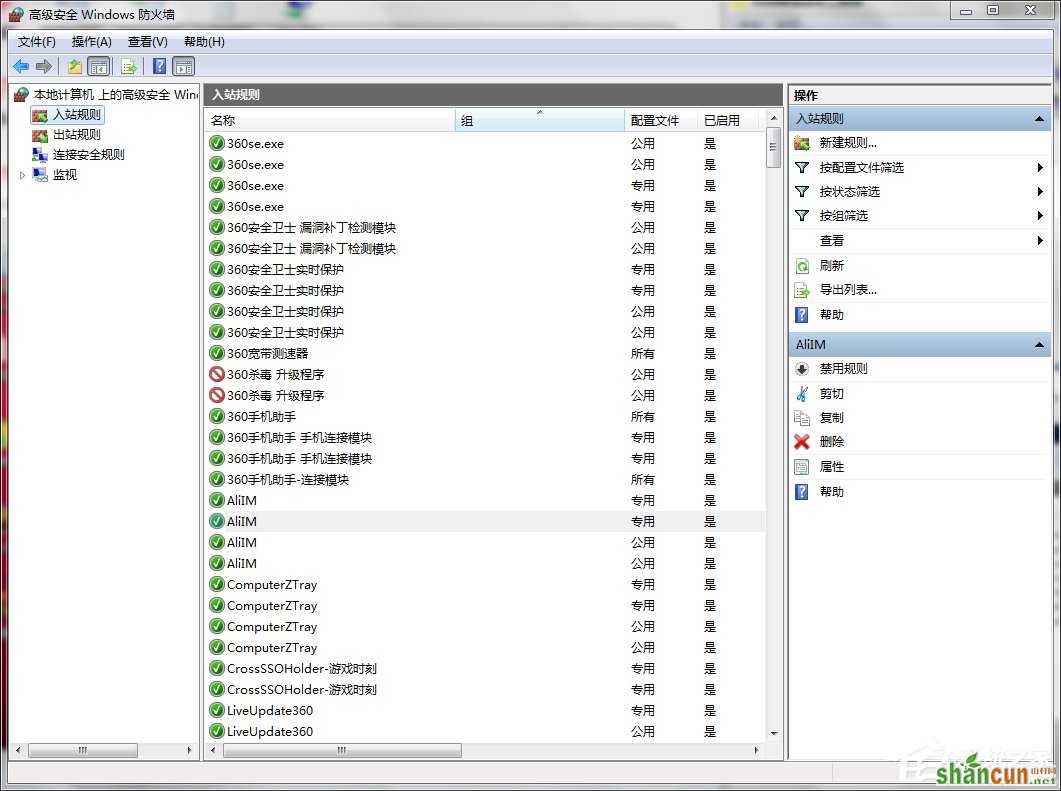

手机看新闻
微信扫描关注