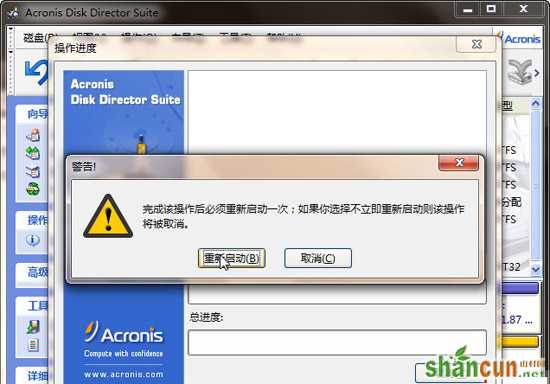首先我们必须利用Acronis Disk Director Suite 10.216 汉化破解版分区工具来进行分区
在文件下载之后,我们对文件进行解压,然后点击文件中的Setup.exe安装文件,然后输入序列号我们可以运行Keygen.exe自动生成,然后重启即可,如果需要将软件进行汉化,只需要复制汉化文件夹里面的DiskDirector.exe复制到安装文件的根目录下面即可。如图所示:
1、首先,打开软件,然后我们选择手动模式进行分区。如图所示:

2、然后在弹出的窗口中选择需要增加空间的分区,这里我们选择系统盘C盘,如图所示:
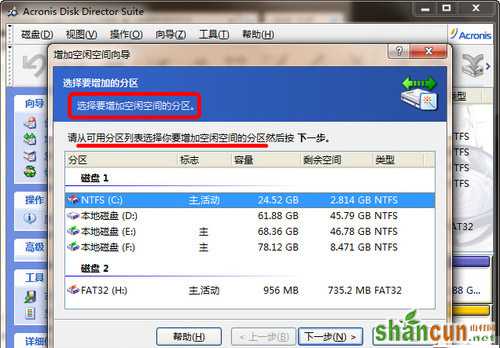
3、接着我们选区需要从哪个盘中分出来的空间,这里小编想从D盘来扩充,所以小编就选择D盘,如图所示:
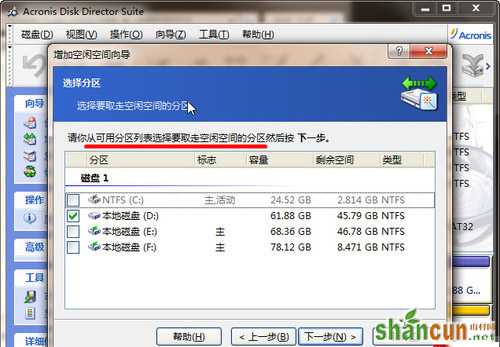
4、然后我们对C盘分区大小进行设置,最小分区数值是现有的C盘大小,然后我们进行增加即可。如图所示:
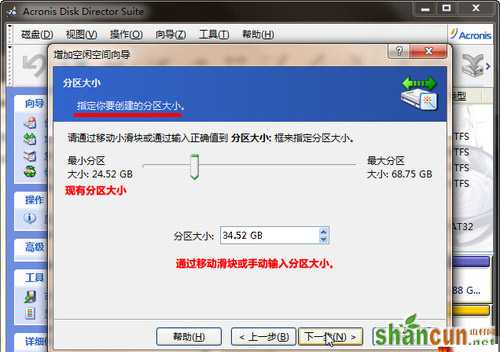
5、之后,确认增加之后,我们点击确定,然后C盘的显示从原来的基础上增加了,而D盘减少了,确认无误之后,点击确定即可。如图所示:
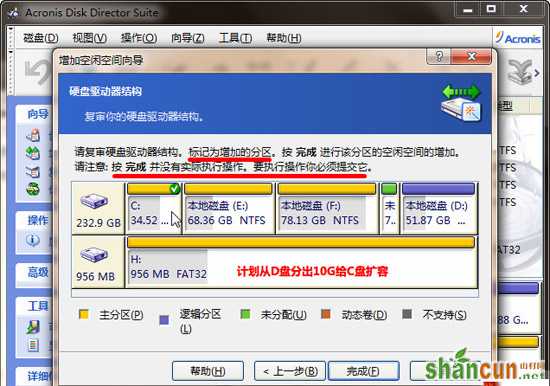
6、然后在弹出的界面中点击继续,如图所示:

7、然后我们重新启动即可,如图所示: