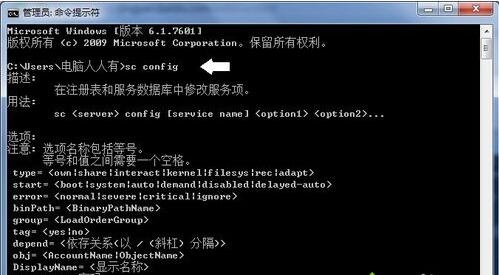具体方法如下:
1、使用Windows+E快捷键,调出资源管理器→打开控制面板;
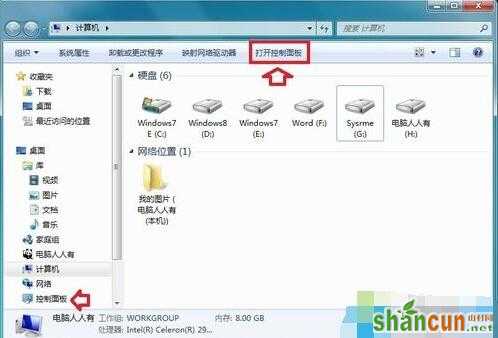
2、控制面板→系统和安全;
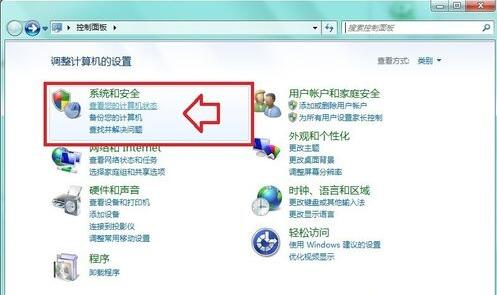
3、系统和安全→管理工具;
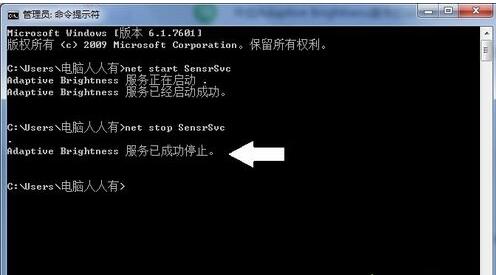
4、管理工具→服务;
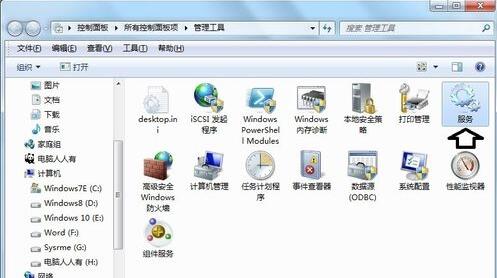
5、通常服务是以英文名称排序,这个Adaptive Brightness服务排在靠前。如果电脑没有监视氛围光传感器(硬件)的话,而这个服务是开启的状态,就有必要将其关闭了。使用鼠标右键点击Adaptive Brightness服务→停止;
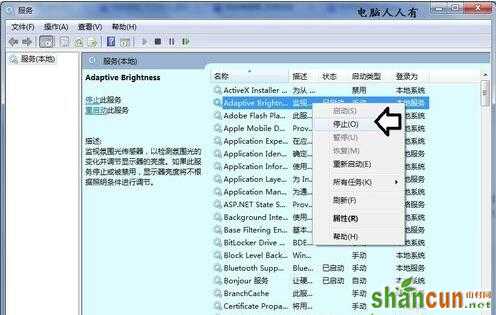
6、如果电脑有这个光传感器(普通电脑没有此硬件),那么开启这个功能也是不错的。右键点击Adaptive Brightness服务→启动即可;
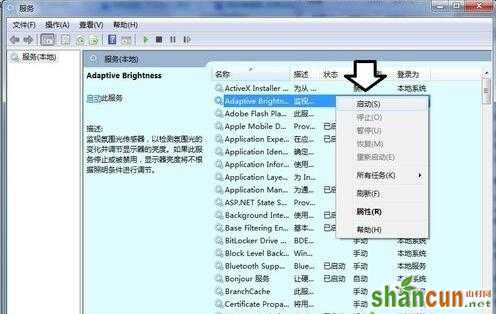
7、如果启动菜单是灰色的(不可用),右键点击该服务(双击也能打开服务属性)→属性→启动类型→自动或者手动→应用;

8、之后启动会由灰色(不可用)变成黑色→点击启动→确定;
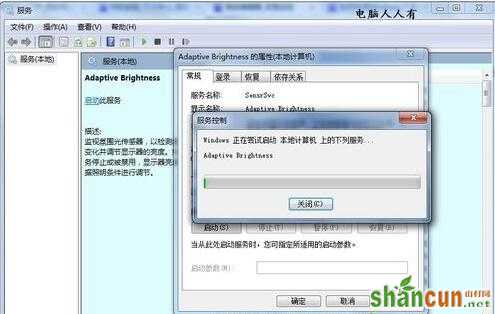
9、还可以通过命令开启或关闭服务。开始→所有程序→附件→右键点击命令提示符(CMD)→以管理员身份运行;
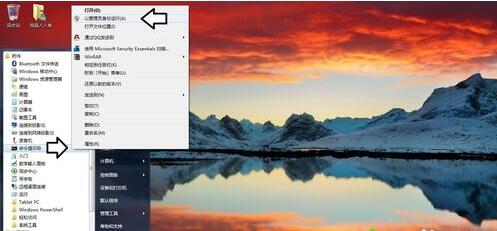
10、开启Adaptive Brightness服务的命令格式是: net start 服务名;
实际命令是:net start SensrSvc
注意:在这个Adaptive Brightness服务中(属性)服务名和显示服务的名称是不一样的;
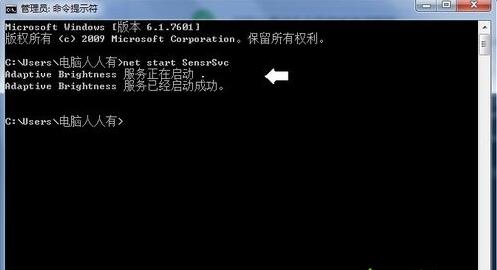
11、关闭服务命令,按回车(Enter键)执行命令: net stop 服务名实际命令是:net stop SensrSvc;
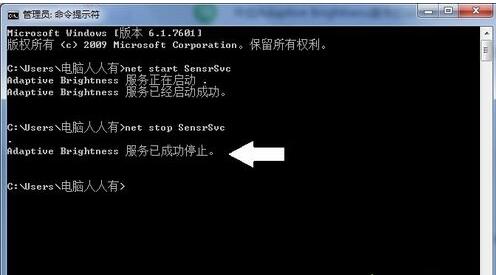
12、也可以使用sc config命令管理服务。