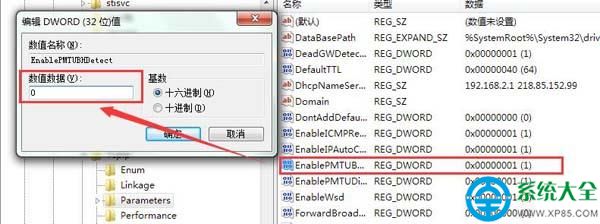win7系统网速优化方法
1、首先按组合键win+r打开运行窗口,输入regedit并按回车调出注册表编辑器,如图所示:
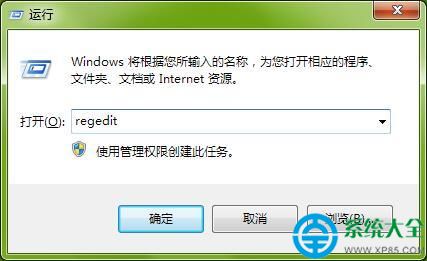
2、在注册表编辑器窗口中,依次展开路径“HKEY_LOCAL_MACHINESYSTEMCurrentControlSet
servicesTcpipParameters”,然后在其右侧找到DefaultTTL项并双击将其打开,如图所示:
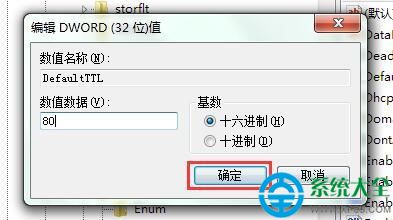
3、可以看到其数值数据默认为20至40左右,我们将其更改为60至80,这边以更改为80为例,更改完成后点击确定保存,如图所示:
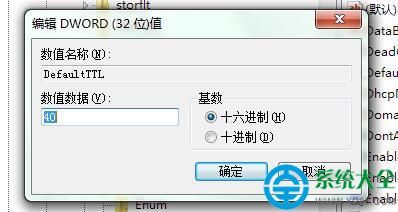
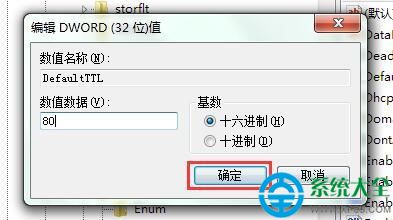
4、然后依然选中Parameters项,在其右侧找到Tcp13230pts,并将其数值数据更改为1,按确定保存设置,如图所示:
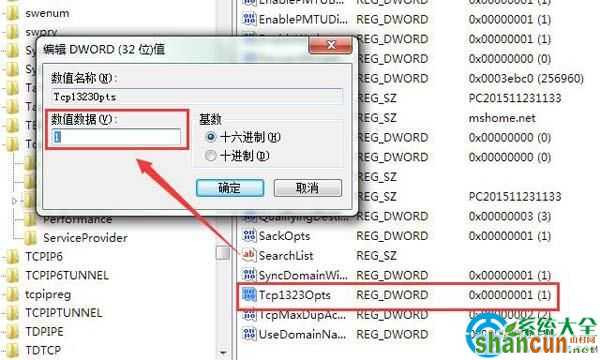
5、最后找到EnablePMTUBHDetect并双击打开,其数值数据更改为0,按确定保存设置,如图所示: