win7系统问题步骤记录器怎么打开?
具体方法如下:
1、点击“开始”菜单,在搜索框中输入“psr.exe";
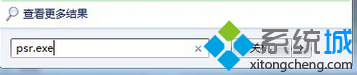
2、在搜索结果中点击“psr.exe”可运行“问题步骤记录器”;

3、点击“开始记录”按钮开始记录,此时我们把故障重现,在自己的电脑上完全操作一遍,能让高手看明白问题所在即可;

4、操作完毕之后点击“停止记录”按钮即可完成录制;
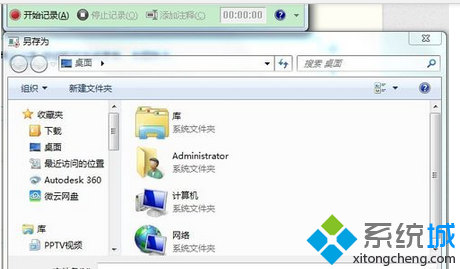
5、记录完成后,“问题步骤记录器”会弹出对话框提示我们将记录结果保存为一个zip文件。取一个文件名,例如:问题记录,点击“保存”;

6、这时,我们会在桌面上看到一个名为“问题记录”的压缩文件;
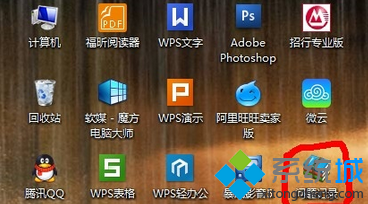
7、好了,把这个压缩包发给高手吧,该文件记录了整个操作过程,高手据此可以帮我们解决问题。如果是使用聊天工具传的话,对方可能收到的压缩文件有个后缀名(问题记录.zip.重命名),只需删除后面的(.重命)名即可;

8、接收完之后解压文件并双击打开,问题的步骤将会以离线浏览器的形式打开,操作步骤一目了然。
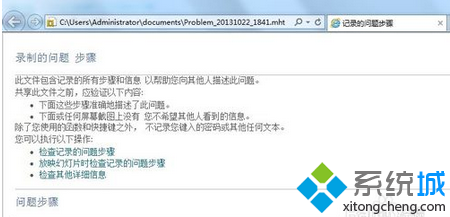
上述分享就是win7系统打开问题步骤记录器解决故障问题的使用方法了,找到故障问题后,就可以轻松解决问题了。















