1、这个名为“System Idle Process”的进程在WIndows XP和Windows 7中能在进程中看到。
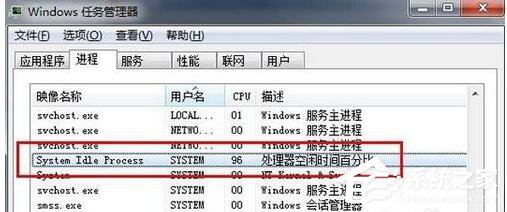
2、但是在Windows 10中,已经翻译为中文了,它叫“系统空闲进程”。

3、“System Idle Process”也就是“系统空闲进程”,意思就是100%减去你已经使用的CPU占用率,也就是“System Idle Process”和已经使用的CPU占用率加在一起就大约等于100%。
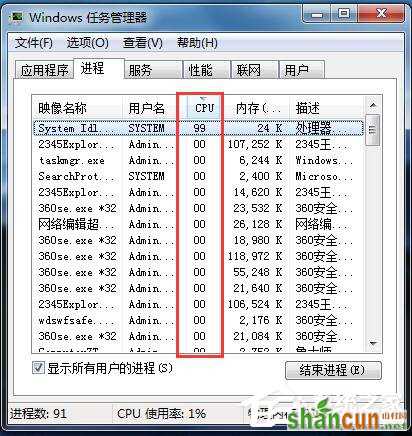
4、“System Idle Process”也就是“系统空闲进程”占用率很高就代表着,你的CPU还有很多剩余,“System Idle Process”占用多少就表示你电脑的CPU还剩余多少。比如我的电脑CPU现在利用的是9%,那么“System Idle Process”也就是“系统空闲进程”就是91%左右。
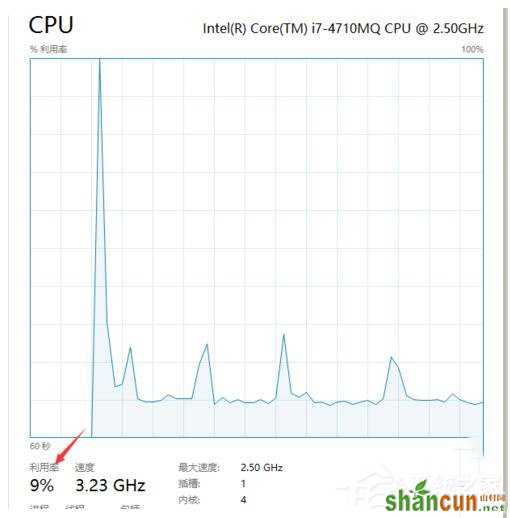
5、“System Idle Process”也就是“系统空闲进程”其实并不是一个真正在使用的进程,而只是相当于一个显示功能。就像下图中白色透明的部分,代表着硬盘的剩余空间。
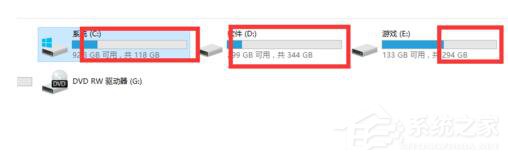
6、所以,一般电脑在没有使用的情况下CPU的占用率会很低,此时CPU没有被占用部分就很高,也就是“System Idle Process”进程显示会很高。反之,如果电脑玩大型游戏的时候CPU占用率很高,那么CPU没有被占用的部分“System Idle Process”就很低,所以“System Idle Process”就很低反而证明了CPU占用率很高,可能会比较卡。
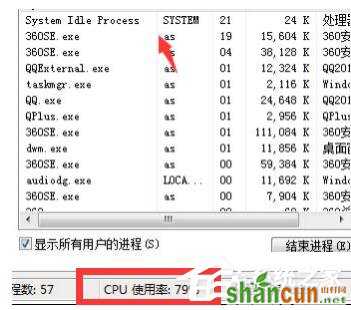
7、“System Idle Process”也就是“系统空闲进程”就代表着你CPU空闲的越多。因此,如果你的电脑“System Idle Process”也就是“系统空闲进程”显示的CPU占用数值很高,但是电脑卡,那就一定不是CPU占用率过高的问题,而是其他问题。所以“System Idle Process”占用率过高其实不是坏事,这只是证明了你的CPU剩余的利用率还很多。















