首先打开运行窗口(win+r),输入“regedit”,然后点击确定,如图所示:
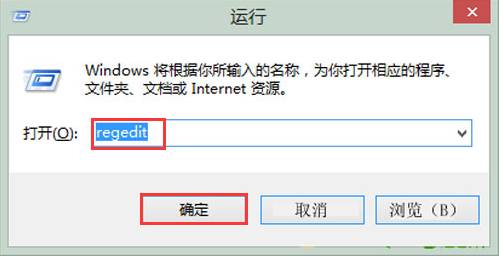
在注册表编辑器中,我们依次展开“HKEY_LOCAL_MACHINE——Software——Microsoft——Windows——CurrentVersion——Authentication——LogonUI——Background”,如图所示:
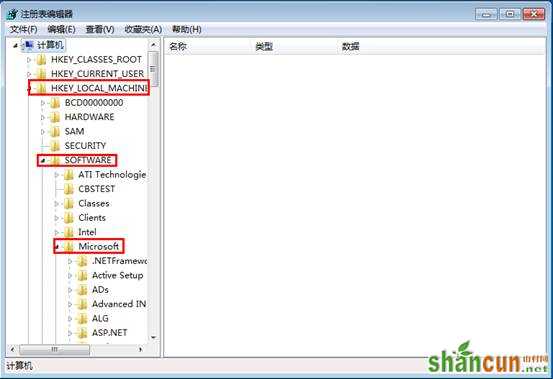
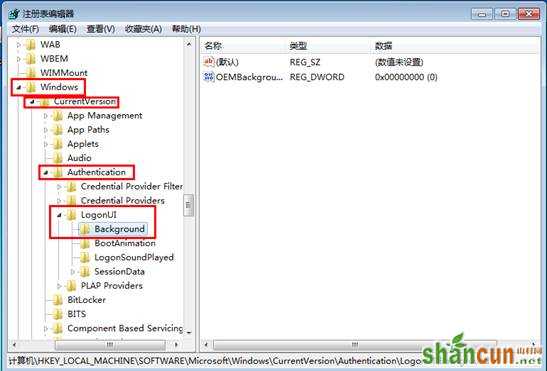
然后在右侧找到“OEMBackground”,右键选择第一项“修改”,将其数值改成1,如图所示:
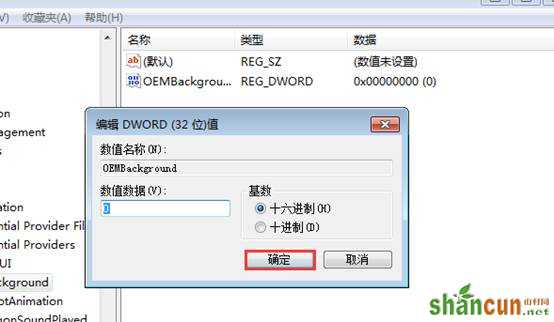
我们把准备好的jpg格式的图片重命名为“backgroundDefault”,将其复制到在计算机中C:WindowsSystem32oobeinfobackgrounds文件夹内。如图所示:
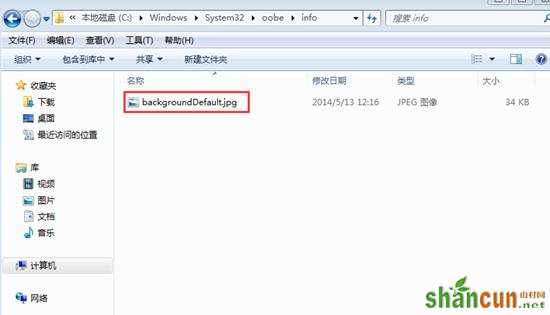
这样就完成替换开机动画了,我们就可以按照这个方法随心所欲地用我们自己喜欢的图片了,需要说明的是,如果上述过程中遇到注册表值和C盘中目录不存在的话自己对应新建即可。















