win7怎么彻底删除ie11浏览器
具体方法如下:
1、点击电脑右下角的圆形“开始”按钮,然后在打开菜单中选择“控制版面”,打开控制面板程序;
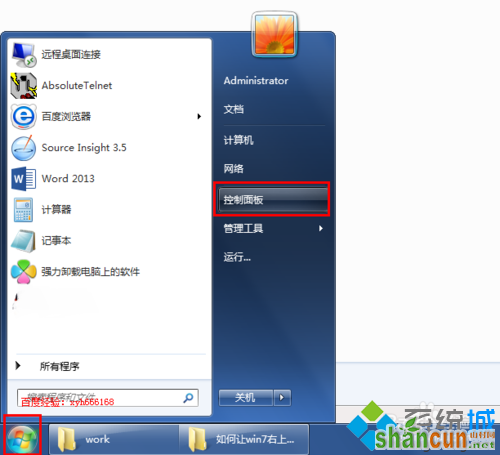
2、在打开的控制面板程序中选择“程序和功能”;
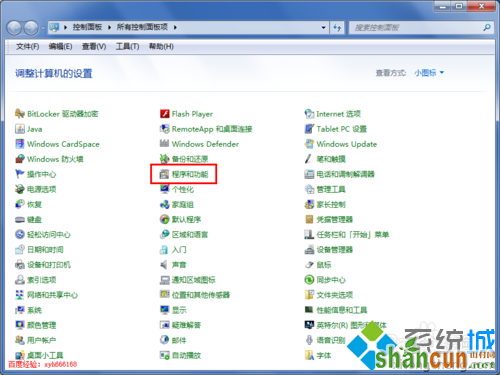
3、在打开的程序和功能页面中,默认显示的是“卸载或更改程序”,我们要用到的是做不列表中的“查看已安装的更新”;

4、点击“查看已安装的更新”后,打开卸载更新页面,在这里列出了所有的微软的更新文件,也包括我们自己安装的微软产品,找到Internet Explore 11;
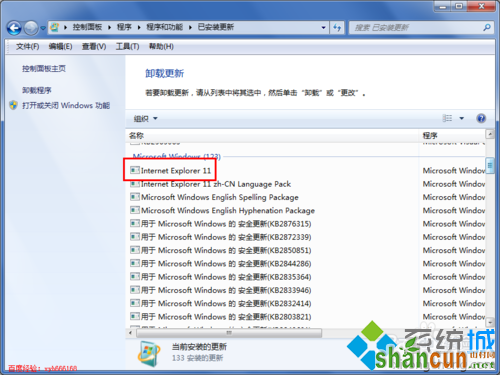
5、在Internet Explore 11上点右键,然后会弹出卸载的菜单,或者直接点击上面点“卸载”按钮;
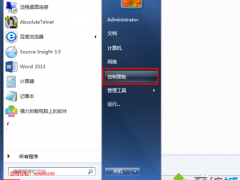
6、点击“卸载”后,就弹出提示框“您确定要卸载此更新吗”,在这里我们选择是;
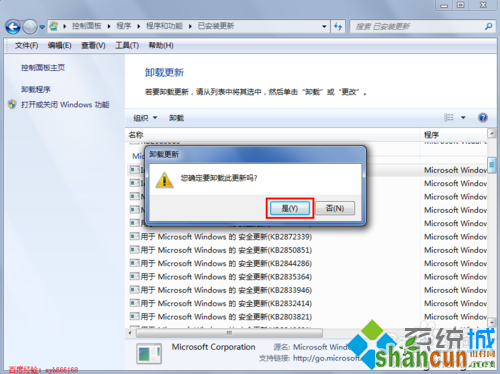
7、之后系统就开始处理,卸载更新,同时也为还原之前的ie做准备,大概一分钟左右;
8、系统处理完后,会弹出提示重启计算机,选择“立刻重新启动”;
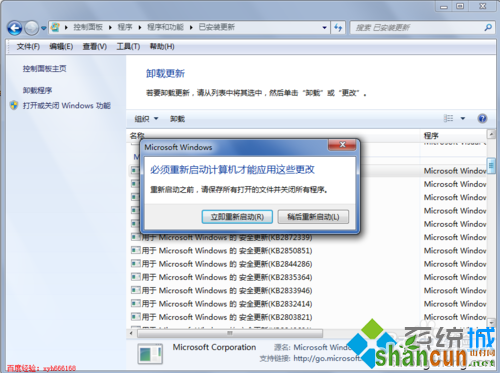
9、在关机和重新开机时都会有下面提示信息“配置windows update.....”,这时我们不要进行任何操作,就等待计算机自动完成,完成后,就会进入系统;

10、进入系统后,打开ie浏览器,在帮助菜单里面选择“关于Internet Explore ”,在弹出信息框中,我们可以看到ie已经被还原到以前版本、
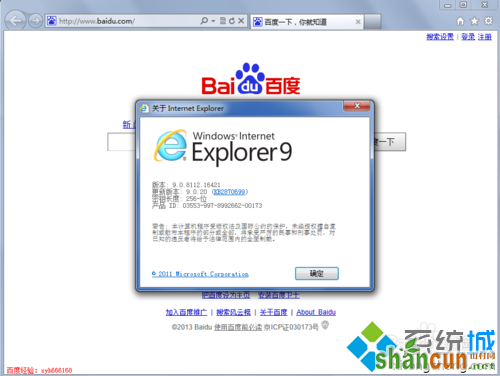
按照上述方法设置之后,win7成功删除ie11浏览器欢迎到旧版IE浏览器,简单的设置步骤,有需要的用户可掌握设置的。















