Win7系统提示explorer.exe应用程序错误的解决方法。
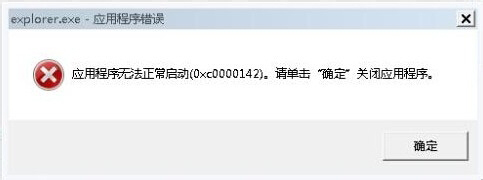
方法步骤
方法一、【百度电脑专家】一键修复
建议下载并安装【百度电脑专家】,打开【百度电脑专家】,在搜索框内输入“explorer总是报错”,在搜索结果里面选择【立即修复】,修复完成后重启电脑检查一下是否正常了。
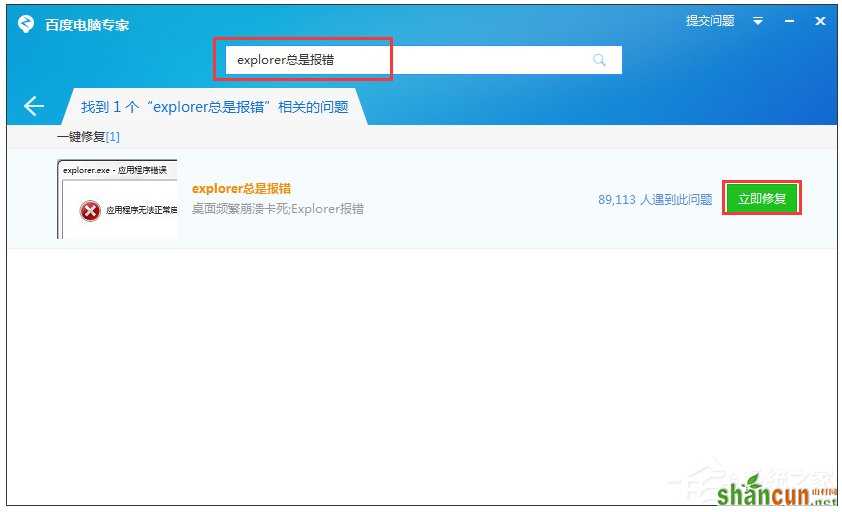
方法二、 重置Internet Explorer设置
1、打开IE浏览器,找到【工具】图标,打开【Internet选项】;
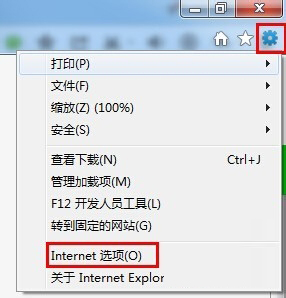
2、选择【高级】,点击【重置】,然后勾选【删除个性化设置】,点击【重置】,后续按提示操作即可。
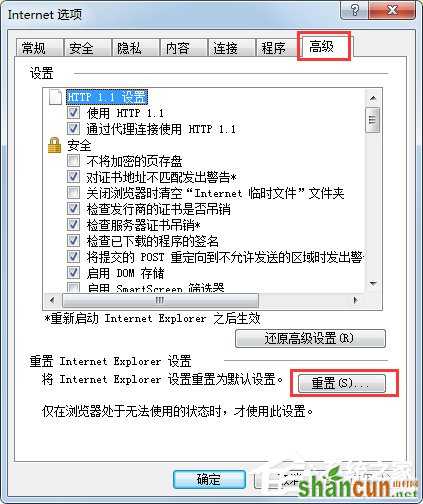
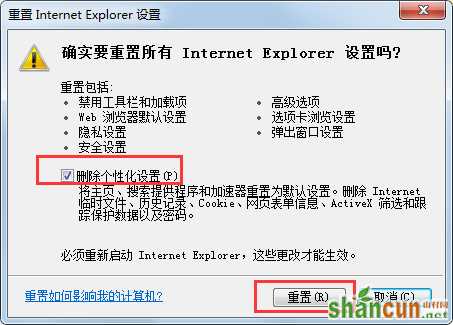
方法三、 注册DLL组件
1、使用快捷键“Win+R”弹出【运行】,输入“cmd”,点击【确定】;
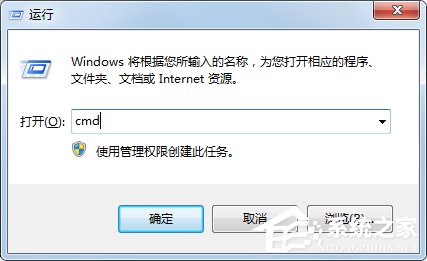
2、在命令提示符下输入for %1 in (%windir%system32*.dll) do regsvr32.exe /s %1;
如果怕输入错误的话,可以复制这条指令,然后在命令提示框按鼠标右键使用“粘贴”功能,然后回车。在飞速滚屏完全静止前,别着急启动其他程序,先耐心等一会儿。如果出现什么提示,就按确定。运行完之后你的问题就会解决了。
















