如何设置WPS文字文件保存默认格式呢,现在我就来为大家说明一下如何操作。
1、启动WPS文字,点击选择程序界面左上角的【WPS文字】按钮。(如图所示)
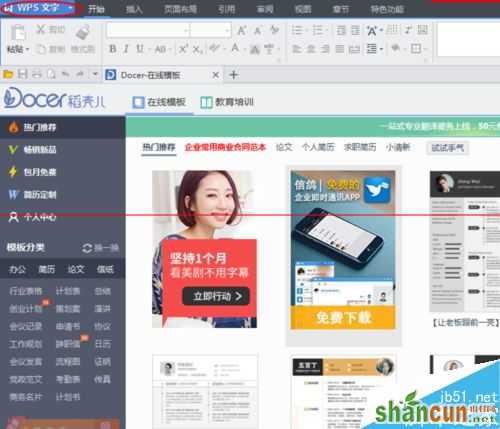
2、在点击【WPS文字】按钮后弹出的菜单下,点击选择【选项】。(如图所示)
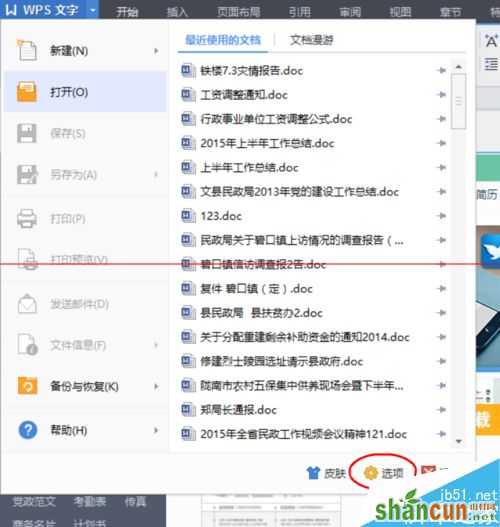
3、在【选项】界面下,点击选择【常规与保存】选项,点击【文件保存默认格式选项框】。(如图所示)
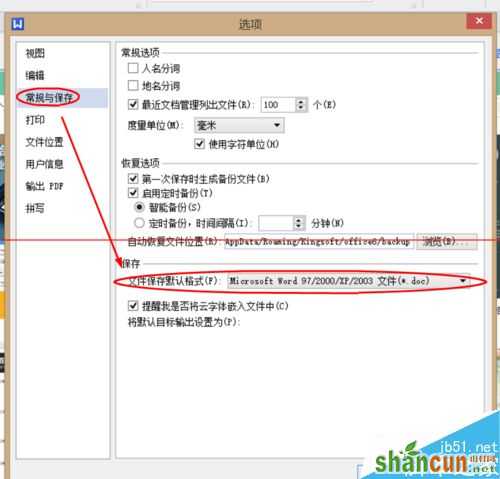
4、在点击【文件保存默认格式选项框】后弹出的保存格式列表里选择想要设置为默认保存的格式,点击【确定】选项完成设置。(如图所示)
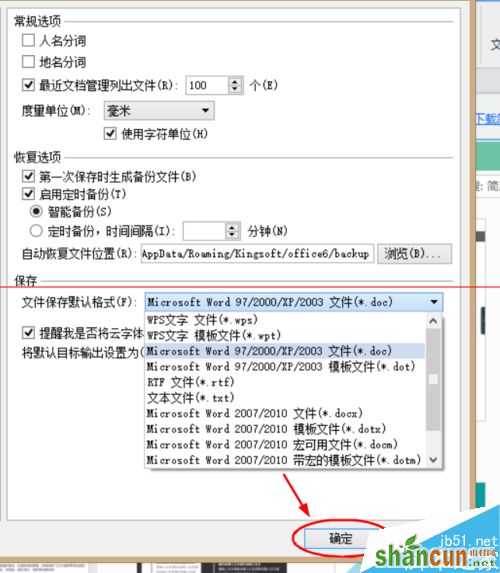
注:更多精彩教程请关注山村办公软件教程栏目,山村电脑办公群:189034526欢迎你的加入















