使用win7系统的用户经常会遇到一个待机的问题,只要人一离开一会,电脑就会自动待机,网络自动切断。于是,很多用户就开始在询问,如何让win7系统不待机呢?这里小编就教大家两个小方法来设置win7不待机。
方法一:
1.首先点击开始菜单选“控制面板”
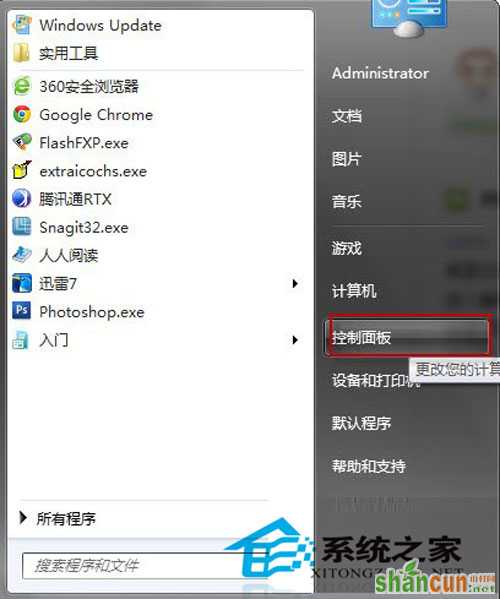
2.在调整计算机的设置中选择“电源选项”
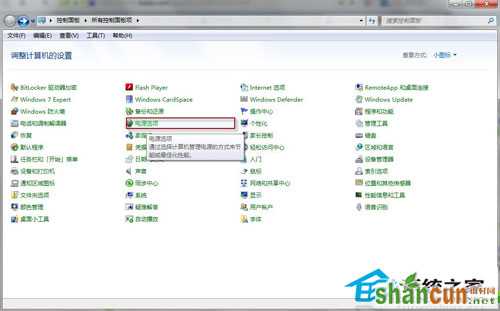
3.在电源选项中选择左上角的“更改计算机睡眠时间”
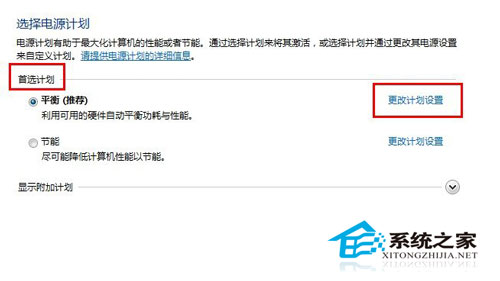
4.在是计算机进入睡眠状态中选择“从不”就完成啦!
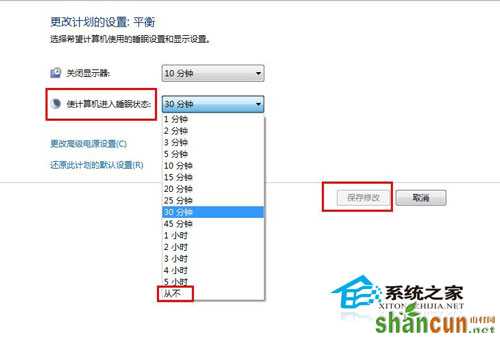
方法二:
1、点击桌面右键,选择个性化;
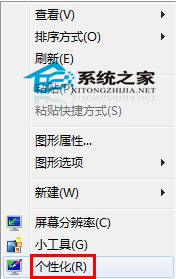
2、在个性化页面中选择屏幕保护程序;
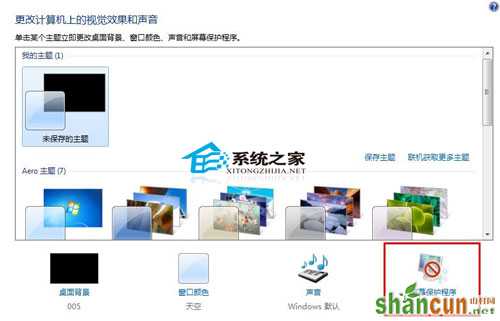
3、接着在屏幕保护程序设置页面中,选择更改电源设置
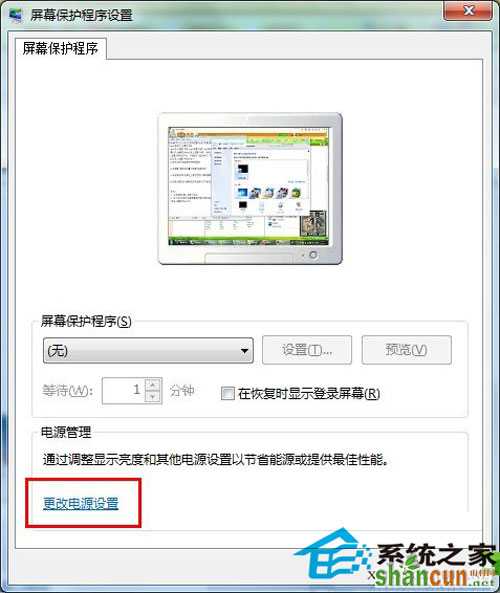
4、然后在首选计划中,选择更改计划设置;
5、最后在“使计算机进入睡眠状态”中选择“从不”,然后选择保存修改就可以了。
上述介绍的就是小编教大家的两个设置win7系统不待机的方法,感觉系统待机对你造成了影响,就赶紧学起来,把影响删掉。















