在windows操作系统中.exe文件也是属于可以执行的问题件,一般情况双击.exe文件即可打开,但有用户在win7系统中遇到.exe此类型的文件无法打开的问题,并提示“无法找到C:***.exe文件”,相信不少用户也碰到类似问题吧,出现这种现象可能是注册表被恶意修改所致,我们可以按照下面的两种方法来修改或导入注册表。
电脑win7系统.exe文件无法打开(无法找到)解决方法一:
手动修改注册表:
1、打开电脑左下角开始菜单,找到【运行】点击打开
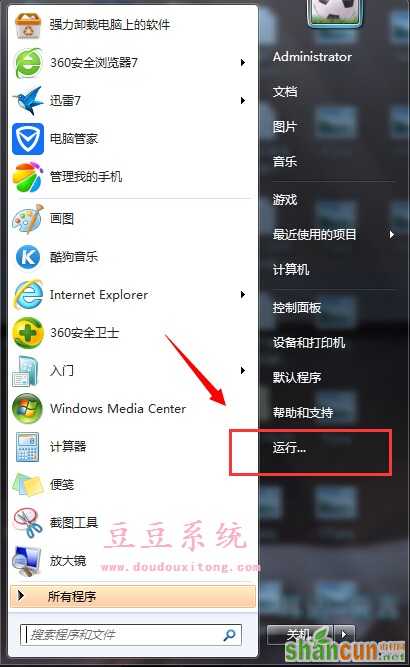
2、在运行文本框输入【regedit】点击确定,进入注册表编辑器界面
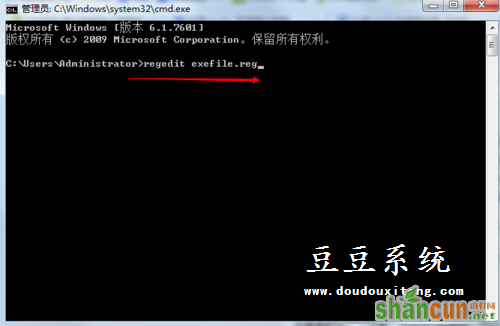
3、进入注册表定位到“HKEY_CLASSES_ROOTexefileshellopencommand”项下
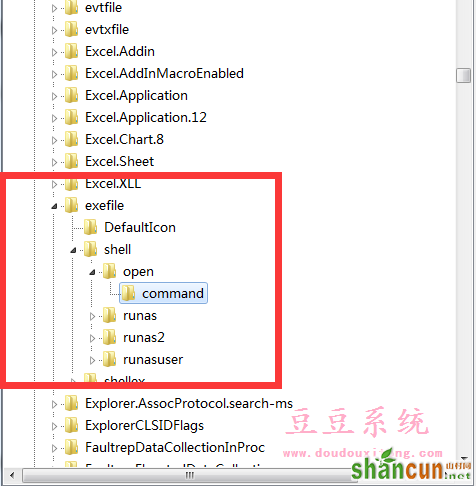
4、在右方找到默认值,将其值更改为【"%1" %*】,点击保存,重启电脑
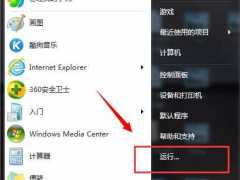
电脑win7系统.exe文件无法打开(无法找到)解决方法方法二:
手动导入注册表:
1、右键点击桌面空白区域,新建文本文档,打开将下方代码复制进去
regedit4
[hkey_classes_rootexefileshellOpencommand] @=%1 %*

2、将文件命名为【exefile.reg】,注意后缀名一定为.reg,点击保存双击导入注册表即可
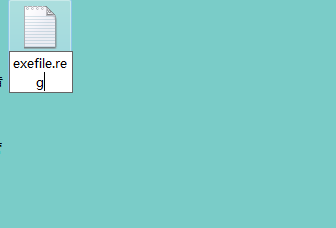
3、也可以打开命令行,输入【regedit exefile.reg】点击回车键,导入即可
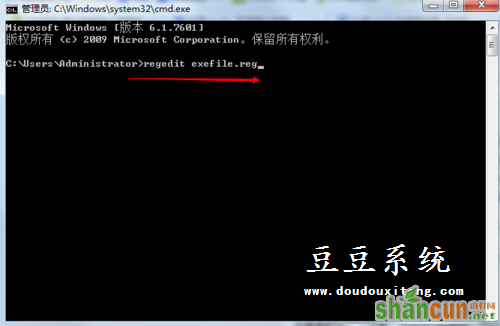
通过对注册表数值数据相关修改,那么遇到的.exe类型文件无法打开的问题也就轻松的得到解决,希望对大家遇到的无法找到..exe文件有所帮助。















