WPS表格怎么使用index与match函数搭配使用?使用index可以对我们的数据进行查询的时候,配上match可以动态使用。
1、我们编辑了一个公司人员出差的大概的费用表,我们来选择查询使用。
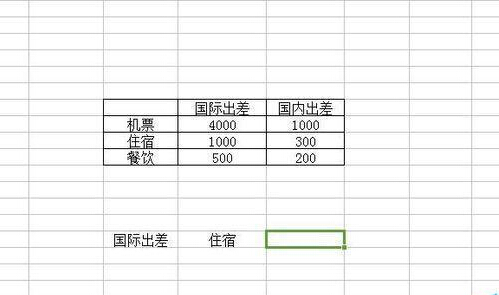
2、这个时候我们输入我们的函数:第一个是要我们输入想要查询的数组
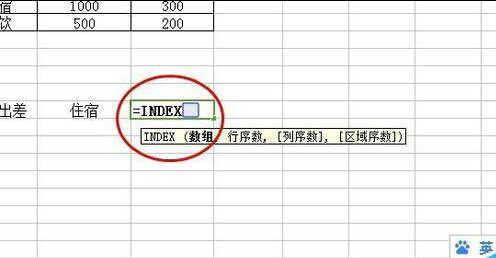
3、选择里面的数值数据,这里使用match函数挑选出选中的数据。
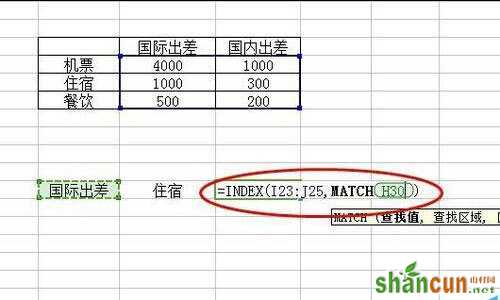
4、后面在选择要使用match函数查找的区域。这里我们使用精确查找。
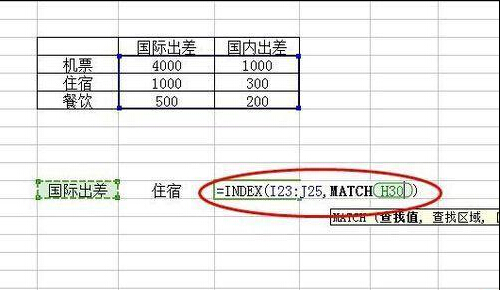
5、这时候我们移出光标到后面输入英文逗号,再输入match查找另一个数据。格式基本上相同。
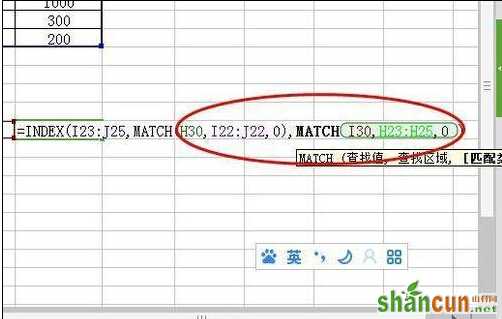
6、最后我们完成的函数如下图所示,函数是:=INDEX(I23:J25,MATCH(H30,I22:J22,0),MATCH(I30,H23:H25,0))
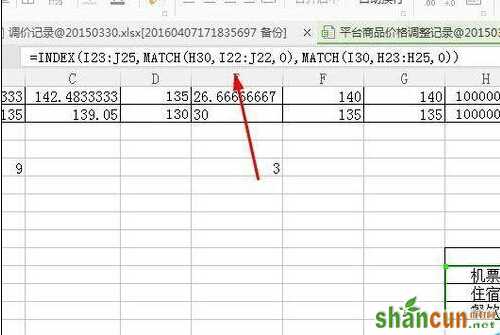
7、我们还可以设置联动使用起来更方便,选择数据里面的数据有效性的序列。
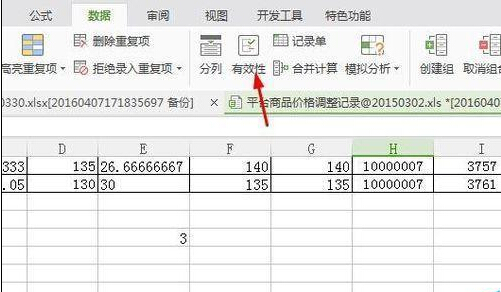
8、我们设置序列为2个,一个是国内国外,一个机票之类的。

9、引用了这些之后我们点击倒三角能下拉选择。

10、随意的变换我们能求出不同情况的下的费用支出。
















