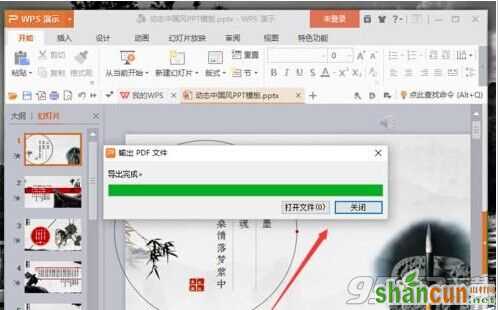wps演示文稿怎么保存为pdf格式?wps演示中,将演示文稿文件编辑好以后,需要将其保存为PDF格式的文件。那么,在Wps演示中将怎么样进行保存呢?一起来看看吧!

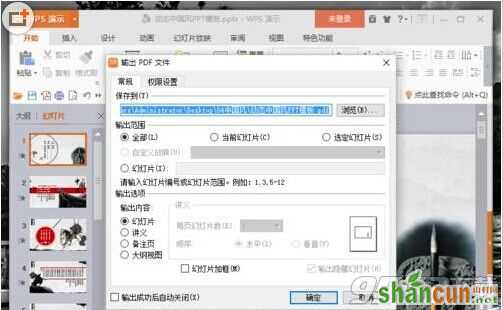
1、在电脑桌面的wps演示程序图标上双击鼠标左键,将其打开运行。打开需要编辑的文档。如图所示;

2、在打开的wps演示窗口中,点击左上角的“wps表格”命令选项。如图所示;

3、在弹出的“wps演示”命令选项对话框中,依次点击“另存为”--“输出为PDF格式”命令选项。如图所示;
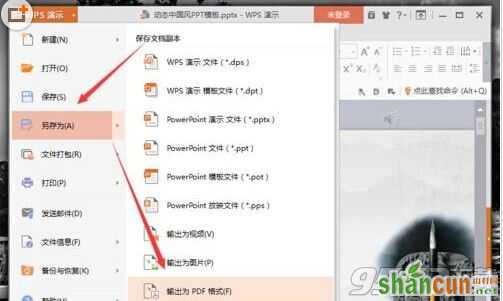
4、点击“输出为PDF格式”命令选项后,这个时候会弹出“输出PDF文件”对话框。如图所示;
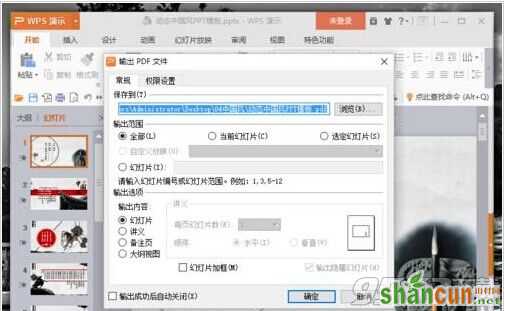
5、在“输出PDF文件”对话框中,选择需要保存文件的目录,而后再点击“确定”按钮。如图所示;

6、文件输出完成后,根据自己的需要点击“打开文件”或者是“关闭”按钮选项。如图所示;