1、我们如果只想隐藏其中 "2" 这个内容,我们需要全选表格,然后点击工具栏中的格式—条件格式。
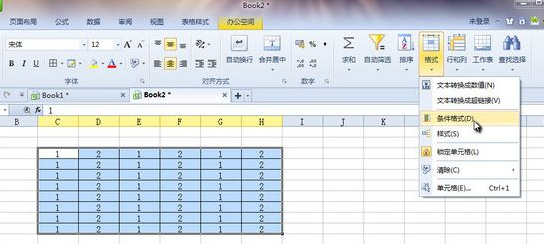
2、然后在条件格式设置中,我们设定如下:单元格数值 等于 2 ,然后点击"格式"。
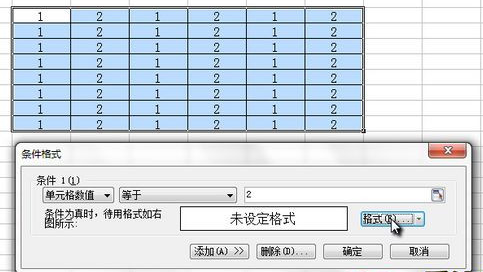
3、首先在"字体"分类下,将文字颜色设置为白色。
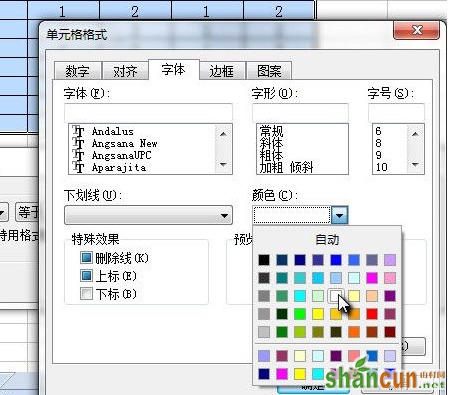
4、然后切换到"边框"分类下,点击"外边框"图标,然后将颜色设置为红色,之后确定。
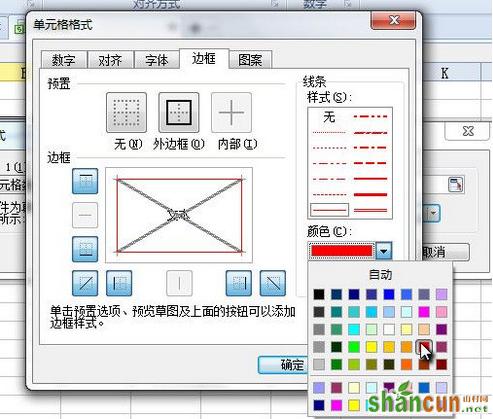
这下,表格中 2 的内容都被隐藏掉了,边框红色就是提醒我们这个内容被隐藏掉了。
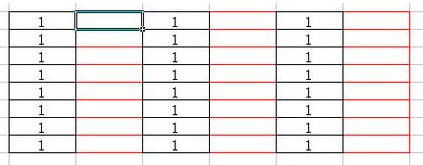
1、我们如果只想隐藏其中 "2" 这个内容,我们需要全选表格,然后点击工具栏中的格式—条件格式。
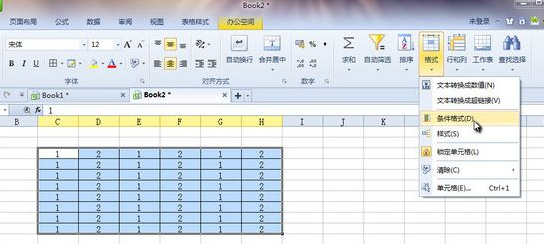
2、然后在条件格式设置中,我们设定如下:单元格数值 等于 2 ,然后点击"格式"。
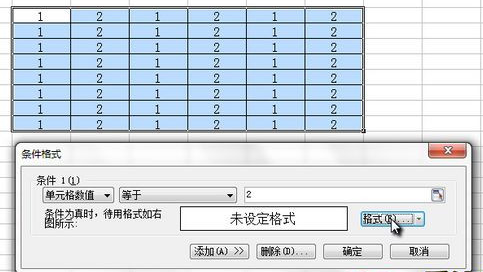
3、首先在"字体"分类下,将文字颜色设置为白色。
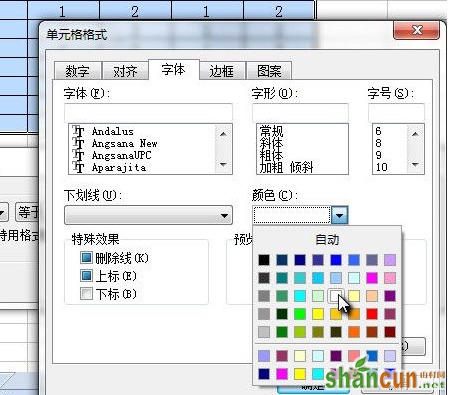
4、然后切换到"边框"分类下,点击"外边框"图标,然后将颜色设置为红色,之后确定。
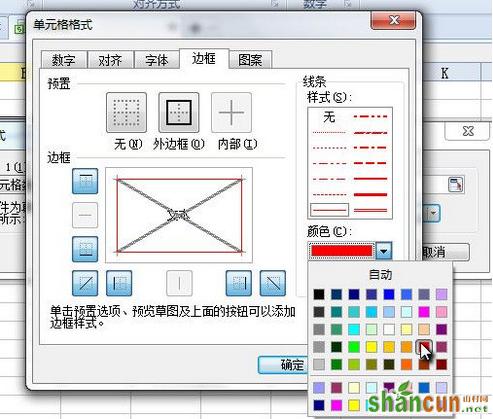
这下,表格中 2 的内容都被隐藏掉了,边框红色就是提醒我们这个内容被隐藏掉了。
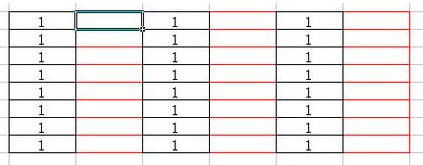

手机看新闻
微信扫描关注