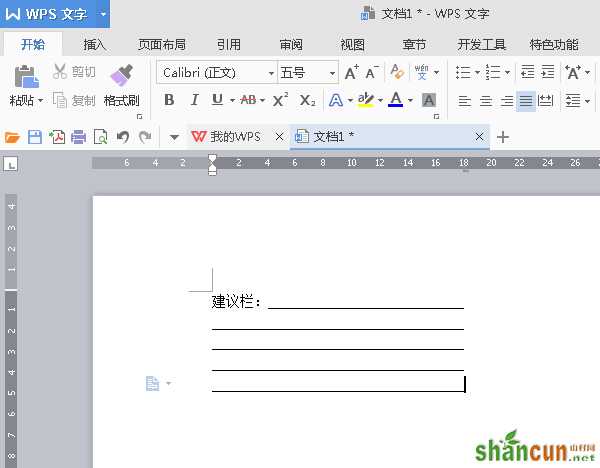word文档有时候也需要制作一些建议栏供别人提建议或者反馈问题的时候使用,但是很多人可能不太清楚word2016怎么制作建议栏。
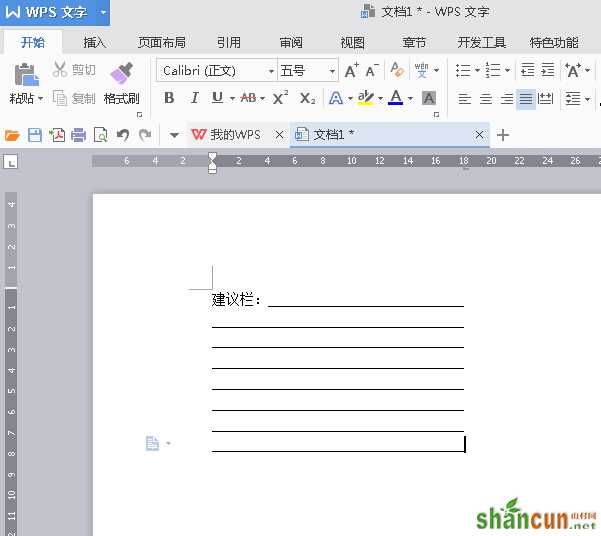
1.打开需要制作建议栏的word文档,在文档中输入“建议栏”三个字
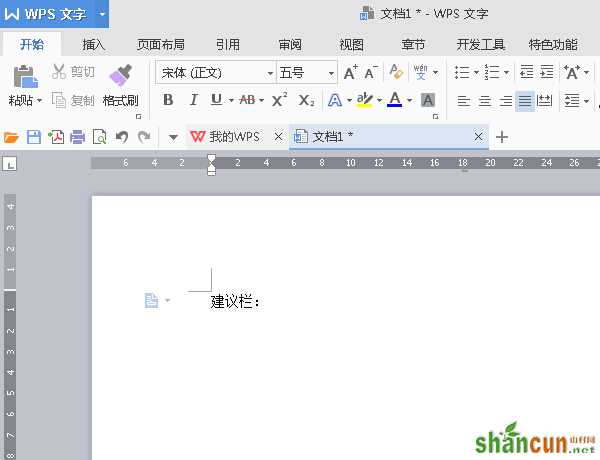
2.然后双击标尺栏中标尺所在的位置
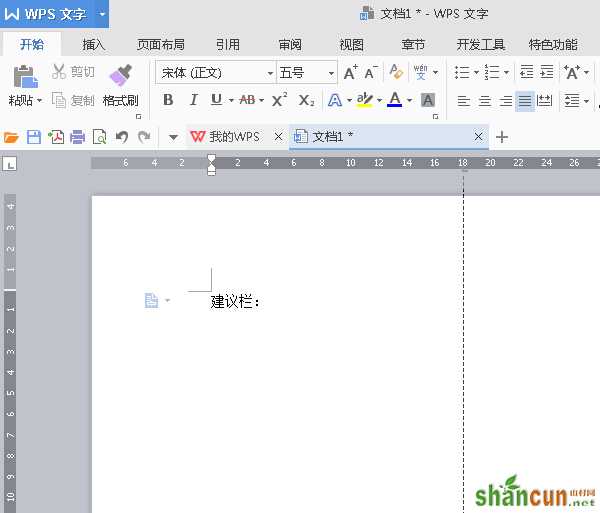
3.双击“标尺”之后,就会跳出制表位,我们可以选择根据需求选择制表位的位置,对齐方式系统默认为左对齐,一般我们也都是使用左对齐这个方式。前导符我们选择4就好,全部选择完毕后点击确认。
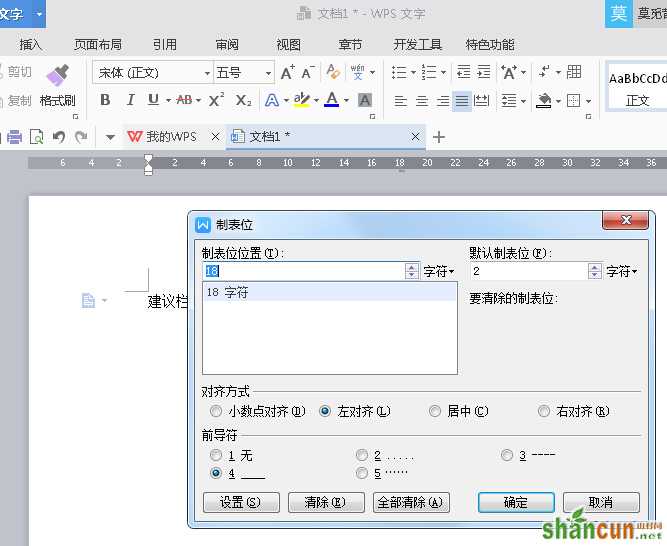
4.上面的步骤设置完毕后,我们就可以回到文档啦,这个时候点击Tab键就会出现一条直线,我们可以Tab键+回车键就可以完成建议栏的制作啦。