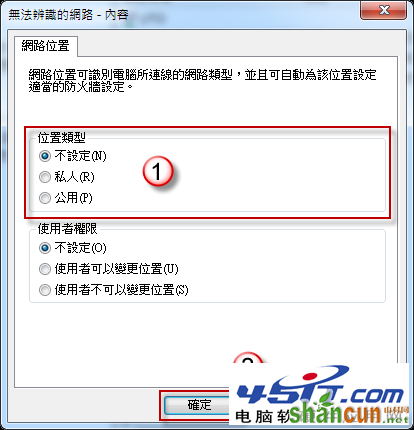当你想要设定变更网络位置时,却发现无法点选进行设定,这时候该如何处理?
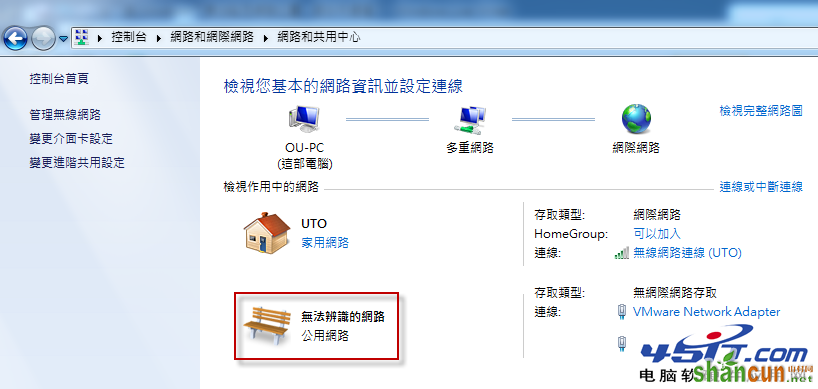
问题的解决方法
使用 Microsoft Fix It
1. 下载 Microsoft Fix it 50725 取得档案 MicrosoftFixit50725.msi
2. 执行 MicrosoftFixit50725.msi,勾选【我同意】,按【下一步】。
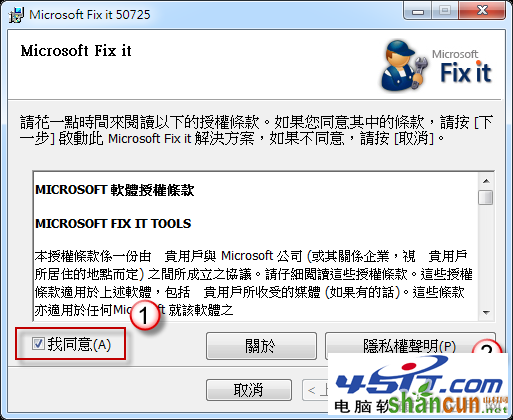
2. 执行过程中,会出现【设定网络位置】窗口,您就可以根据需求进行变更网络位置动作。 www.it165.net
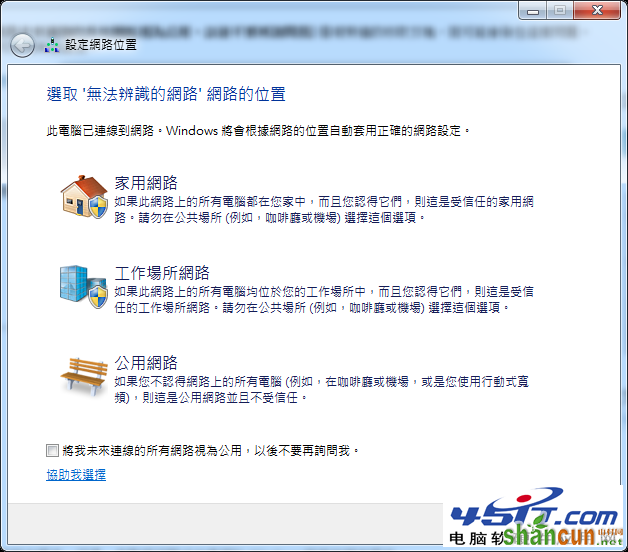
3. 当您设定完毕后,关闭 Microsoft FixIt 即可。
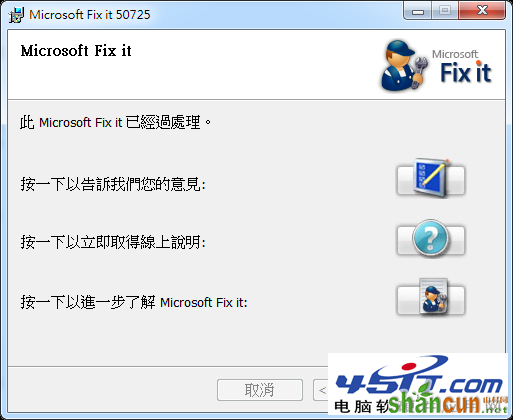
使用本机安全性原则
1. 开启【系统管理工具】,选择【本机安全性原则】。
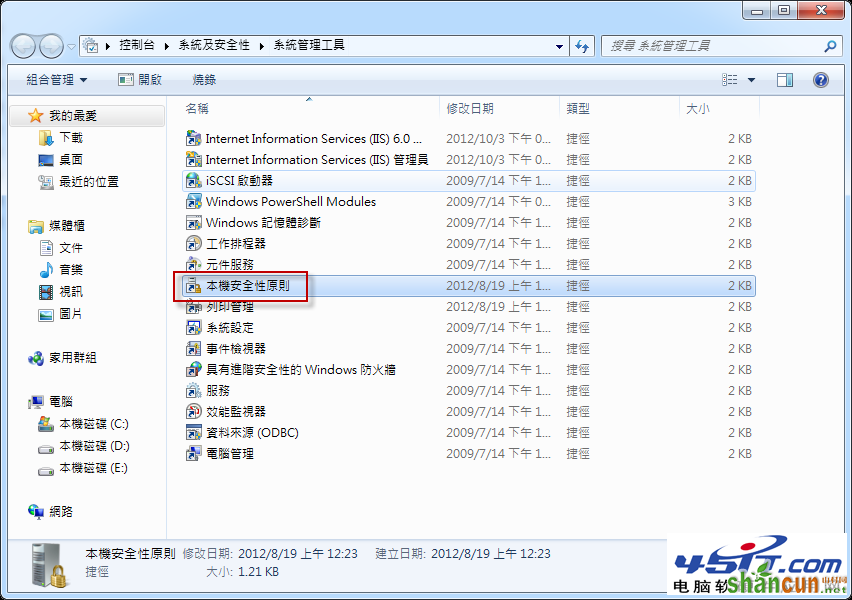
2. 左边窗格切换至【网络清单管理员原则】,右边窗格鼠标左键按两下您要变更网络位置的项目。
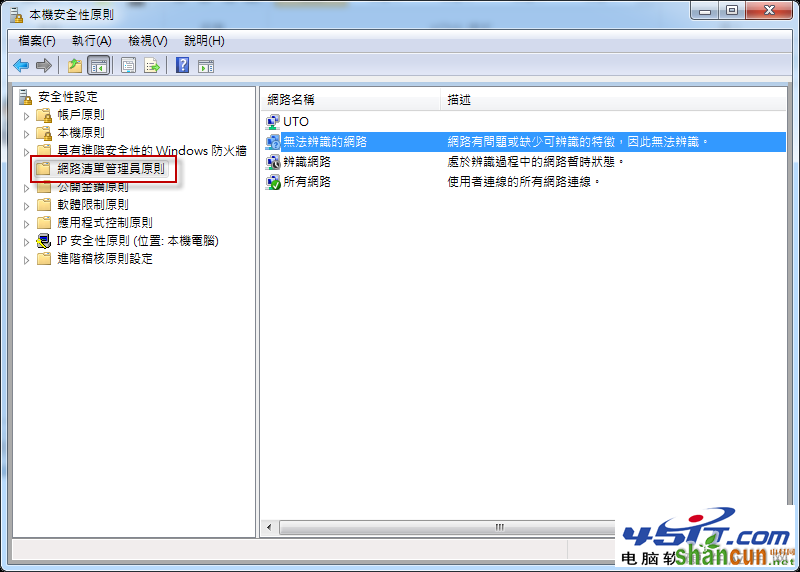
3. 选择您要变更的网络位置,完成后按【确定】。