WPS演示中自定义动画功能制作神奇万花筒的方法
1、打开WPS演示,新建一个演示文稿,右键单击选中背景,把颜色设置为黑色。
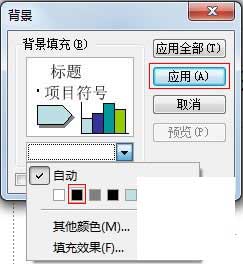
2、往演示文稿中添加文本框,在其中输入内容,可以随意填写。将文字颜色设置为白色,便于观看。

3、鼠标右键点击文本框,在菜单中选择自定义动画。
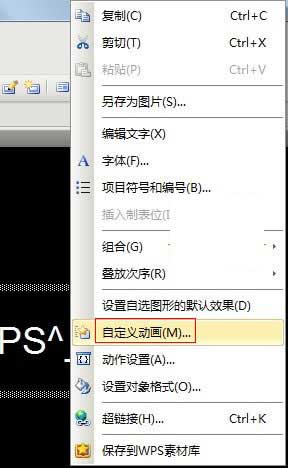
4、在右侧自定义动画栏,点击添加效果按钮,选择强调--陀螺旋。

5、点击该演示文稿标题右侧的三角形箭头,选择效果选项。
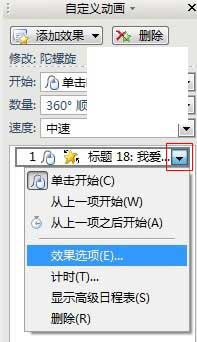
6、在数量栏中设置为720度逆时针。
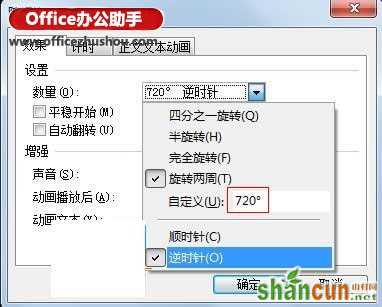
7、切换到计时栏,按照下图进行选择设置,完毕之后,确定。

8、按下键盘上的F5键,开始播放幻灯片,即可看到奇妙的万花筒效果 。















