按“Win + R ”组合键,打开运行对话框,输入“Services.msc”,打开“服务”功能窗口。
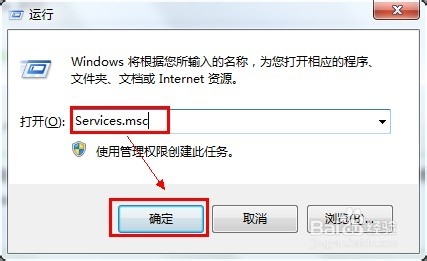
在窗口中找到“Windows Installer”服务。
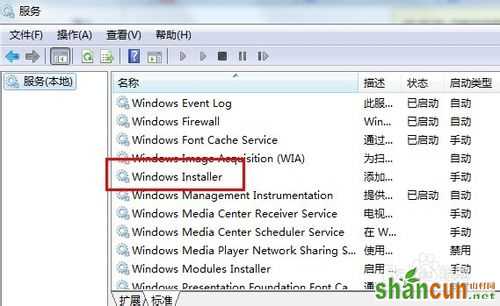
双击打开“Windows Installer ”服务对话框,设置“启动类型”为自动,并点击服务状态“启动”按钮,再“确定”。
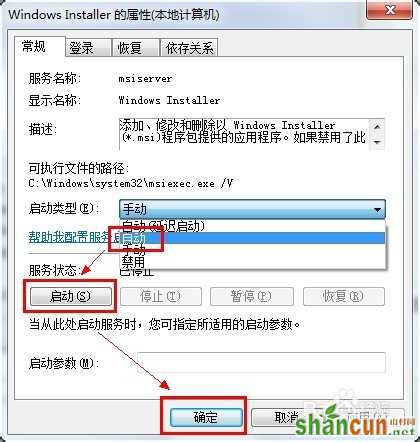
在计算机中找到C:WindowsSystem32下的cmd.exe文件,鼠标右键单击并选择“以管理员身份运行”。
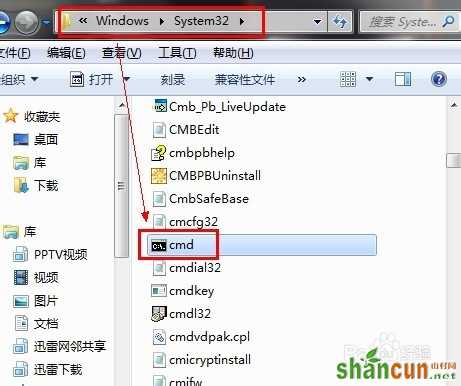
在命令行窗口输入“regsvr32 msi.dll”,回车,提示“DllRegisterServer在msi.dll已成功”,并“确定”退出。
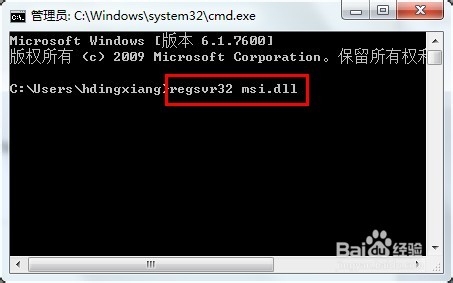
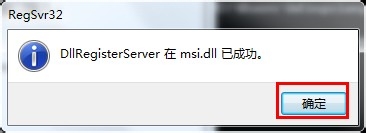
重新安装Office 2010 ,问题解决。















