wps中怎么插入欧姆符号
1、打开WPS演示这款软件,进入WPS演示的操作界面,如图所示:
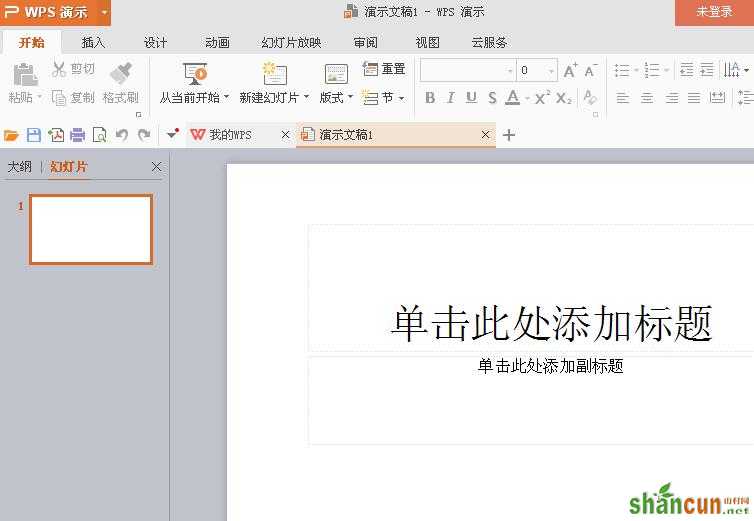
2、在该界面内找到插入选项,如图所示:
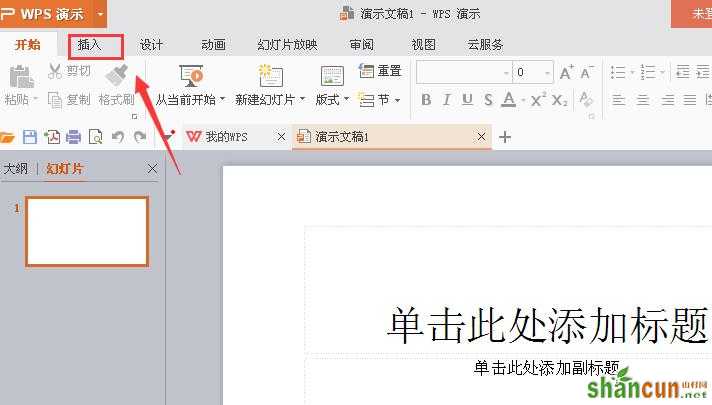
3、点击插入选项,在其编辑区里找到符号选项,如图所示:
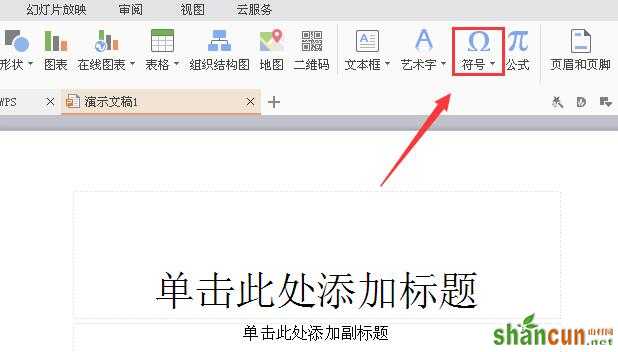
4、点击符号选项,在其子级菜单里找到其他符号选项,如图所示:
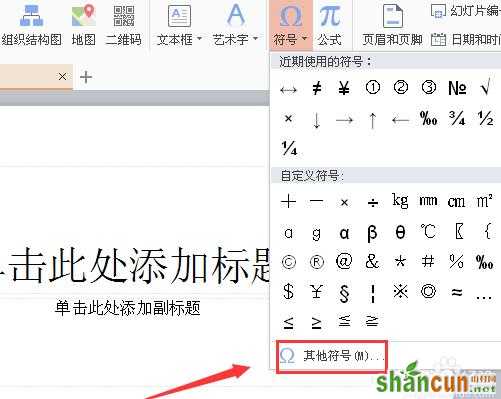
5、点击其他符号选项,弹出符号对话框,如图所示:

6、在该对话框内找到欧姆选项,如图所示:

7、点击该选项,我们的符号就在输入区里输入进来了,如图所示:
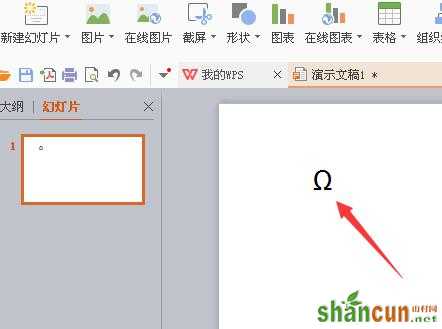
wps中怎么插入欧姆符号
1、打开WPS演示这款软件,进入WPS演示的操作界面,如图所示:
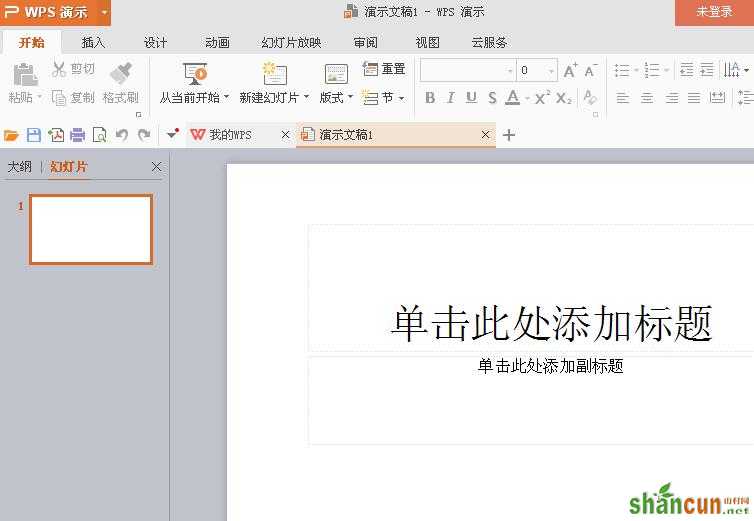
2、在该界面内找到插入选项,如图所示:
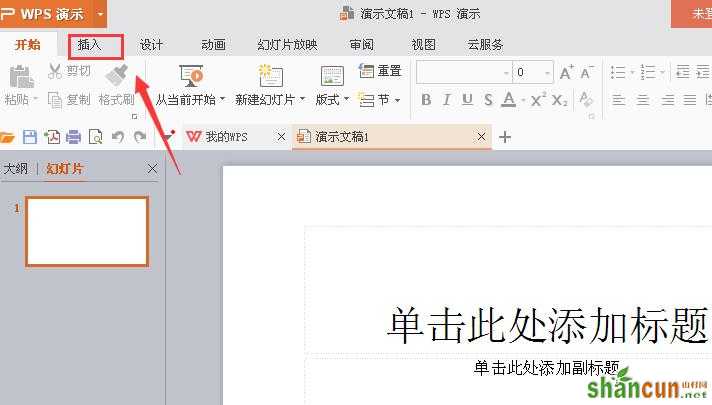
3、点击插入选项,在其编辑区里找到符号选项,如图所示:
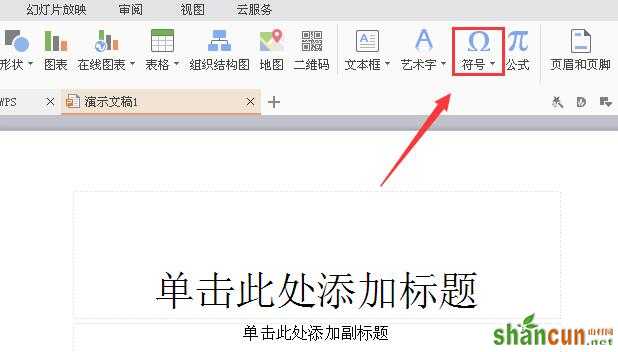
4、点击符号选项,在其子级菜单里找到其他符号选项,如图所示:
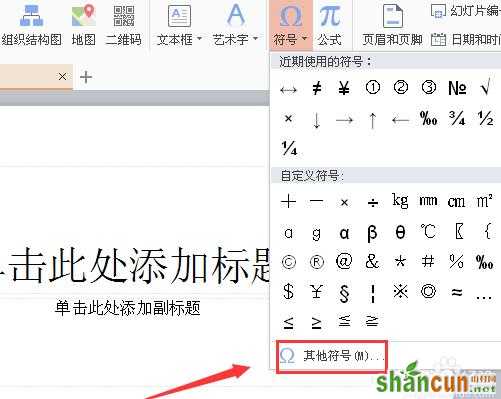
5、点击其他符号选项,弹出符号对话框,如图所示:

6、在该对话框内找到欧姆选项,如图所示:

7、点击该选项,我们的符号就在输入区里输入进来了,如图所示:
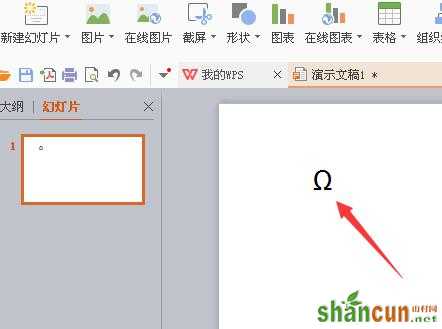

手机看新闻
微信扫描关注